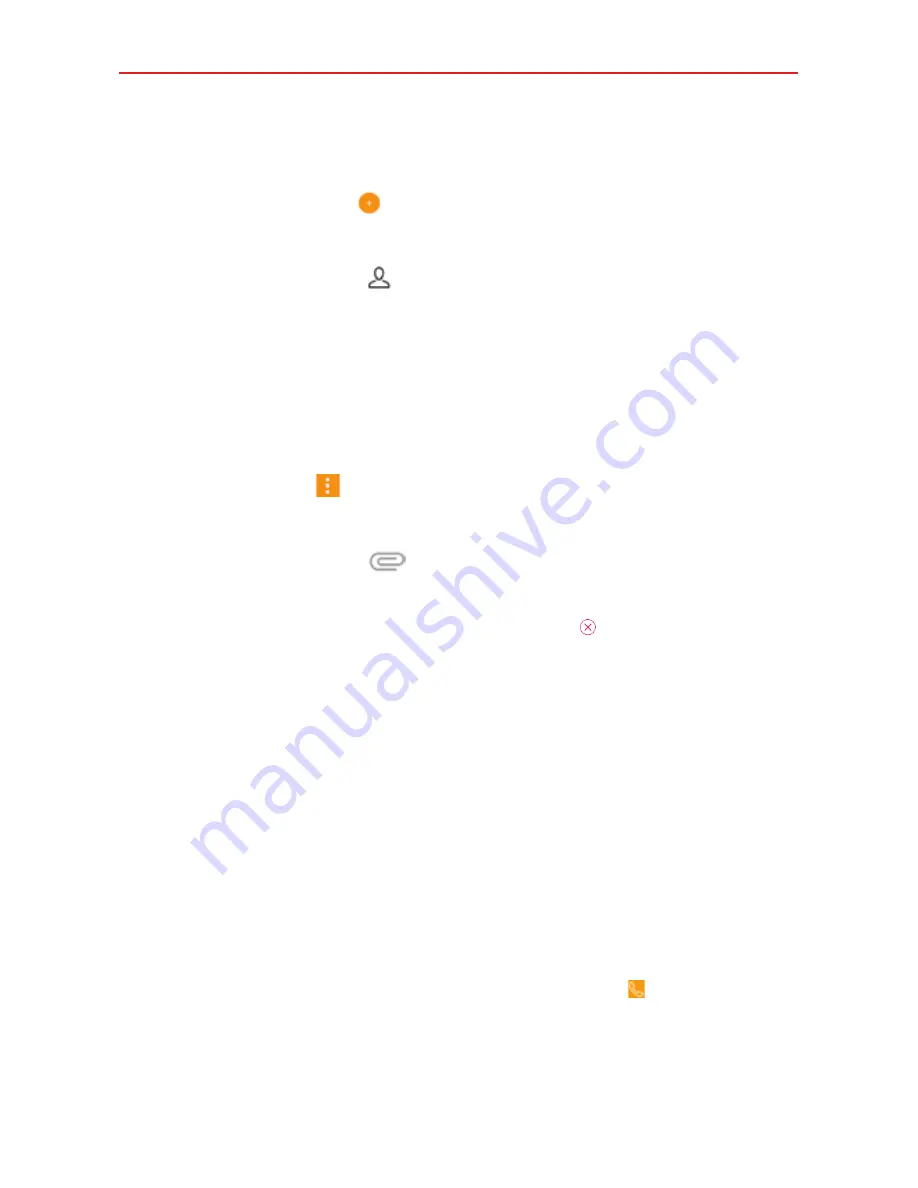
Communication
64
To create and send a multimedia message
1. Open the
Messaging
app (set it as your default, if necessary), then tap
the
New message
icon .
2. Enter the recipient(s) in the To box.
Tap the
Contacts
icon , select one or more entries from your
Contacts list, then tap
DONE
.
Enter a name (or a partial number or email address), then tap a
suggestion displayed from your Contacts list.
Enter a number or email address manually.
3. Tap the message box, then enter your message.
4. Tap the
Menu
icon >
Add subject
to add a message subject.
The subject text appears above the body text in bold letters.
5. Tap the
Attachment
icon
to select an app from which you can
choose a file to attach to the message.
NOTE
To delete an attachment, simply tap the
Delete
icon on the attached file.
6. Tap the
Send MMS
button.
Receiving and viewing messages
If messages are received while in the message window, the messages are
displayed without any notification. Otherwise, you'll receive a new
message notification based on the
Notification
setting.
If the
Show as pop-ups
option is enabled, you’ll receive a pop-up
notification on the current screen which you can use directly to reply.
If the message contains a media file, tap the
Play
button to view, watch, or
listen to it. Touch and hold the media file to open a context menu with
additional options.
TIP
While viewing a message thread, you can tap the
Call
icon to place a call instead
of sending a message.
















































