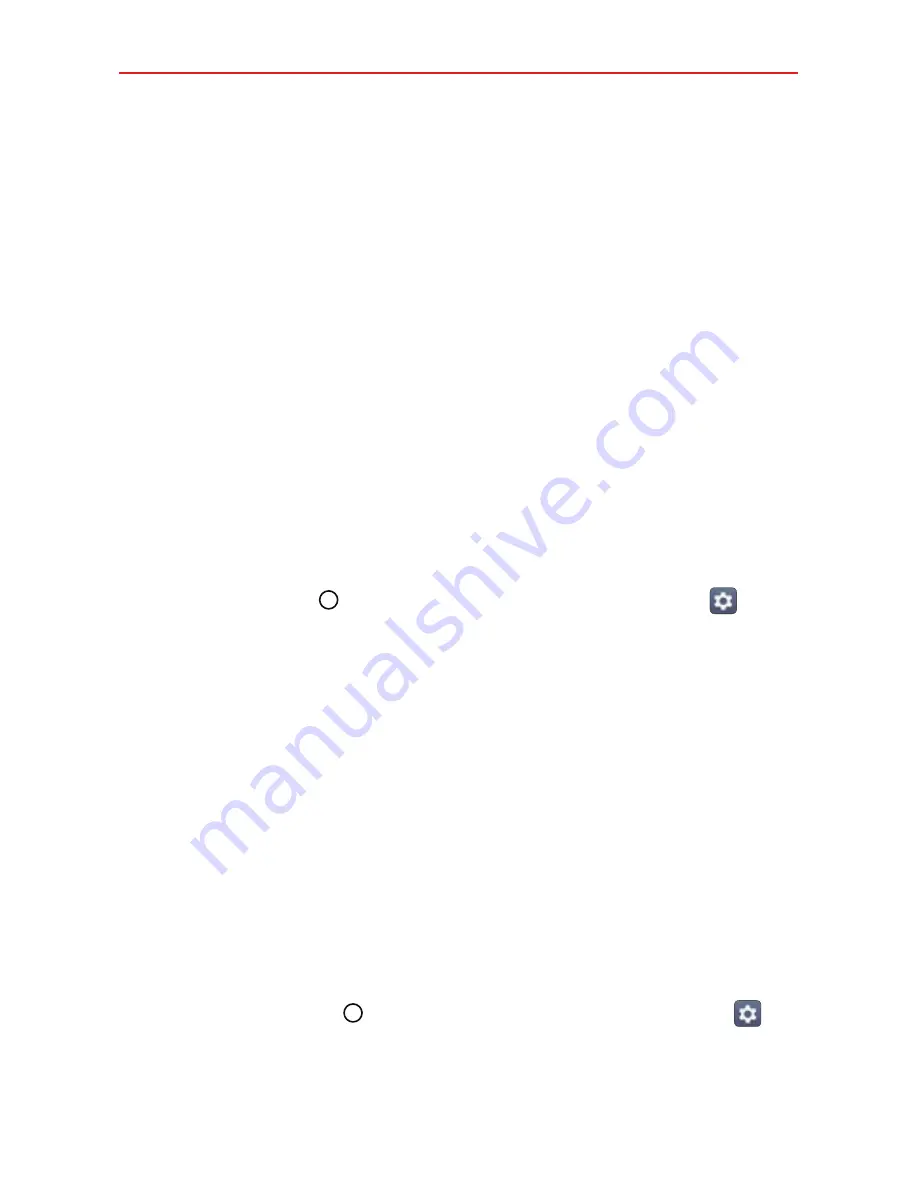
The Basics
15
Optimizing Battery Life
You can extend your battery’s life between charges by turning off features
that run in the background. You can also monitor how apps and system
resources consume battery power.
Tips to extend the life of your battery
Reduce the screen brightness and set a shorter screen timeout.
Turn off radio communications (such as Wi-Fi, Bluetooth
®
, GPS, etc.) that
you're not actively using. (Note that the GPS receiver is only turned on
when you’re using an app that makes use of it.)
Turn off automatic syncing for Gmail, Calendar, Contacts, and other apps
if you don’t need it.
NOTE
Allowing other devices to use your device's hotspot connection will drain your
battery more quickly.
To check the battery charge level
Tap the
Home button
> swipe left, if necessary > tap
Settings
>
Battery
.
The battery level (as a percentage of fully charged) and the battery status
(Charging or Discharging) is displayed at the top of the screen.
Enable the
Battery percentage on Status Bar
switch to display the
percentage of remaining battery charge on the Status Bar next to the
battery icon.
Tap
Battery saver
to view and/or modify your Battery saver settings.
To monitor and control what uses the battery
The Battery usage screen allows you to see which apps are consuming the
most battery power. Information on this screen allows you to identify
downloaded apps you may want to turn off when not being used, so you
can get the most out of your battery power.
Tap the
Home button
> swipe left, if necessary > tap
Settings
>
Battery
>
Battery usage
.
OR






























