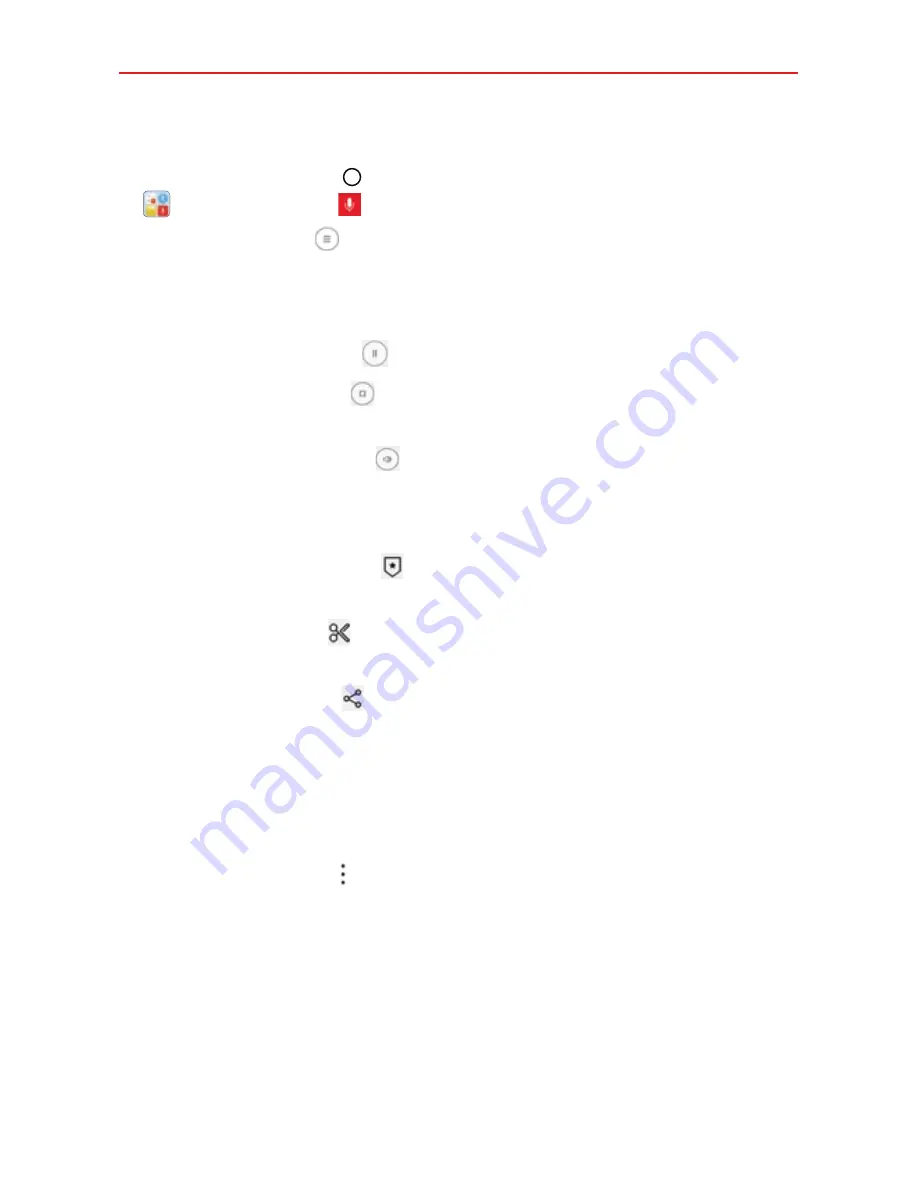
Tools
91
Play a voice memo
1. Tap the
Home button
> swipe left, if necessary > tap the
Tools
folder
>
Voice Recorder
.
2. Tap the
List
button .
3. Tap the voice memo you want to play.
4. Use the following options while listening to a voice memo.
Tap the
Pause
button
to pause the recording.
Tap the
Stop
button to end the playback and return to the
Recorded files list screen.
Tap the
Volume
button to increase or decrease the volume.
It also allows you to modify all phone volumes.
Tap on the recording bar to listen to a specific part of the recording.
Tap the
Bookmark
icon to mark a place within the recording so you
can jump directly to that spot when you play the recording.
Tap the
Trim
icon to trim away segments at the beginning or end
of the recording.
Tap the
Share
icon to share the voice memo using the available
choices.
NOTE
Voice memos with bookmarks can't be shared.
Managing your voice memos
From the Recorded files list screen:
Tap the
Options
icon . Tap
Share
, select the file(s), tap
SHARE
, then
complete the sharing method as necessary.
Touch and hold a voice memo to open a context menu to select
Delete,
Rename
, or
Details
.






























