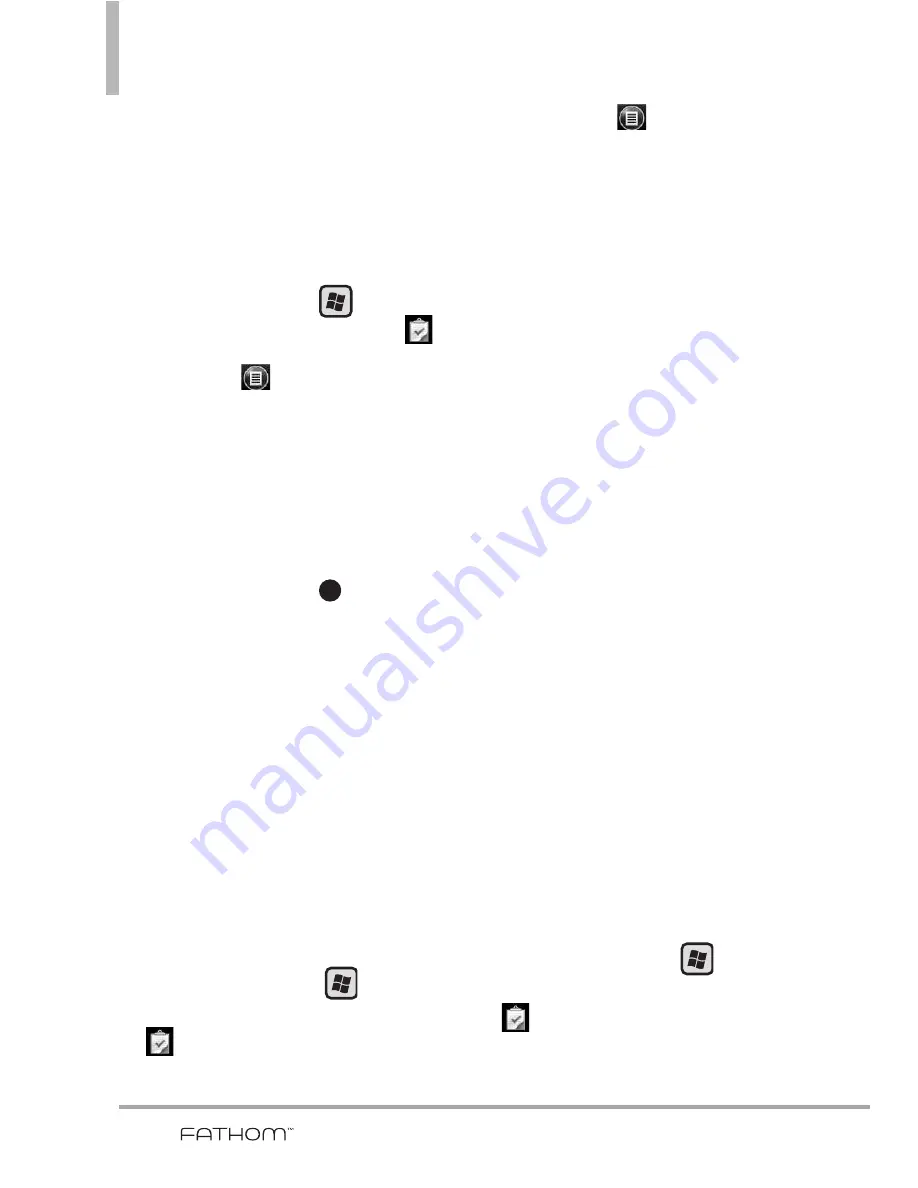
92
Using the Today Screen
3.17 Tasks
Use Tasks to keep track of things
you need to do.
To create a task
1. Press the
Start
Key ,
scroll
the screen up, then tap
Tasks
.
2. Tap
Menu
, then tap
New
Task
.
3. Enter task details including
Priority, Status, Starts, Due,
Occurs, Reminder, Categories,
and Sensitivity.
4. When finished, tap
.
NOTES
• You can synchronize information
on your phone with your PC to
keep your task list up to date in
both locations.
• If you create a new task with a
reminder on your PC and then
synchronize tasks with your
phone, the reminder will play at
the time that was set on your
PC.
To manage your Tasks list
1. Press the
Start
Key ,
scroll
the screen up, then tap
Tasks
.
2. Tap Options
to access task
management options.
New Task
: Starts a new task
entry.
Delete Task
: Deletes the selected
task.
Edit
: Allows edits.
Options
: Enables reminders and
shows dates and Task entry bar
on the Tasks panel.
Sort By
: Sorts by Status, Priority,
Subject, Start Date, or Due Date.
Filter
: Filters list view to include
either active or completed tasks
plus shows All Tasks or selected
task categories.
Send via Bluetooth
: Allows you
to send a task via Bluetooth
®
.
Send as vCalendar
: Starts
message (video or picture) with
task attached.
To mark a task as completed
1. Press the
Start
Key
, scroll
the screen up, then tap
Tasks
.
2. Tap the checkbox next to the
OK
Summary of Contents for VERIZON FATHOM
Page 1: ...Us e r Gu id e User Guide Thisbookletismadefrom60 post consumerrecycledpaper PrintedinKorea ...
Page 189: ...187 ...
Page 190: ...MEMO ...
Page 191: ...MEMO ...






























