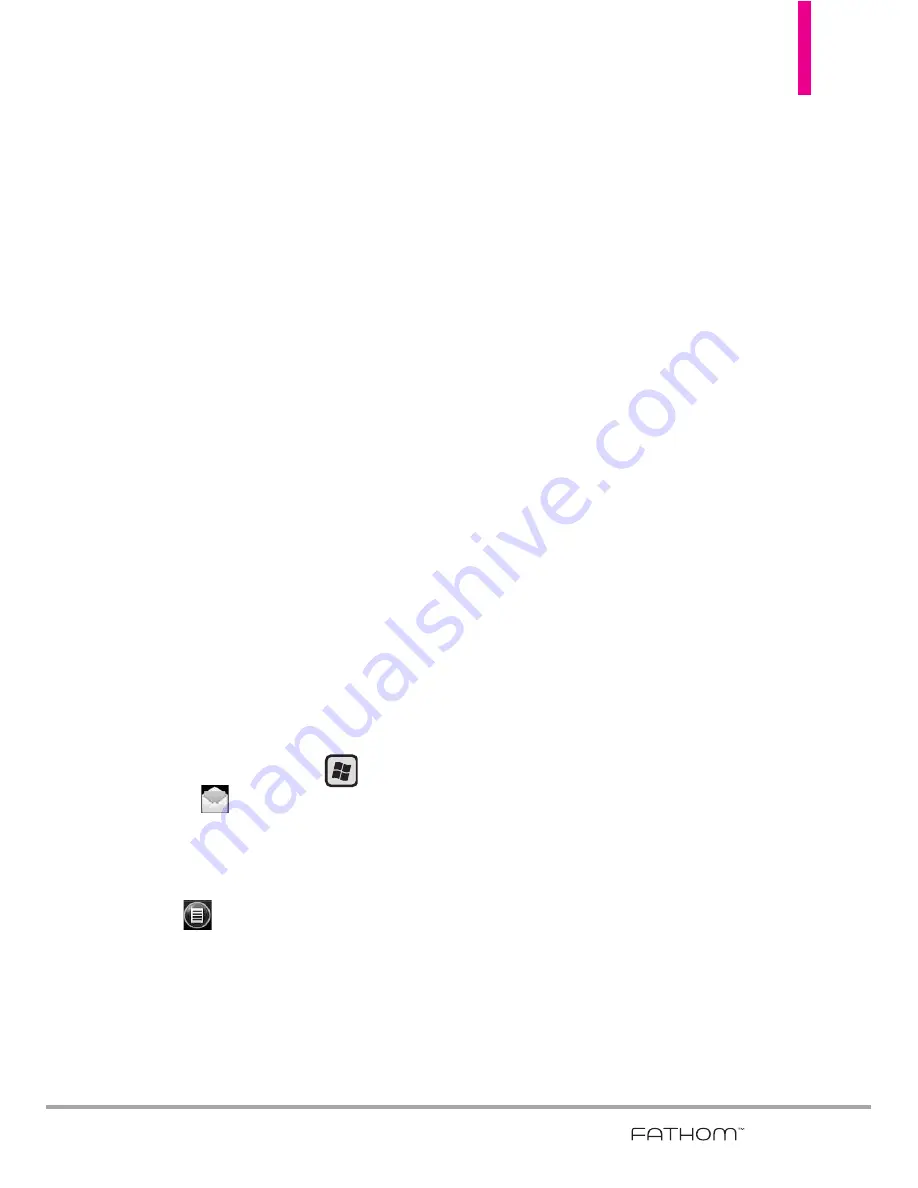
139
Flagging your messages
Flags serve as a reminder for you to
follow-up on important issues or
requests contained in email
messages.
Flagging messages, which has been
a useful feature on desktop Outlook
E-mail, can also be done in Outlook
Mobile on your phone. You can flag
received email messages on your
phone.
REQUIREMENT
Flags are enabled only if email
messages are synchronized with
Microsoft Exchange Server 2007
or later. Flags are disabled or
hidden if email messages are
synchronized with earlier versions
of Microsoft Exchange Server.
To flag or unflag a message
1. Press the
Start
Key
, tap
, then tap
Outlook E-
.
2. Select a message.
3. Tap
, then tap
Follow Up
and
select one of the following
options:
●
Set Flag
Marks the message with
a red flag to remind you to follow
up.
●
Complete Flag
Marks the
message with a check mark to
indicate that the issue or request
in the email is already completed.
●
Clear Flag
Removes the flag to
unmark the message.
NOTE
Email message reminders are
displayed on your phone if the
messages are flagged with
reminders and synchronized from
the Exchange Server.
7.3 Managing Meeting
Requests
When you schedule and send
meeting requests from your phone,
you can invite attendees to your
meeting and check their availability.
When you receive a meeting
request, you can reply by accepting
or declining the request. The
meeting request also clearly
indicates whether or not there are
conflicting or adjacent meetings.
REQUIREMENT
Your company must be using
Microsoft Exchange Server 2007
or later.
Summary of Contents for VERIZON FATHOM
Page 1: ...Us e r Gu id e User Guide Thisbookletismadefrom60 post consumerrecycledpaper PrintedinKorea ...
Page 189: ...187 ...
Page 190: ...MEMO ...
Page 191: ...MEMO ...






























