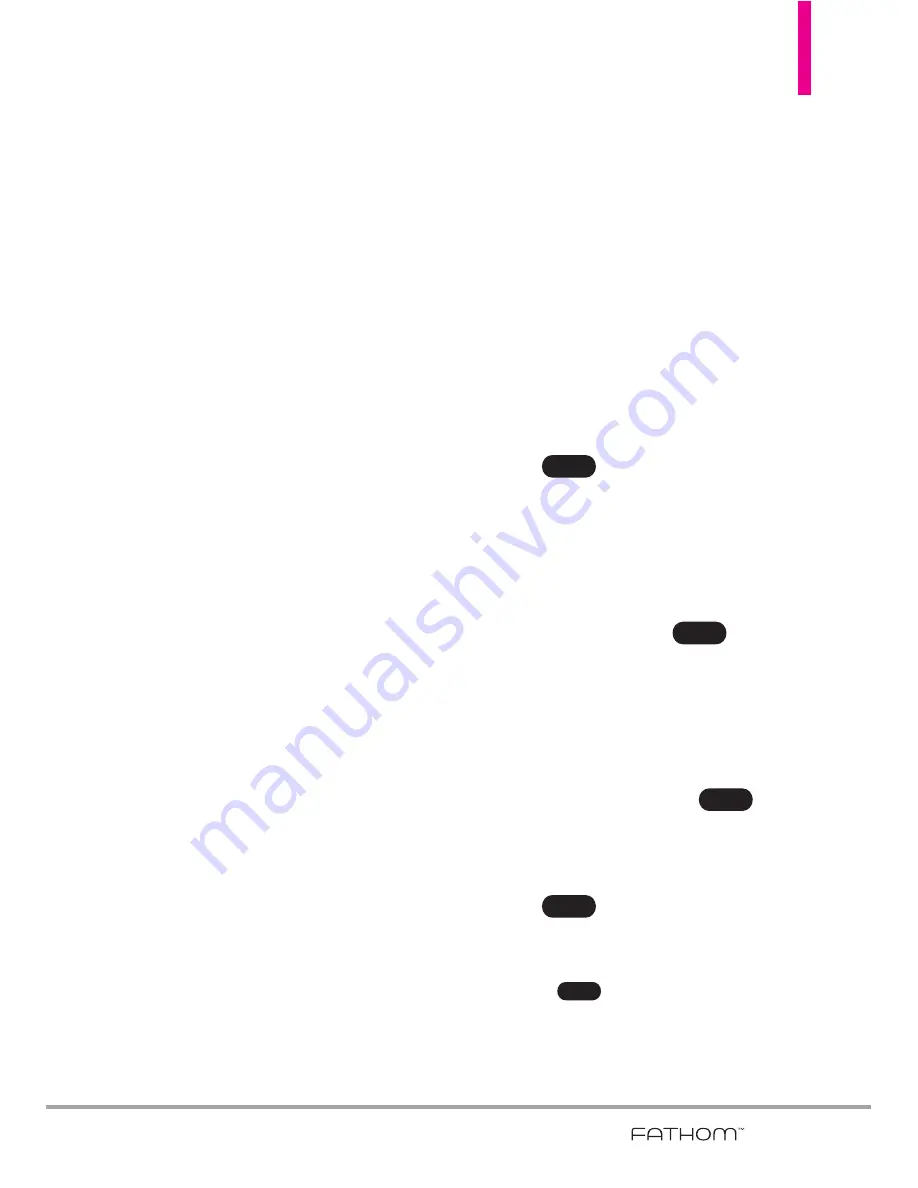
59
6. The E-mail Setup wizard then
tries to find the e-mail provider
settings on your phone or from
the Internet. If the settings are
found, it shows a successful
message. Tap
Next
.
7. Enter your name and the
Account display name, then tap
Next
.
NOTE
If the E-mail Setup wizard was
unsuccessful in finding the
settings, you will be prompted to
enter e-mail server settings on the
succeeding screens. See “To
specify e-mail server settings” for
details.
8. In the Automatic Send/Receive
list, choose how often you want
e-mail messages to be
automatically sent and
downloaded on your phone.
NOTE
Tap
Review all download settings
to select download options, set
the e-mail format as HTML or
plain text, and more. For more
information, see “To customize
download and format settings."
9. Tap
Finish
.
Creating and sending e-mail
messages
After setting up e-mail accounts on
your phone, you can start sending
and receiving e-mail messages.
To compose and send an e-mail
1. Double-tap
from the
Today Screen, then tap the email
account to use.
2. Tap
, then tap
New
.
3. Enter the e-mail address(es) (put
semicolon between addresses).
To copy address(es) from your
phone's memory, with the cursor
in the
To
: box, tap
, tap
Add recipient
, then tap the
contact.
4. Enter a subject and compose
your message. To quickly add
common phrases, tap
, tap
My Text
, then tap the phrase to
insert.
5. Tap .
TIPS
• To change message options, tap
, then tap
Message
Options
to set priority, security,
permission, and language.
Menu
Send
Menu
Menu
Menu
Summary of Contents for VERIZON FATHOM
Page 1: ...Us e r Gu id e User Guide Thisbookletismadefrom60 post consumerrecycledpaper PrintedinKorea ...
Page 189: ...187 ...
Page 190: ...MEMO ...
Page 191: ...MEMO ...






























