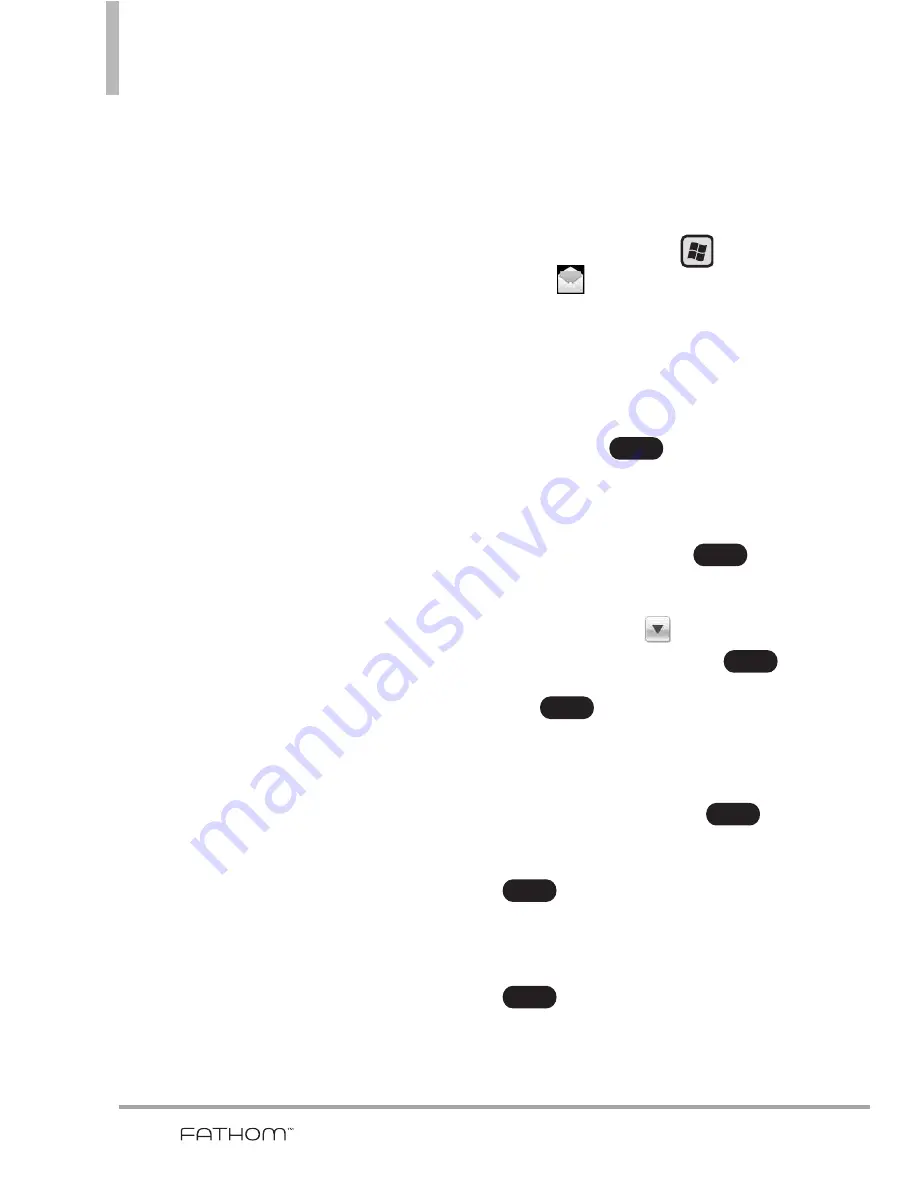
134
Chapter 7
Working With Company Email and
Meeting Appointments
7.1 Synchronizing with the
Exchange Server
To keep up-to-date with your
company email messages and
meeting schedules while you’re out
of the office, you can connect your
phone to the Internet through Wi-Fi
or a data connection and
synchronize with your company’s
Exchange Server.
Setting up an Exchange
Server connection
Before you can synchronize or
access information on the Exchange
Server, you need to set up an
Exchange Server connection on
your phone. You need to get the
Exchange Server name (must be
Outlook Web Access server name),
domain name, user name, and the
password that you use at work from
your network administrator and
enter them on your phone.
NOTE
You can set up an Outlook email
account that synchronizes with
the Exchange Server on the Today
Screen
panel using Mail
Setup. See “Email” in Chapter 3
for details.
If you have not synchronized your
phone with your computer, follow
these steps to set up an Exchange
Server connection.
1. Press the
Start
Key
, tap
, then tap
Setup E-
.
2. Enter the E-mail address and
Password for the email account
and select the Save password
option. Tap
.
3. Clear the checkbox
Try to get e-
mail settings automatically from
the Internet
and tap
.
4. In
Select e-mail provider
box,
tap Drop-down
, then tap
Exchange server and tap
.
5. Tap again.
6. Select the checkbox
Attempt to
detect Exchange Server Settings
automatically
and tap
.
7. Enter the Domain name and tap
.
8. In Server address, enter the
Exchange Server address and tap
.
Next
Next
Next
Next
Next
Next
Next
Summary of Contents for VERIZON FATHOM
Page 1: ...Us e r Gu id e User Guide Thisbookletismadefrom60 post consumerrecycledpaper PrintedinKorea ...
Page 189: ...187 ...
Page 190: ...MEMO ...
Page 191: ...MEMO ...






























