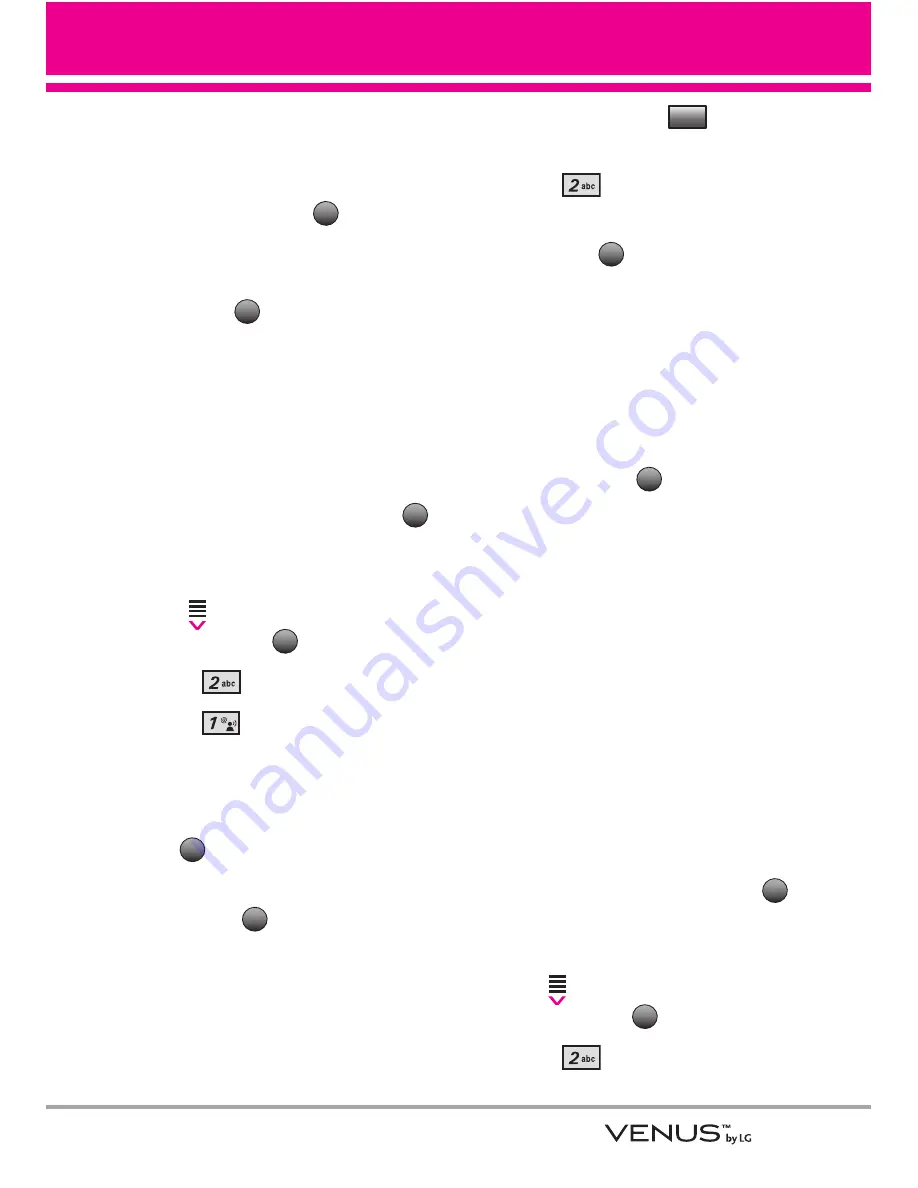
35
navigate to the video clip you
want to view.
7. Read the description of the video
clip, and touch the
Touch
Key to view.
8. Select
Yes
to accept charges,
touch the
Touch Key and the
Video Clip will initiate transfer.
9. The video clip will begin playback
shortly after being selected.
To download a Video Clip
1. Open the slide and touch the
Touch Key
.
2. Touch the Down Arrow Touch
Key
to scroll to
Get it Now
,
and touch the
Touch Key.
3. Press
Picture & Video
.
4. Press
V CAST Videos
.
5. Use the Touch Screen arrow
keys to scroll to the Video Clip
Category you want, then press
the Touch
Key.
6. Continue using the Touch Screen
arrow and
Touch Keys to
navigate to the video clip you
want.
7. Scroll to a video clip.
8. Read the description of the video
clip and touch the
Touch
Key.
9. Press
Save Video
.
10. Select
Yes
to accept charges,
touch the
Touch Key and the
video clip will initiate
downloading of video.
11. Once the video is downloaded
you'll see a message “Download
Complete”. Select Yes (or No)
and touch the
Touch Key.
12. The video clip will be
automatically saved in My Clips
and in My Videos.
NOTE
Not all videos are downloadable. Only
videos that have the option to save
can be downloaded. Additional
charges for each video clip viewed
may apply. Video Clips service is not
available in all areas. Check
www.verizonwireless.com/getitnow
website for details.
Deleting Video Clips
1. Open the slide and touch the
Touch Key
.
2. Touch the Down Arrow Touch
Key
to scroll to
Get it Now
,
and touch the
Touch Key.
3. Press
Picture & Video
.
OK
MENU
OK
OK
Options
OK
OK
OK
MENU
OK
OK
Summary of Contents for VENUS
Page 2: ...VX8800_New_cover_1 0 qxd 10 1 07 8 22 AM Page 3 ...
Page 126: ...MEMO ...
Page 127: ...MEMO ...
Page 128: ...MEMO ...
















































