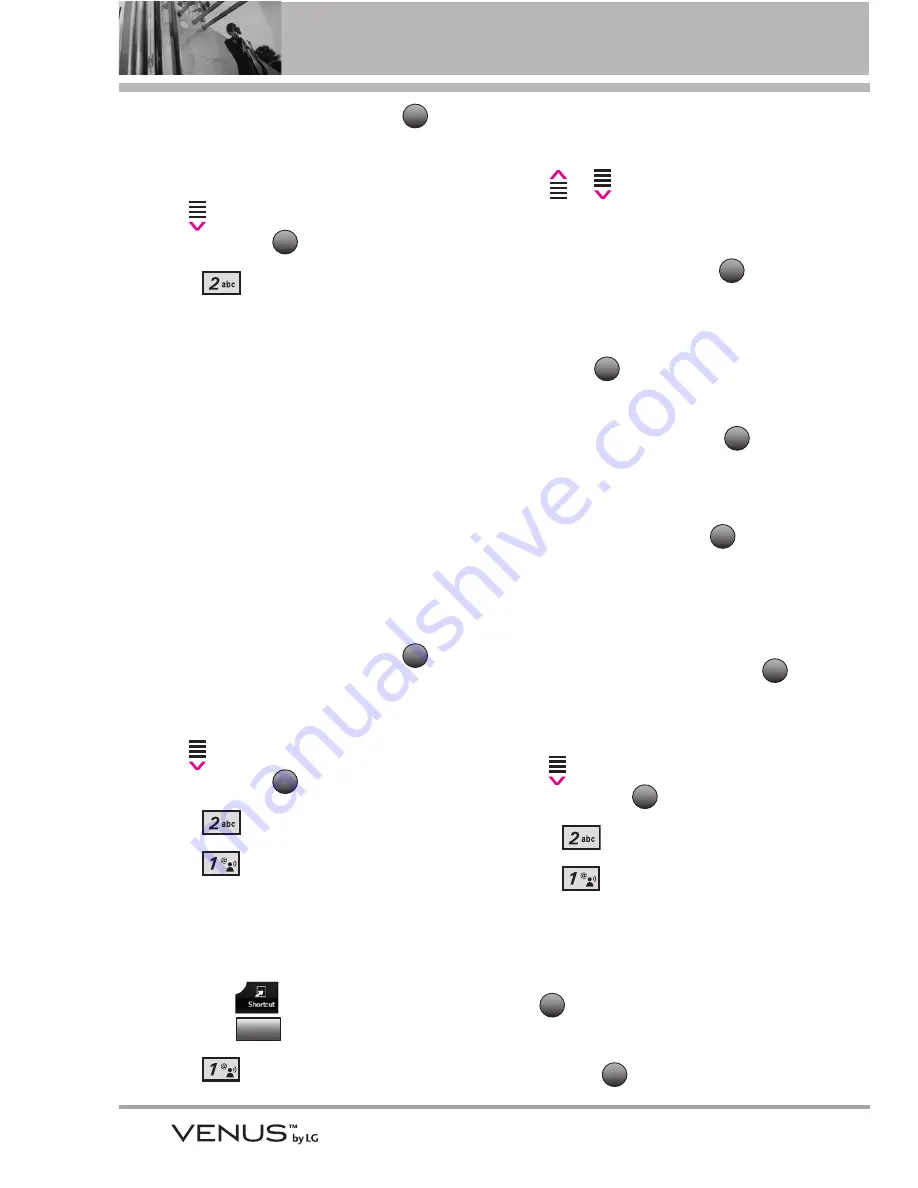
34
GET IT NOW
1. Open the slide and touch the
Touch Key
.
2. Touch the Down Arrow Touch
Key
to scroll to
Get it Now
,
and touch the
Touch Key.
3. Press
Picture & Video
.
4. Select a submenu.
2.1 V CAST Videos
V CAST brings the world to your
mobile phone with full-motion video
and sound. Catch up with what’s
happening with video clips from
news, sports, entertainment, or
weather (must be in V CAST
coverage area. Additional fees may
apply).
1. Open the slide and touch the
Touch Key
.
2. Touch the Down Arrow Touch
Key
to scroll to
Get it Now
,
and touch the
Touch Key.
3. Press
Picture & Video
.
4. Press
V CAST Videos
.
Browsing, Selecting, and Playing
Video Clips
1. Touch the
Touch Key and
touch the
Touch Key.
2. Press
V CAST Videos
to
open Video Clips Catalog.
3. Touch the Up/ Down Arrow Touch
Key
/
to select Video Clip
categories including News,
Entertainment, Sports, and
Weather then touch the
Touch Key to select.
4. Scroll to content provider, then
touch the
Touch Key.
5. If applicable, scroll to a sub-
category, then touch the
Touch Key.
6. Scroll to the video clip you want
to view, then touch the
Touch
Key.
To view a Streaming Video
1. Open the slide and touch the
Touch Key
.
2. Touch the Down Arrow Touch
Key
to scroll to
Get it Now
,
and touch the
Touch Key.
3. Press
Picture & Video
.
4. Press
V CAST Videos
.
5. Use the Touch Screen arrow
keys to scroll to the Video Clip
Category you want, then press
the Touch
Key.
6. Continue using the Touch Screen
arrow and
Touch Keys to
OK
OK
OK
MENU
OK
OK
OK
OK
Picture&
Video
OK
MENU
OK
MENU
Summary of Contents for VENUS
Page 2: ...VX8800_New_cover_1 0 qxd 10 1 07 8 22 AM Page 3 ...
Page 126: ...MEMO ...
Page 127: ...MEMO ...
Page 128: ...MEMO ...






























