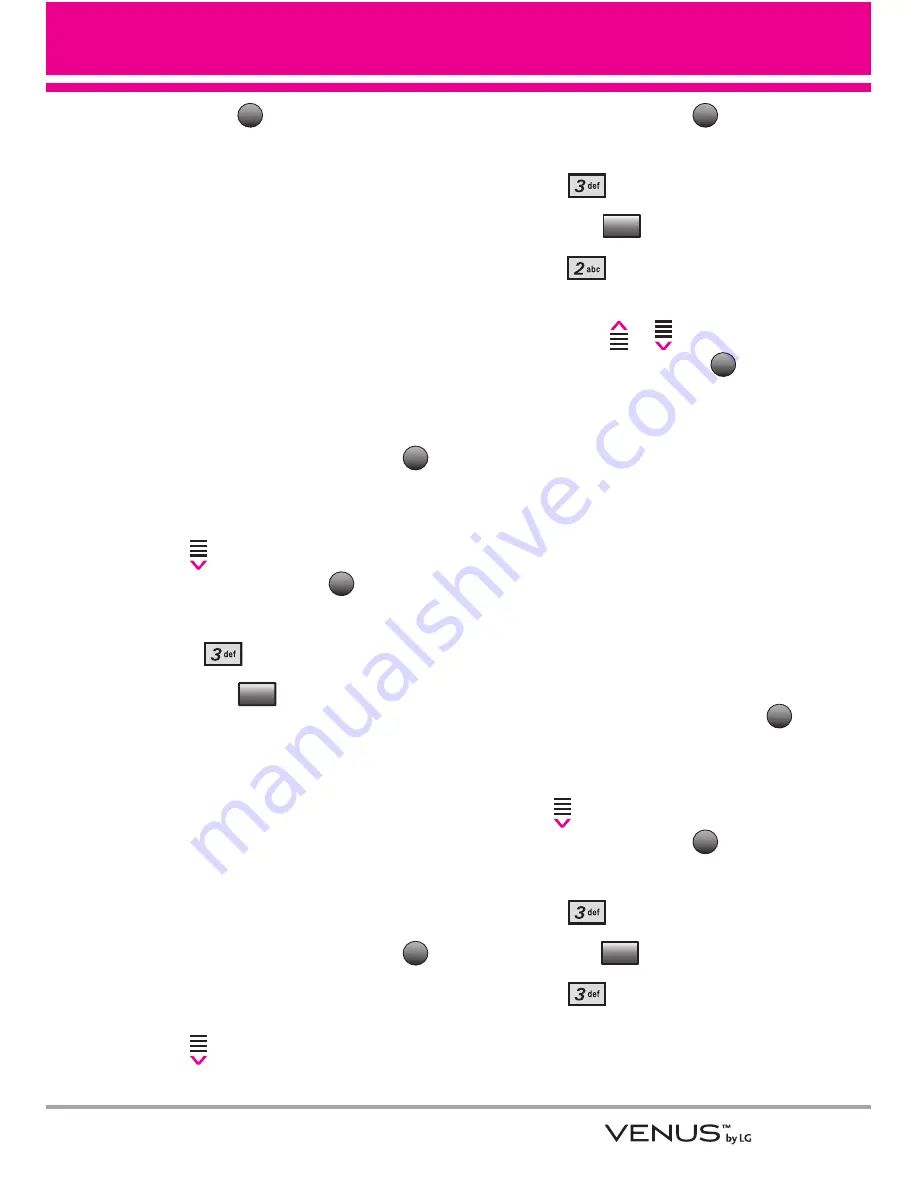
69
8. Touch the
Touch Key to save
and exit.
TIP
Bluetooth
®
wireless connection is
dependent on your Blueooth stereo
device. Even though you want to
connect with a headset that supports
both stereo and handsfree profiles, you
may only be able to connect with one.
Turn On
Allows you to set the phone's
Bluetooth
®
power On/Off.
1. Open the slide and touch the
Touch Key.
2. Touch the Down Arrow Touch
Key
to scroll to
Settings &
Tools
, and touch the
Touch
Key.
3. Press
Bluetooth Menu
.
4. Touch the
Touch Key.
NOTE
By default, your device’s Bluetooth
®
functionality is turned off.
Discovery Mode
Allows you to set whether your
device is able to be searched by
other
Bluetooth
devices in the area.
1. Open the slide and touch the
Touch Key.
2. Touch the Down Arrow Touch
Key
to scroll to
Settings &
Tools
, and touch the
Touch
Key.
3. Press
Bluetooth Menu
.
4. Touch the
Touch Key.
5. Press
Discovery Mode
.
6. Touch the Up/ Down Arrow
Touch Key
/
to scroll to a
setting, then touch the
Touch Key.
On/ Off (Show/ Hide
on the
touchpad
)
NOTE
If you choose
On
for Discovery Mode,
your device is able to be searched by
other in-range Bluetooth
®
devices.
Supported Profiles
Allows you to see profiles that your
VENUS™ phone can support.
1. Open the slide and touch the
Touch Key.
2. Touch the Down Arrow Touch
Key
to scroll to
Settings &
Tools
, and touch the
Touch
Key.
3. Press
Bluetooth Menu
.
4. Touch the
Touch Key.
5. Press
Supported Profiles
.
Options
OK
MENU
OK
Options
OK
MENU
Turn On
OK
MENU
OK
Summary of Contents for VENUS
Page 2: ...VX8800_New_cover_1 0 qxd 10 1 07 8 22 AM Page 3 ...
Page 126: ...MEMO ...
Page 127: ...MEMO ...
Page 128: ...MEMO ...






























