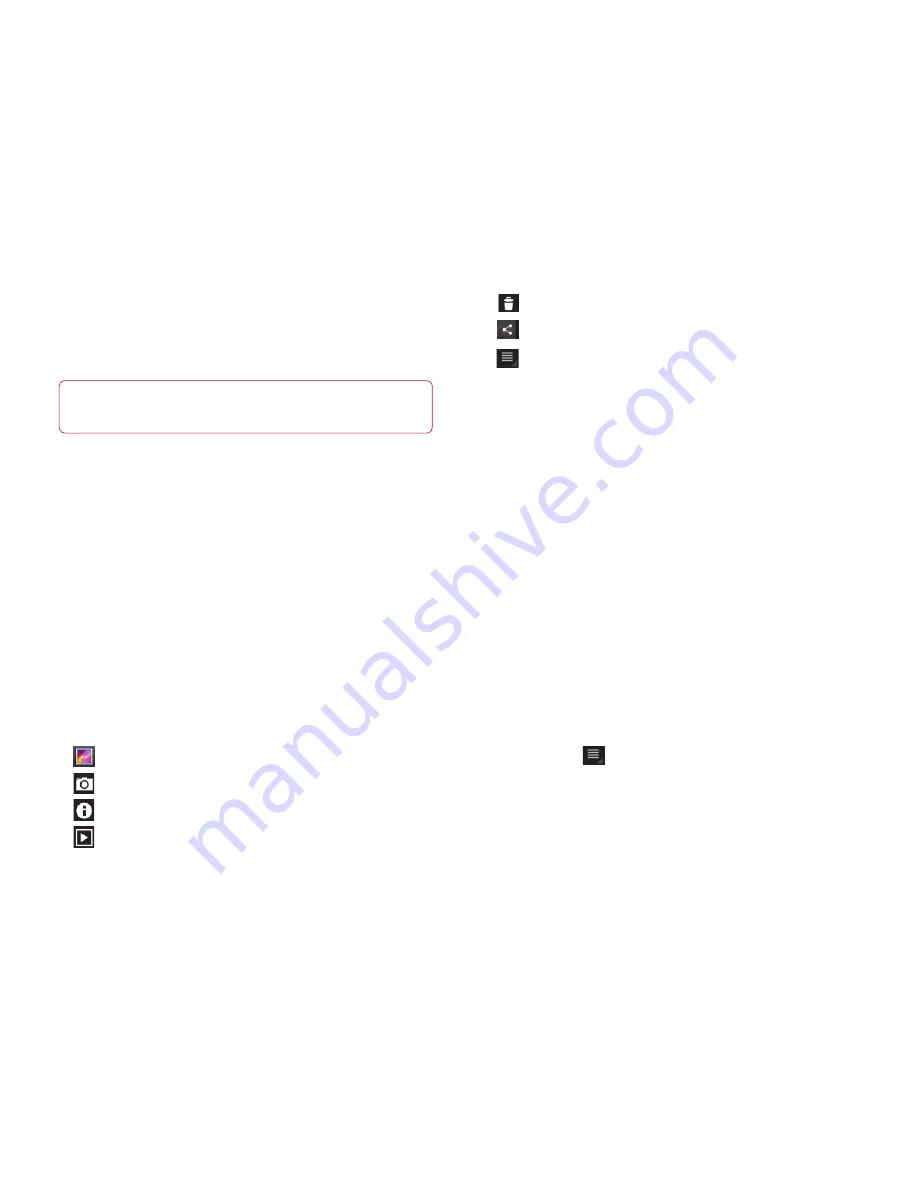
41
Tagging location information to your photo
Activate to use your device’s location-based services.
Take pictures wherever you are and tag them with the
location. If you upload tagged pictures to a blog that
supports geotagged photographs, you can see the
pictures displayed on a map.
NOTE:
This function is only available when GPS is
active.
Apps
•
>
Camera
>
Camera settings
>
Store location
>
On
Gallery
Open the
Gallery
application to view albums of your
pictures and videos.
You can store multimedia files to your memory and
have easy access to all your image and video files.
To open the Gallery application
Apps
•
>
Gallery
Viewing your albums
•
returns to the main Gallery screen at any time.
•
opens the Camera application.
•
provides the file and folder properties.
•
play a slideshow of all your pictures.
Viewing and browsing pictures
Touch a picture or video in an album to view it.
•
delete a file from device’s memory.
•
allows you to share the file with others.
•
opens more options.
Turn the device to view the picture in upright
•
(portrait) or sideways (landscape) orientation.
The picture is displayed in the new orientation.
Touch the picture to view the available menus.
•
You can use the pinch-to-zoom method; spread
•
out your two finger tips to zoom in and gather your
two finger tips to zoom out.
When the picture is zoomed in, drag the picture to
•
view parts that are not in view.
Swipe the screen left or right to view the next or
•
previous picture or video in the album.
Using a picture as a Contact icon or
Wallpaper
Choose images to use as a contact icon or wallpaper.
Touch a picture to view the available menus,
1.
then touch
>
Set picture as
.
Choose from
2.
Contact photo
or
Wallpaper
.
If you choose Contact photo, choose the contact
•
you wish to set the photo to from your contact list.
If you choose Wallpaper, crop the photo and touch
•
Ok
.
All manuals and user guides at all-guides.com
all-guides.com

























