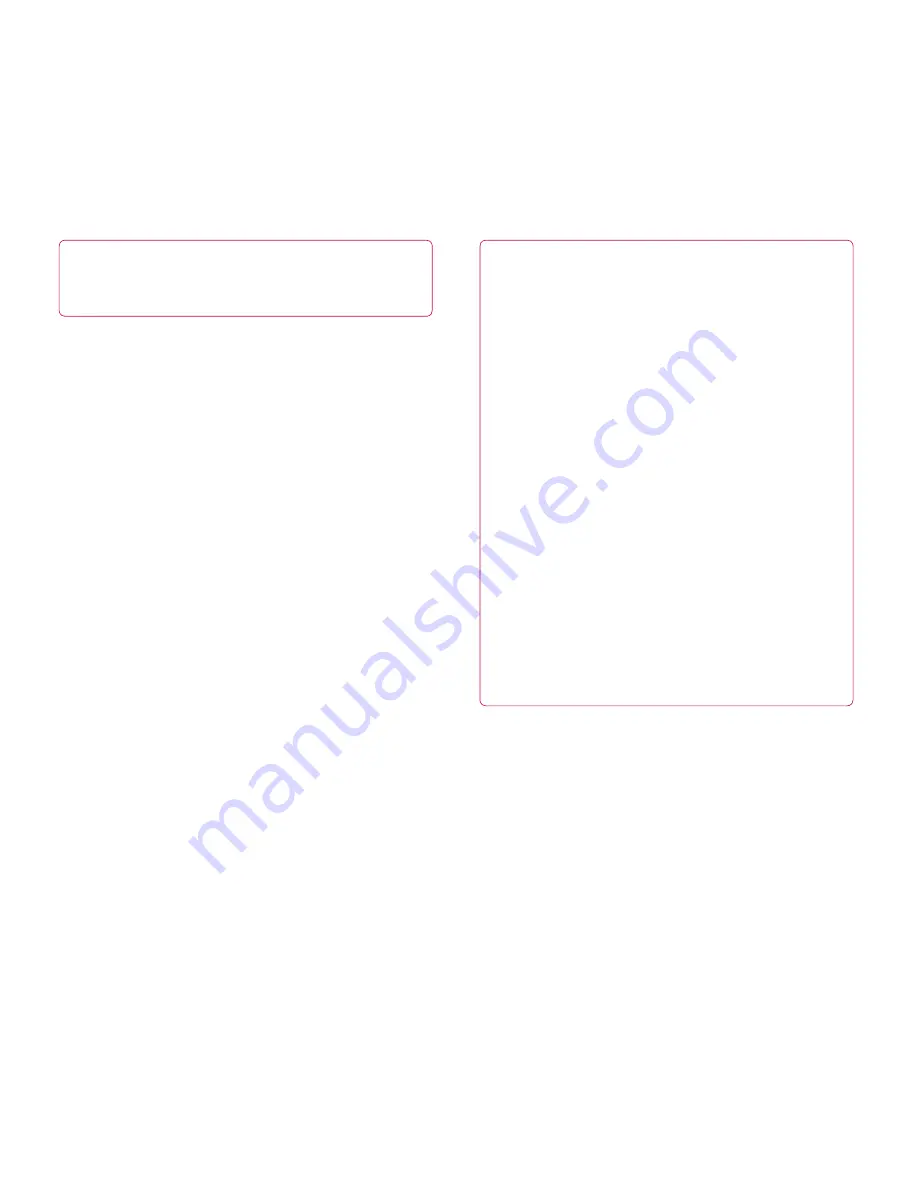
21
NOTE:
If you have set up an Unlock Pattern, use
your fingertip to draw the pattern. If you set up a
PIN or Password, enter it and touch OK.
To adjust the delay before the screen turns off:
Settings
•
>
Screen
>
Timeout
Set an Unlock Pattern
You can lock your screen so that only you can unlock
it to access your data, buy applications, etc.
Setting an Unlock Pattern, PIN, or Password
for the first time
Settings
•
>
Location & security
>
Configure lock
screen
>
Pattern, PIN, or Password
The first time you set an Unlock Pattern, you will see
a tutorial with instructions on how to create it.
From then on, any time you wish to turn the device
on or unlock the screen, you will need to draw your
Unlock Pattern to unlock the screen.
You can also lock your screen by using a
PIN
or
Password
. Once it is set, you can change it on the
Configure lock screen
menu.
NOTES:
You have 5 opportunities to enter your Unlock
•
Pattern, PIN or Password. If you used all the
5 opportunities, you can attempt it after 30
seconds.
When you can’t recall your unlock Pattern:
•
- If you’ve created a Google account on the device,
touch
Forgot pattern?
Then you are required to
sign in with your Google account to unlock your
device.
- If you haven’t created a Google account on the
device, you need to perform a factory reset.
(
Caution:
If you perform a factory reset, all user
applications and user data will be deleted. Please
remember to back up any important data before
performing a factory reset.)
Power off you device.
1.
Press and hold the following keys for 5
2.
seconds on lock screen state:
Volume Up +
Volume Down + Power/Lock Key
When the power turns on, release these keys.
3.
All manuals and user guides at all-guides.com
all-guides.com


























