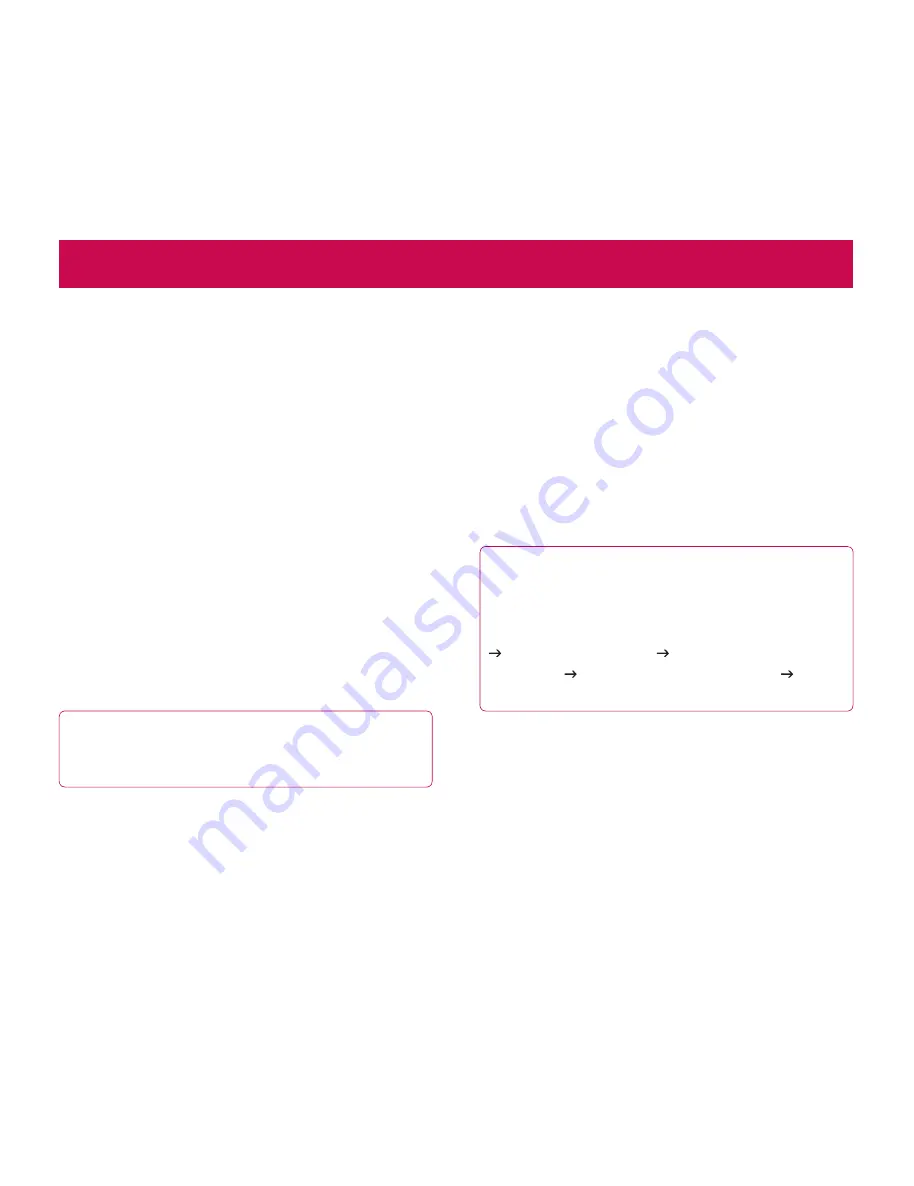
28
LG-V901
|
User Guide
Wi-Fi Networks
With
Wi-Fi
, you can use high-speed Internet access
within the coverage of the wireless access point. You
can enjoy wireless Internet with Wi-Fi without extra
charges. Once the
Wi-Fi setting
is
ON
, a list of active
and in-range Wi-Fi networks is displayed. You may
need a password depending on the network.
Turn on Wi-Fi and connect to a network
Settings
1.
>
Wireless & networks
>
Wi-Fi settings
>
Wi-Fi
A checkmark indicates that Wi-Fi is on.
2.
A list of active and in-range Wi-Fi networks will
3.
load. Touch the network you wish to connect to.
If the network is open, touch
4.
Connect
. If the
network is secured with a password, enter the
password and touch
Connect
.
NOTE:
If you are out of the Wi-Fi zone or set Wi-Fi
to Off, additional charges may be applied by your
mobile operator for mobile data use.
USB Tethering & Portable Wi-Fi hotspot
USB tethering and portable Wi-Fi hotspot are great
features when there are no wireless connections
available. By using USB tethering, you can share your
device’s mobile data connection with a single PC via
USB cable. This will provide an internet service to a
PC over the mobile network.
Settings
•
>
Wireless & networks
>
Tethering &
portable hotspot
>
USB tethering
A checkmark indicates that USB tethering is on.
NOTE:
To use
USB tethering
, you need to install
the “
LG USB Driver
” on your PC first.
The LG USB Driver is downloadable from the
following site: http://www.lgmobilephones.com
Click
Mobile Support
Select the Carrier
(T-Mobile) Select the Model (LG-V901) Click
USB Driver
to download.
By turning your device into a portable Wi-Fi hotspot,
you can share your device’s data connection with
more than a single device at once.
Settings
•
>
Wireless & networks
>
Tethering &
portable hotspot
>
Portable Wi-Fi hotspot
A checkmark indicates that portable Wi-Fi hotspot
is on.
Connecting to Networks and Devices
All manuals and user guides at all-guides.com






























