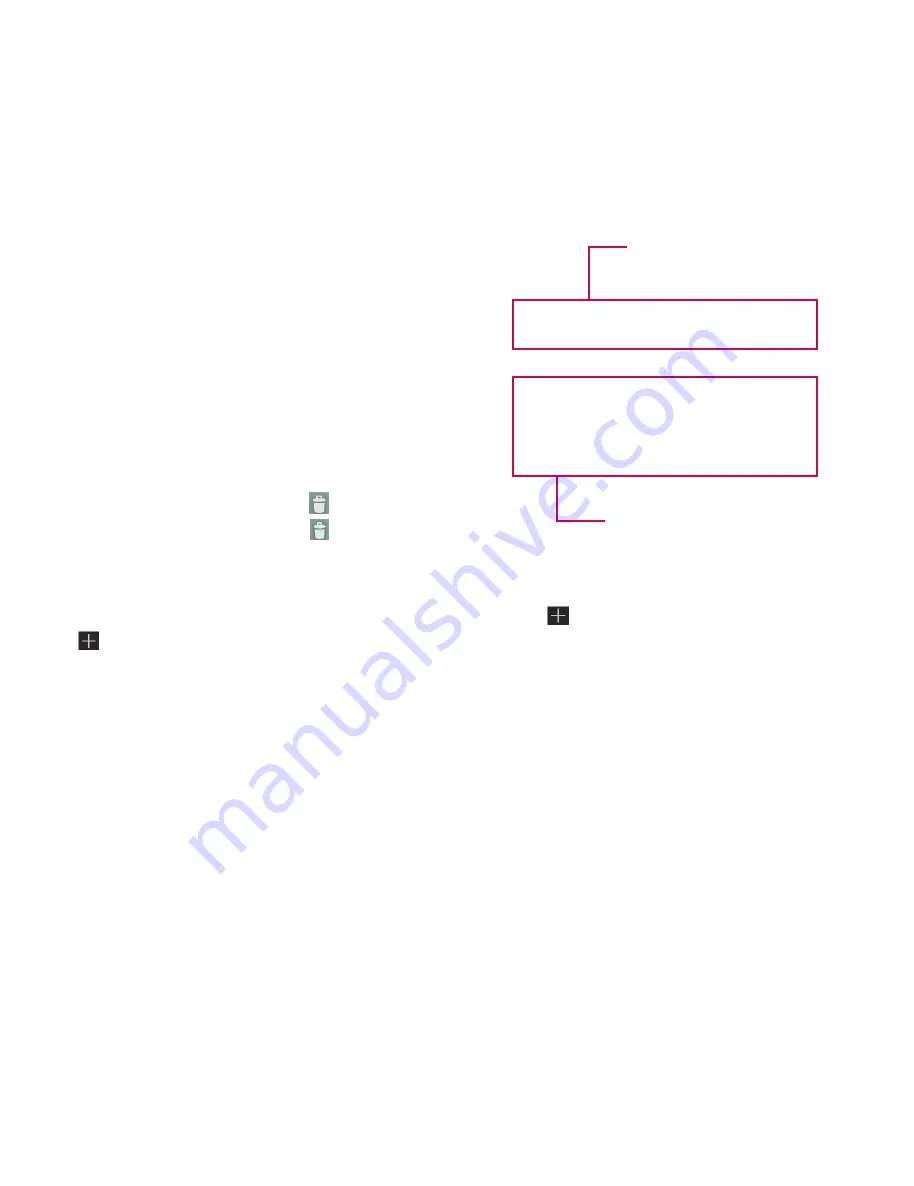
23
To move an item on the Home screen
Touch and hold the item on your Home screen.
1.
Drag the item to a new location on the screen.
2.
Pause at the left or right edge of the screen
to drag the item into the next available Home
screen panel.
When the item is placed where you want it to
3.
be, lift your finger.
To delete an item from the Home screen
Touch and hold the item until the Apps launcher
1.
icon is changed to a
Trash can
.
Drag the item to the
2.
Trash can
and lift your
finger.
Adding Widgets on your Home screens
You can edit Home screen panels by touching
1.
on the Home screen.
Touch and hold the items from the
2.
Widgets
category, then drag it to the Home screen panel
you want.
Pause on the Home screen panel and when the
3.
it gets enlarged, drag the item to the location
you want.
When the item is placed where you want it to
4.
be, lift your finger.
The screen will return to the
5.
Home screen
settings
automatically.
Home screen panels
Applications, widgets, shortcuts,
and other items
Changing the Home screen wallpaper
Touch
1.
, then
Wallpapers
.
Select an image from
2.
Gallery
,
Live Wallpapers
,
or
Wallpapers
.
Touch the wallpaper, then
3.
Set wallpaper
(if necessary). If the wallpaper needs to be
cropped, crop it and touch
OK
.
All manuals and user guides at all-guides.com




























