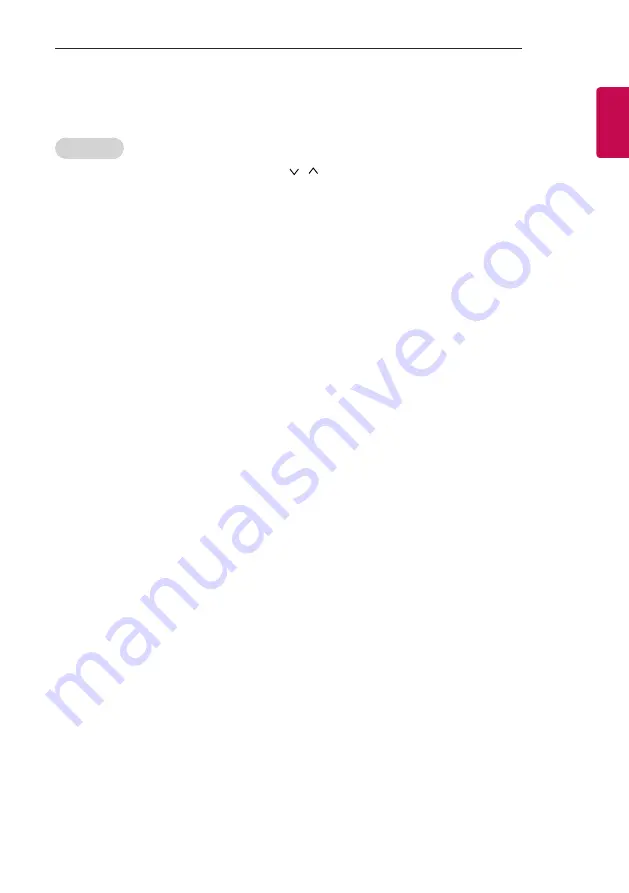
29
INSTALLATION MENU
ENGLISH
Clock Setup
Clock Source
-
You can select ‘Off’, ‘Pro:Centric’, ‘TV’, ‘NTP’, ‘Admin’ by pressing
button.
-
NTP : Clock is synchronized using Network Time Protocol. It's only enabled when network cable is connected.
-
Admin : It's automatically set to Admin when clock is updated by commercial protocols like TVLink-HCEC, TVLinkInteractive, or HCAP API.
-
Off : Clock is synchronized using any available clock source.
-
Pro:Centric : Clock is synchronized using Pro:Centric server.
-
TV : Clock is synchronized using particular TV program.
y
Input (Depending upon model)
-
You can select 'Input' according to 'Clock Source'.
-
You can select 'RF' or 'IP' when Clock Source is 'Pro:Centric'.
-
You can select TV source when Clock Source is 'TV'.
-
Input is set to 'None', 'HCAP', 'Protocol', 'HTNG' automatically when Clock Source is 'Admin'.
y
Program/Frequency (Depending on model)
-
Sets the Frequency to get the time information when Clock Source is 'Pro:Centric'.
-
You can select Program when Clock Source is 'TV'
y
Timezone(City) /Timezone(Custom) /Timezone(Offset) (Depending on model)
-
In the case when there is difference between the time information received from the Teletext and the time of the current area, it can be set up
to correct this. The initial value is 0, and it can be changed in the range of -12Hrs ~ +14Hrs. ( Timezone(Offset) range is -12Hrs ~ +12Hrs )
Password Change
-
To ensure more security, Password can be changed by installers’ own design.
1
Change password by using virtual keyboard.
2
Input the password again for confirmation.












































