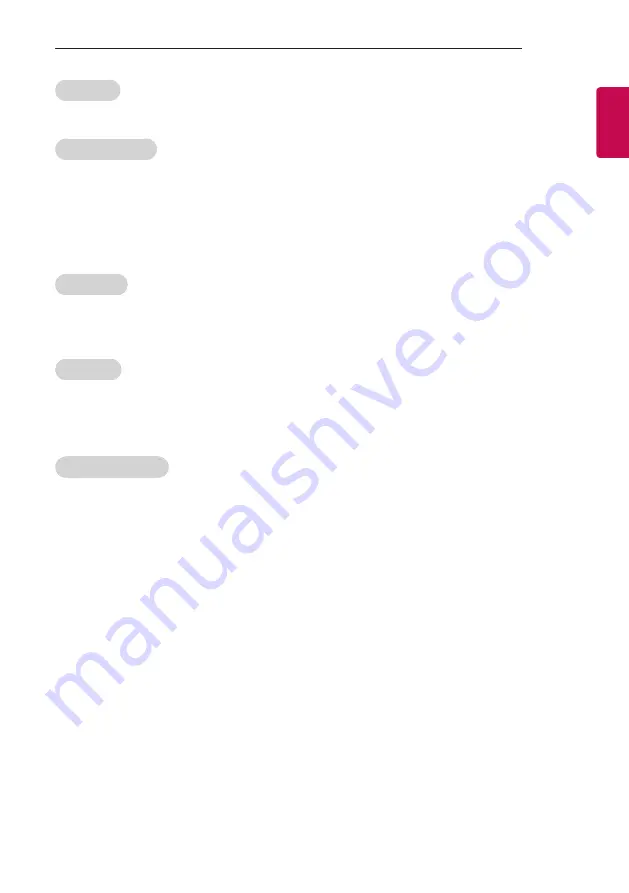
19
INSTALLATION MENU
ENGLISH
Setup Menu
-
Permit to tune and manage programmes as 'On'(permitted) or 'Off'(not permitted).
Programme Change
y
Decide to change channel or not by setting ‘Program Change' as ‘On’(Change Possible) or ‘Off’(Change Impossible) when present source is TV.
-
When ‘Programme Change' is set to Off (Change Impossible)
»
Program Key, Numeral Key, List Key, Q.View Key don't work and entering 'Channel Menu' in the Main Menu OSD is impossible.
»
‘Programme' item in 'On Time' menu will be fixed.
»
Entering ‘Programmes' in the 'Main Menu’ OSD is impossible regardless of ‘Programmes' item.
-
When 'Program Change’ is set to On(Change Possible), ‘Program Key’, ‘Numeric Key’, ‘List Key’, ‘Q.View Key’, ‘TV/RAD Key’, ‘FAV Key’ does work
and entering ‘Channel Menu' in the Main Menu OSD is possible.
Menu Display
y
Function to decide whether work with menu (including relevant menus too) of control key (On – Enter possible) or not (Off – Enter Impossible).
-
Although select Off(Enter impossible), the action that press a Menu button for 5 seconds to enter ‘Installation Menu’ is available.
-
When select On(Enter possible), Menu works.
OSD Display
y
Decide to display OSD or not by setting ‘OSD Display’ as On(Display) or Off(Do not Display).
-
When ‘OSD Display’ is set to ‘Off’(Do not Display), all OSD is not displayed except some exception.
-
Although select ‘Off’ (Do not Display), the action that press a Menu button for 5 seconds to enter ‘Installation Menu’ and entering service
menu are available. (In-Start, Power-Only, Adjust, Installation Menu…)
System Provider Mode
y
‘System Provider Mode’ allows access to the menu system from the front panel or remote control but access is controlled as follows:
-
When value is ‘On’, Accessible Items on the menu system, others are not permissible.
»
Input select screens
»
Sleep timer
»
Aspect Ratio
»
Subtitles
»
‘Safety’ / ‘Photo & Video’ / ‘Music’ / ‘Network’ / ‘Support’ / ‘Bluetooth’ Menu
-
If the channel map is empty, ‘Auto-tuning’ guide dialog should be blocked by pressing ‘List’, ‘Fav’, ‘CH+’, ‘CH-’ keys.
DTV Programme Update
-
It is a mode to set whether to update dtv Programme automatically or not.
-
When DTV Programme Update is set to ‘Auto’, the function to update TV’s programme map according to dtv programme’s stream information.
-
DTV Programme Update is set to ‘Manual’, the function to keep TV’s programme map even though dtv programme’s information is changed.
Power On Default
-
Set the channel to display and Volume Level, etc. when turn on power in AC Power On or Stand-by status.
-
Set to On(Work) or Off(Do Not Work).
-
When ‘Power On Default’ is set to Off, it is not applied to the subordinate Programme, Volume,
A/V Setting menu.
-
When Power On Default is set to On, it can set by entering the subordinate menu.
















































