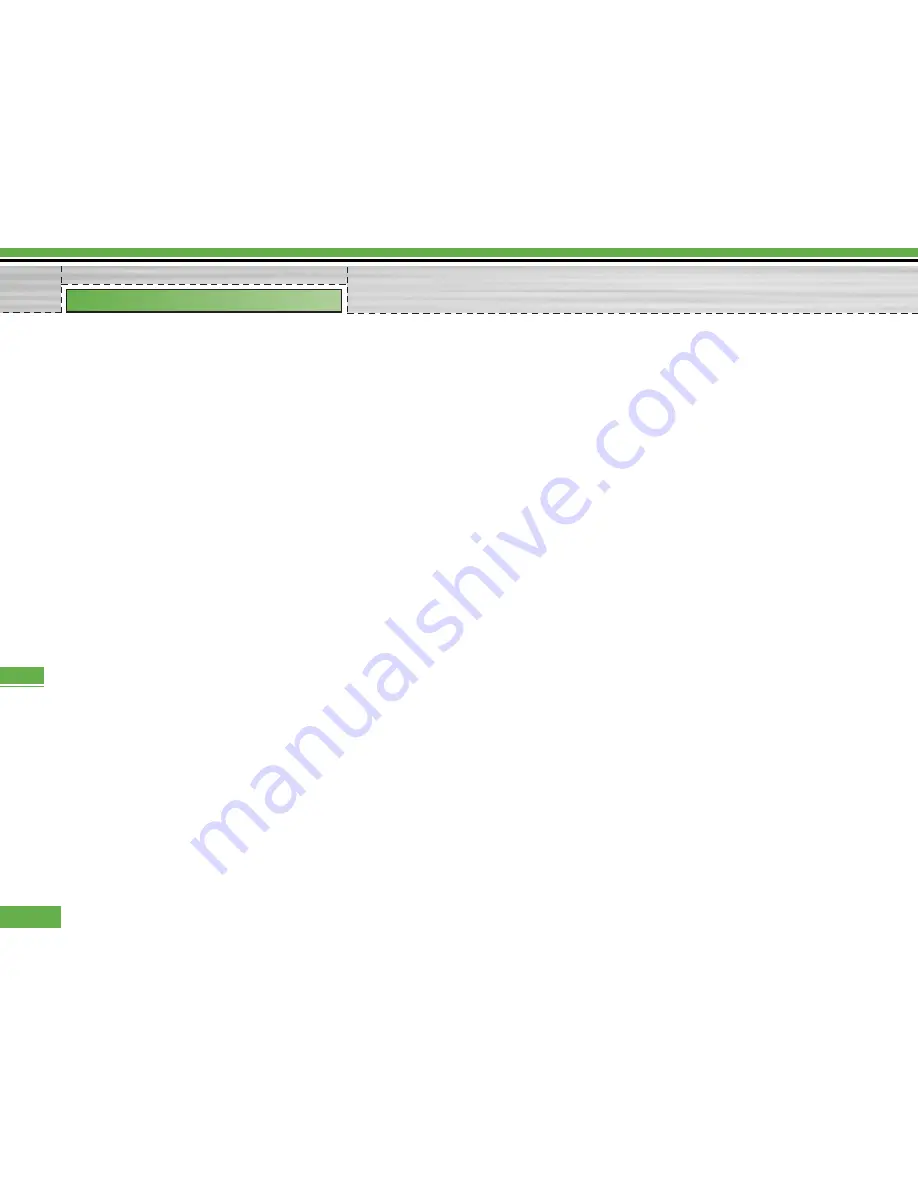
1. Getting Started
• Menu
>
9. Settings
>
6. Connectivity
>
1. Bluetooth
>
1. Paired devices
To use the Bluetooth function, you must first set
Bluetooth to "On". Complete the above procedures to
set Bluetooth to "On".
2. Configuring Bluetooth Settings
• Menu
>
9. Settings
>
6. Connectivity
>
1. Bluetooth
>
2. Settings
-
Bluetooth
: To use the Bluetooth function, set it to
[On]. Otherwise, set it to [Off].
-
Audio device
: You can set [Audio device] to
[Headset] or [Handsfree].
-
My handset
’
s visibility
: Set [My handset
’
s
visibility status] to [Shown to all] so that other
devices can detect your phone when they are
searching for a Bluetooth device. If you select
[Hidden], other devices will not be able to detect
your phone when they are searching for a
Bluetooth device.
-
My handset
’
s name
: You can name or rename your
phone as it will appear on other devices.
Your phone's name will be shown on other devices
only when [My handset
’
s visibility] is set to
[Shown to All].
-
Passcode request
: You can choose for your phone
to ask for your password when another Bluetooth
device is trying to connect to it. If this option is set
to "Off", you can immediately connect to another
Bluetooth device without entering your password.
-
BD address
: The BD address is set when your
phone is sold. You cannot change the BD address.
3. Paired Device
Pairing Devices(Pairing with a device)
If a paired Bluetooth device already exists,
• Menu
>
9. Settings
>
6. Connectivity
>
1. Bluetooth
>
1. Paired devices
>
Options
>
Add new
If there is no paired Bluetooth device,
• Menu
>
9. Settings
>
6. Connectivity
>
1. Bluetooth
>
1. Paired devices
>
Add
Options
1
.
Add new
: Using this menu, you can pair a new
Bluetooth device with your phone.
92
Settings
Settings
Summary of Contents for U8290
Page 152: ...9 Internet 103 9 Reset settings 107 Troubleshooting 108 Accessories 110 Index 112 5 U8290 ...
Page 261: ......
Page 262: ......
Page 263: ......
















































