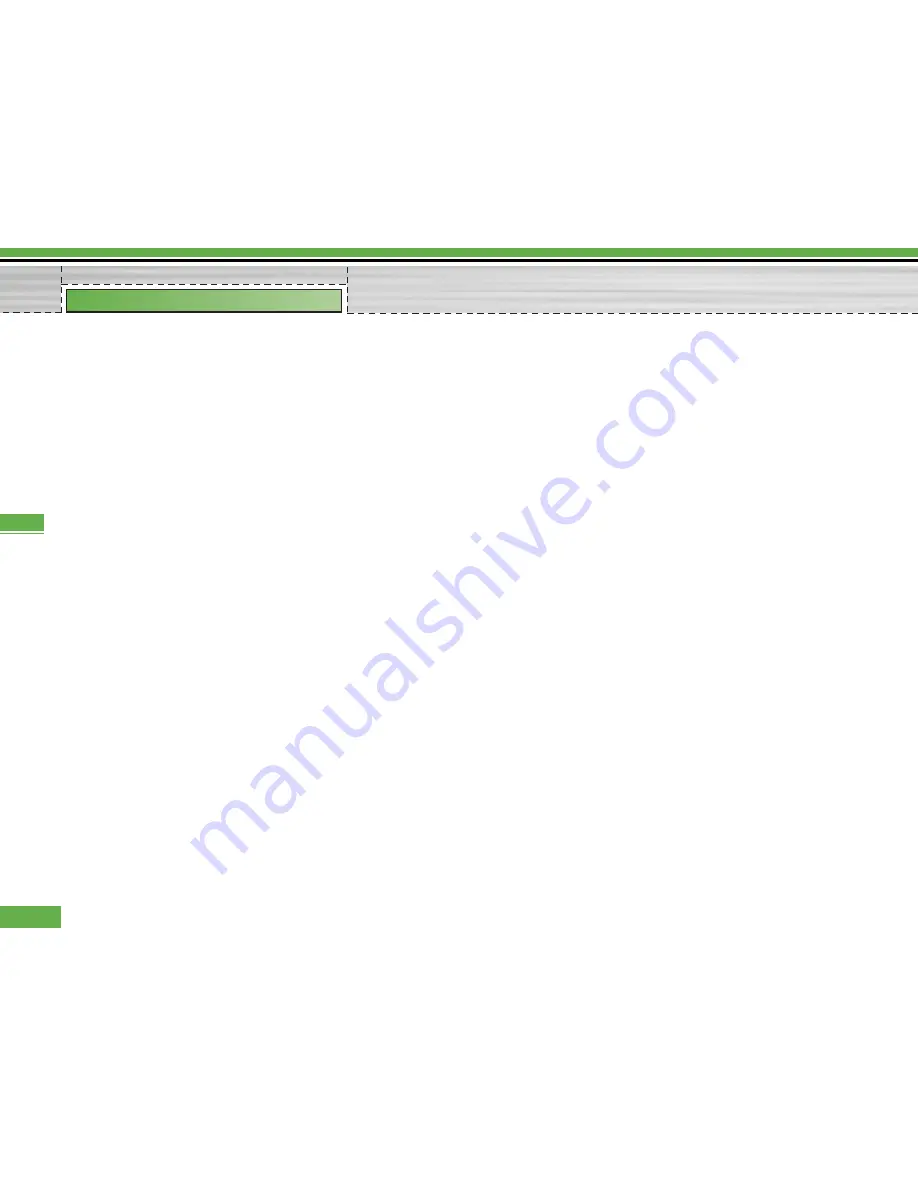
8
. To enter data in the recipient (To), reference
address (CC) and hidden reference address (BCC)
fields, you can search the Contacts by using the
Search key and use the following functions by using
the [Option] key.
-
Search
: Select this menu to insert the address in
recent message log or a name saved in Contacts.
-
Send message
: Send the created e-mail.
-
Save to drafts
: Select this menu to save the
message in Drafts.
-
View object
: Show the attached file.
-
Remove
: Remove the attached file.
-
Exit
: exit this popup menu.
9
. Move the cursor to the Subject field and create the
subject. You can search Contacts by using the
Search key while entering the Subject field, and use
the following functions by using the [Option] key.
-
Insert
: Select this menu to insert the Simbol,
templates, and contacts.
-
Dictionary
: Select this menu to use dictionary.
-
Send message
: Send the created e-mail.
-
Save to drafts
: Select this menu to save the
message in the draftbox.
-
View object
: Show the attached file.
-
Remove
: Remove the attached file.
-
Exit
: exit this popup menu.
10
. You can enter the message contents by moving the
cursor to the Message field. Use the following
functions by using the [Option] key.
-
Insert
: Select this menu to insert special
characters, templates, and contacts. It’s also
possible to attach a multimedia file.
-
Preview
: You can preview the created e-mail
before sending it.
-
Dictionary
: Select this menu to use dictionary.
-
Send message
: Send the created e-mail.
-
Send settings
: Select this menu to configure the
settings of the e-mail that you wish to send.
-
Save to drafts
: Select this menu to save the
message in Drafts.
-
View object
: Show the attached file.
-
Remove
: Remove the attached file.
-
Exit
: Exit this popup menu.
58
Messages
Messages
Summary of Contents for U8290
Page 152: ...9 Internet 103 9 Reset settings 107 Troubleshooting 108 Accessories 110 Index 112 5 U8290 ...
Page 261: ......
Page 262: ......
Page 263: ......
















































