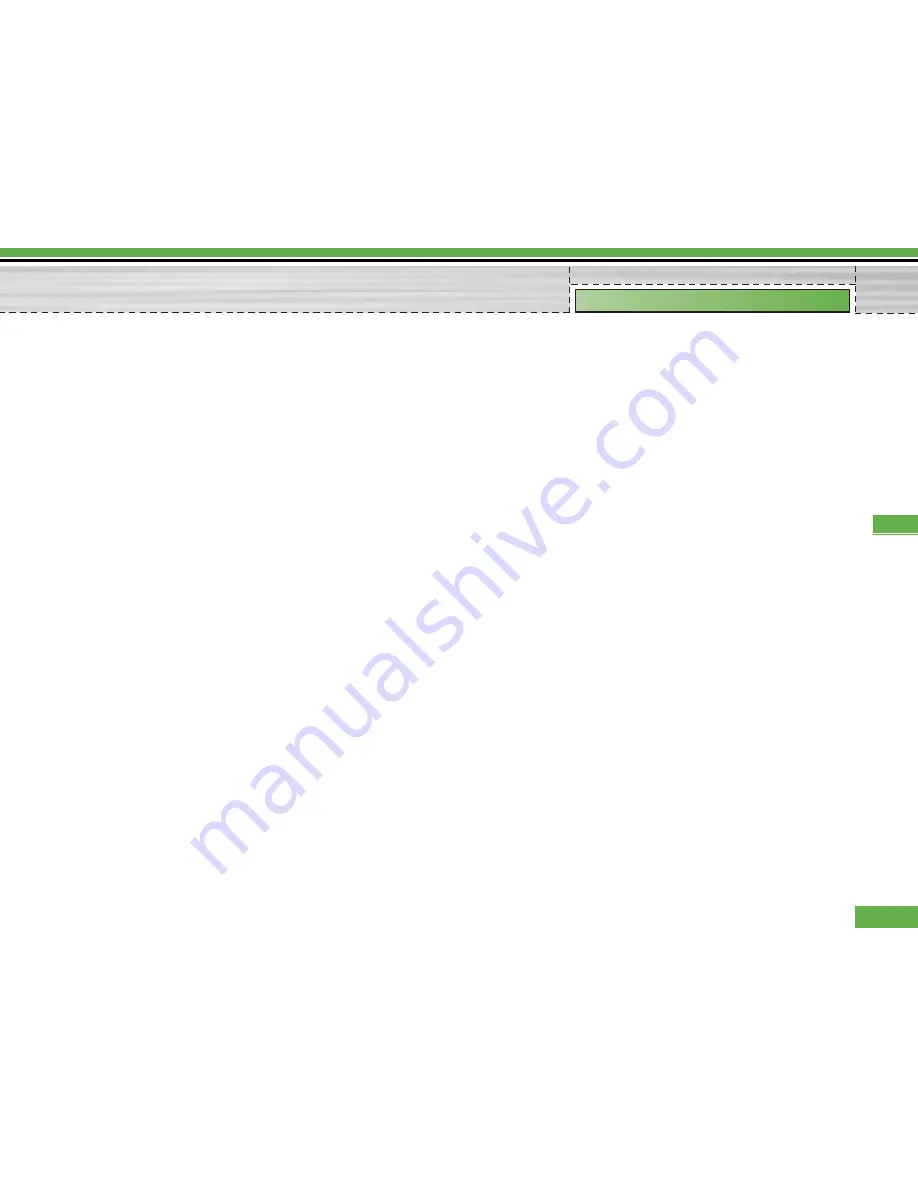
[Sent / play screen menus]
-
Edit
: Edits the selected message.
-
Play/Pause
: Plays the message or pauses message
playback.
-
Forward
: Forwards the selected message.
-
Add to Contacts
: Saves the recipient’s number to
the phonebook.
-
New message
: Displays the Edit screen where you
can create a new message.
-
Get
: Displays a screen (Get number/e-mail
address/web address screen) that shows the
number/e-mail address/web address included in
the message.
-
View object
: Displays the screen (Object View
Screen) in which you can view the audio, image,
and video files included in the message. You can
also save those files in different names to the
specified location.
-
Delete
: Deletes the selected message.
-
Move to slide
: Move to the selected Slide.
-
View detail
: Displays the Detailed View screen. It
shows you detailed information of messages.
4.1.3 E-mail
Create e-mail
1
. You can create a new e-mail (Electronic mail).
2
. Select E-mail from New message, and press the
Select key.
3
. You can edit the items necessary to create an e-mail
message by using the cursor.
4
. Move the cursor to To field, and enter the e-mail
address of the recipient of the e-mail.
5
. Move the cursor to CC (Carbon Copy) field, and enter
the reference e-mail address to forward the e-mail.
6
. Move the cursor to BCC (Blind Carbon Copy), and
enter a hidden reference e-mail address to forward
the e-mail without forwarding information.
7
. For the recipient (To), reference address (CC) and
hidden reference address (BCC) fields only valid e-
mail addresses are allowed. When an e-mail
address has been specified, another field where you
can specify another address appears. You can
specify up to 20 recipients for To and CC address
fields and 10 recipients for BCC address field.
57
Messages
Messages
Summary of Contents for U8290
Page 152: ...9 Internet 103 9 Reset settings 107 Troubleshooting 108 Accessories 110 Index 112 5 U8290 ...
Page 261: ......
Page 262: ......
Page 263: ......






























