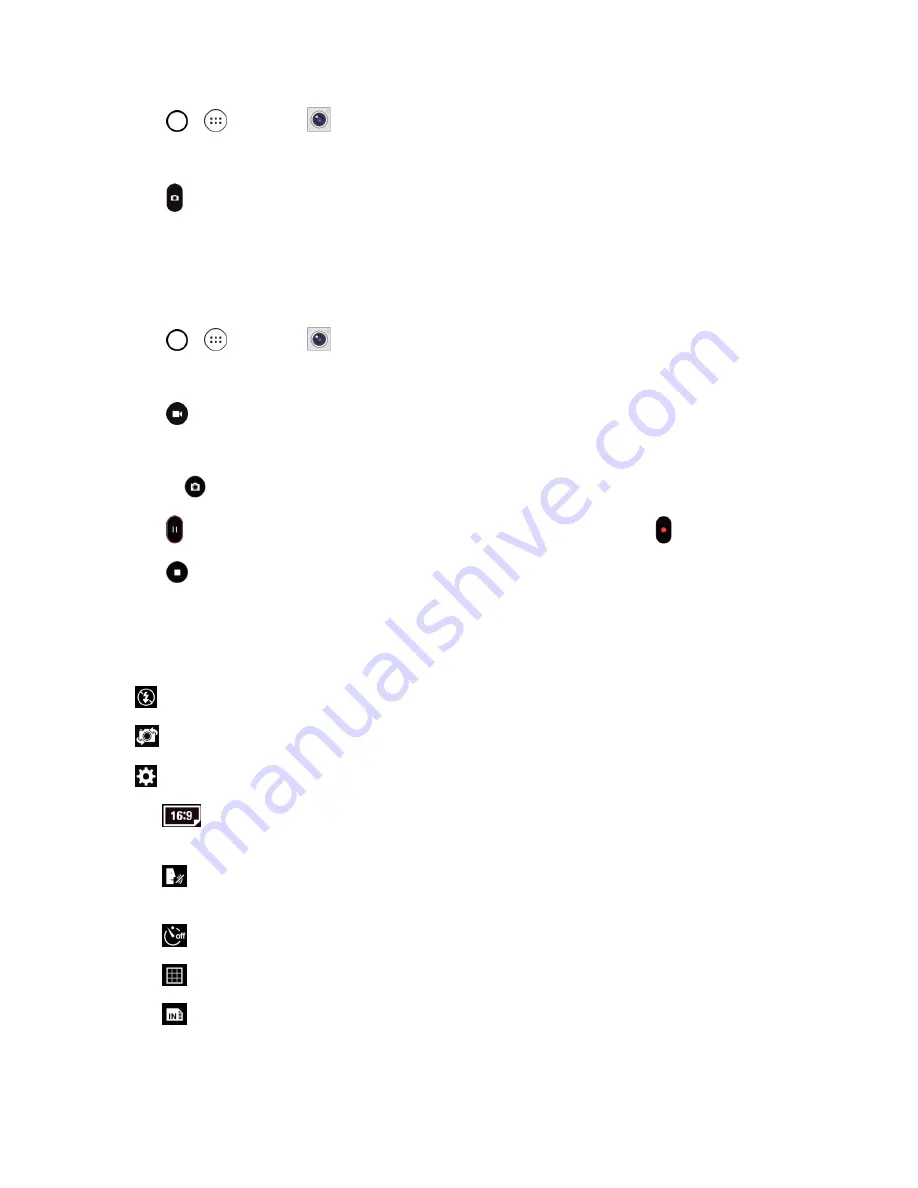
Camera and Video
80
1. Tap
>
>
Camera
.
2. Frame your subject on the screen.
3. Tap . Your picture will be automatically saved to the Gallery.
Record Videos
In addition to taking pictures, you can record, view, and send videos with your phone's built-in video
camera.
1. Tap
>
>
Camera
.
2. Frame your subject on the screen.
3. Tap
to start recording the video.
4. The length of the recording is displayed on the top right of the screen.
Note
: Tap
to take pictures while recording video.
5. Tap to pause recording video. You can resume recording again tapping .
6. Tap
to stop recording. Your video will be automatically saved to the Gallery.
Camera and Video Settings
Tap each icon on the left side of the screen to adjust the following camera settings.
n
Flash
to turn the flash
On, Off
or set it to
Auto
.
n
Swap camera
to swap between the rear camera lens and the front camera lens.
n
Settings
to adjust the following camera and video settings.
l
Image/Video size
: Allows you to set the resolution for your pictures and videos. For
pictures, choose from
4:3
,
16:9
and
1:1
. For videos, choose from
FHD
and
HD
.
l
Cheese shutter
: Allows you to take pictures with voice commands. When on, just say
"Cheese", "Smile", "Whiskey", "Kimchi", or "LG" to take a picture.
l
Timer
: Set your camera's timer. This is ideal if you want to be a part of the picture.
l
Grid
: Allows you to easily take pictures by displaying grid lines for easy alignment.
l
SD card
: Menu displayed if you have inserted an SD card. Set the storage location for
your videos or pictures. Choose from
IN
(internal storage) or
SD
(microSD card).






























