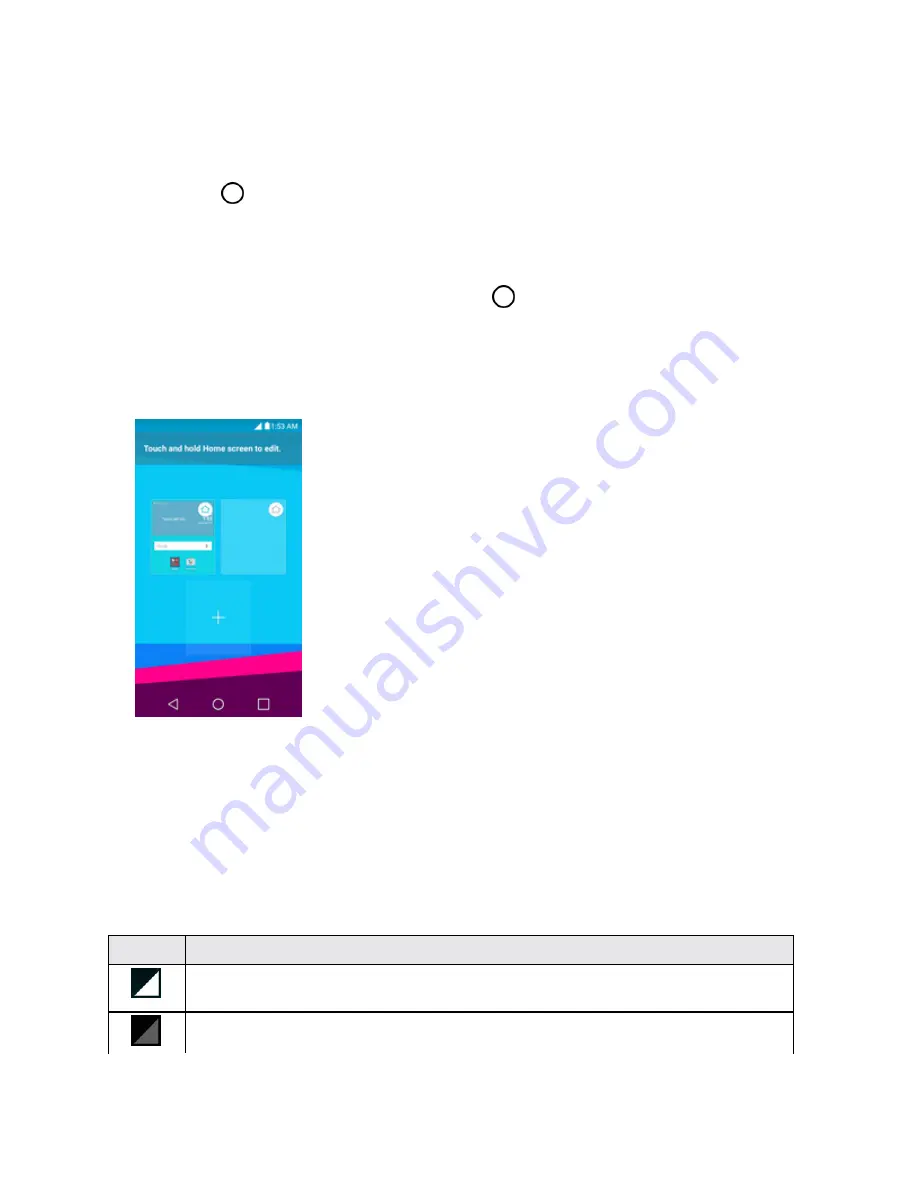
Your Phone Interface
41
Note
: Your phone’s Home screens cycle through so that you can keep swiping in one direction and
make it back to the main Home screen. The small circles above the primary shortcuts let you know
your current screen position.
Tip
: Tap
Home
to return to the main Home screen from any other screen.
Extended Home Screens
In addition to the main Home screen, your phone features extended Home screens to provide more
space for adding icons, widgets, and more. Tap
Home
to display the main Home screen and
then drag across the screen to move from the main screen to an extended screen.
To go directly to a particular screen:
1. From any screen, pinch the screen to display thumbnail images of all screens.
2. Tap the screen you want to open.
Status Bar
The Status bar at the top of the Home screen provides phone and service status information on the
right side and notification alerts on the left. To view the Notification panel or access the quick settings
menu, tap the Status bar and drag it down.
Main Status Icons
Icon
Status
Signal Strength
– Shows your current signal strength (the more bars there are, the
stronger the signal is).
No Service
– Your phone cannot find a mobile network.






























