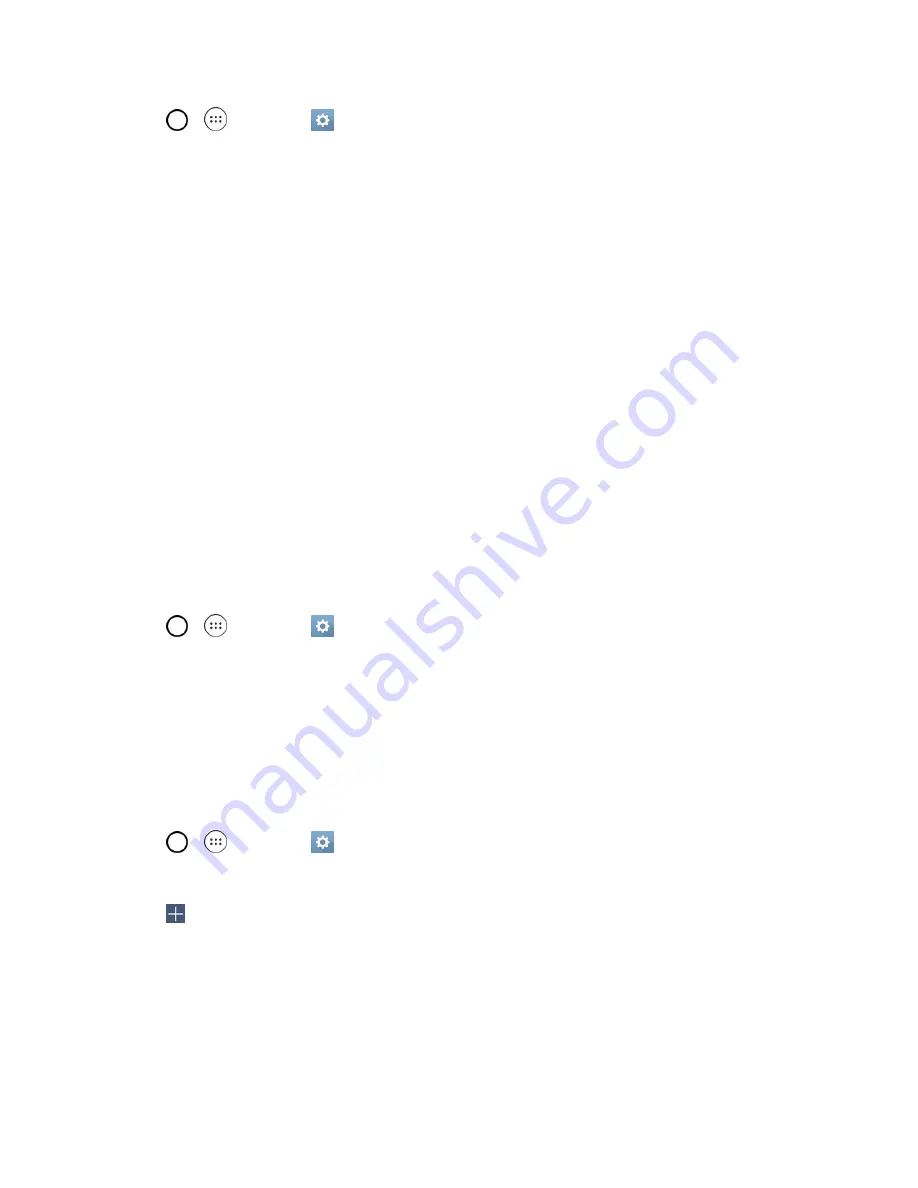
Settings
111
1. Tap
>
>
Settings
.
2. Tap
Sound
>
Volume
.
3. Adjust each volume level.
l
Ringtone & notifications
: Changes the volume of your call ringtones and notifications (if
applicable).
l
Touch feedback & system
: Changes the volume for feedback taps and system
notifications.
l
Music, video, games & other media
: Changes the volume of your music, videos and
other media.
4. Tap
OK
.
Tip
: You can adjust the ringer volume on the Home screen or Applications screen, or almost any
screen by using the Volume Buttons on the back of your phone. In other applications such as Music,
YouTube, spoken directions, and other audio, the Volume Buttons control the volume of the
application.
Ringtone
The phone ringtones alert you of incoming calls.
To select a ringtone for voice calls:
1. Tap
>
>
Settings
.
2. Tap
Sound
>
Ringtone
.
3. Tap a ringtone to select it and to hear it. If you want to set the ringtone, tap
OK
. If not, select
another ringtone or tap
CANCEL
.
To use a song as a ringtone:
You can use a song as your phone ringtone, in place of one of the ringtones that come with the
phone.
1. Tap
>
>
Settings
.
2. Tap
Sound
>
Ringtone
.
3. Tap
and tap a song.
For details about using the Music Player application, see
Music
.
Sound with Vibration
Allows you to set the phone to vibrate accompanying the ringtone.






























