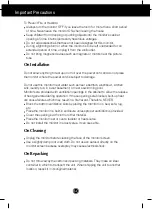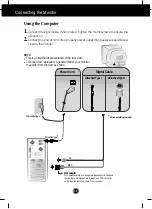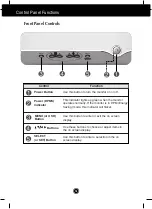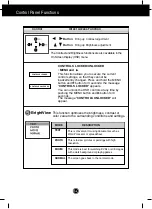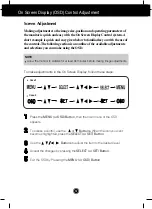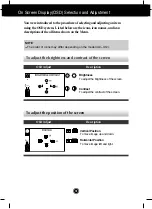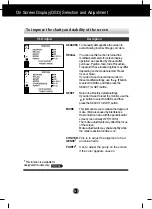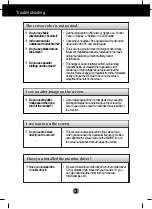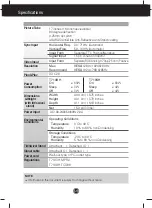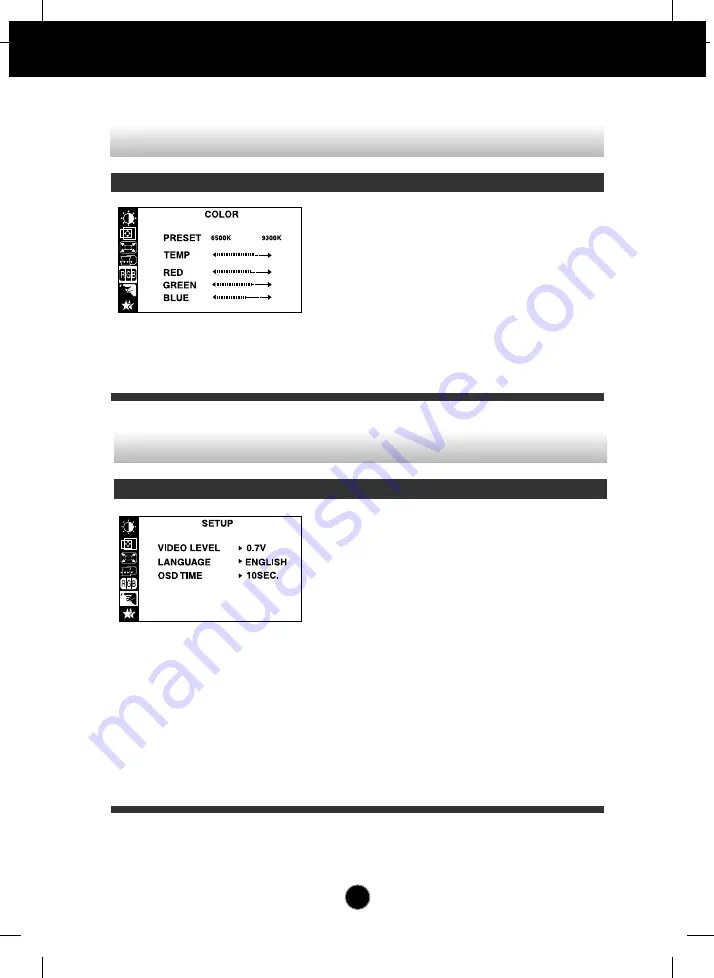
A11
This item is used to select the monitor's
input signal level. The normal level used for
most PCs is 0.7V.
If the screen becomes suddenly washed-
out or blurred, please select 1.0V and try
again.
To choose the language in which the
control names are displayed.
OSD Menus are available in 12 languages:
English, German, French, Spanish, Italian,
Swedish, Finnish, Portuguese, Korean,
Chinese, Russian and Polish.
Set the OSD time, i.e. the length of time a
menu will remain on-screen before it shuts
off automatically. Adjust the time to 5, 10,
20, 30 or 60 seconds.
VIDEO LEVEL
LANGUAGE
OSD TIME
On Screen Display(OSD) Selection and Adjustment
PRESET
TEMP
RED
GREEN
BLUE
6500K/ 9300K
Select the screen color.
• 6500K: Slightly reddish white.
• 9300K: Slightly bluish white.
Select the screen temperature which you
prefer among reddish or bluish or any color
in between.
Set your own color levels.
To customize the color of the screen
OSD Adjust
Description
To customize the screen status for a user's operating environment
OSD Adjust
Description
Summary of Contents for T710BH.AAU
Page 18: ...Digitally yours ...