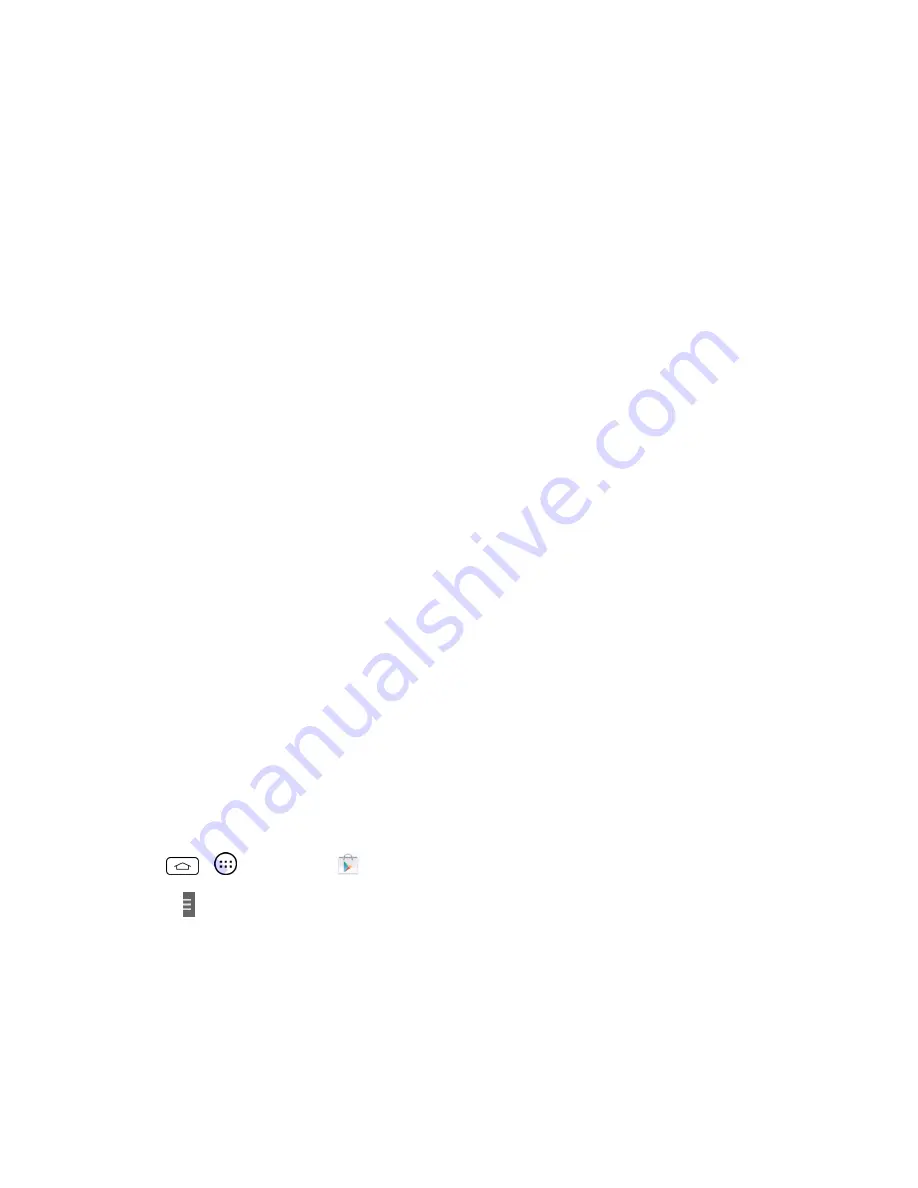
Apps and Entertainment
69
Note:
You need a Google Wallet account to purchase items on Google Play. See
Create a Google
Wallet Account
to set up a Google Wallet account if you do not have one.
6. The subsequent screen notifies you whether the app will require access to your personal
information or access to certain functions or settings of your phone. If you agree to the
conditions, touch
ACCEPT
to begin downloading and installing the app.
l
If you selected a paid application, after touching
OK
, you're redirected to the Google Wallet
screen to pay for the application before it's downloaded to your phone.
Warning: Read the notification carefully!
Be especially cautious with applications that have
access to many functions or a significant amount of your data. Once you touch
ACCEPT
on this
screen, you are responsible for the results of using this item on your phone.
Create a Google Wallet Account
You must have a Google Wallet account associated with your Google Account to purchase items
from the Google Play Store app.
Do one of the following:
n
On your computer, go to
google.com/wallet
to create a Google Wallet account.
– or –
n
The first time you use your phone to buy an item from Google Play, you're prompted to enter
your billing information to set up a Google Wallet account.
Warning:
When you've used Google Wallet once to purchase an application from the Google Play
Store app, the phone remembers your password, so you don't need to enter it the next time. For this
reason, you should secure your phone to prevent others from using it without your permission. (For
more information, see
Select Screen Lock
.)
Request a Refund for a Paid App
If you are not satisfied with an app, you can ask for a refund within 15 minutes of the purchase. Your
credit card is not charged and the app is uninstalled from your phone.
If you change your mind, you can install the app again, but you can't request a refund a second time.
1. Tap
>
>
Play Store
.
2. Touch >
My apps
.
3. Touch the app you want to get a refund for. The details screen for the app opens.
4. Touch
Refund
, and then touch
Yes
to confirm. Follow the instructions to complete the refund
and uninstall the app.
Summary of Contents for Sprint Tribute
Page 1: ...Available applications and services are subject to change at any time ...
Page 10: ...Get Started 2 2 Insert the battery contacts end first and gently press the battery into place ...
Page 14: ...Get Started 6 For more information about voicemail see Voicemail or Visual Voicemail ...
Page 97: ...Tools and Calendar 89 l Week View l Month View ...
Page 143: ...Settings 135 1 Tap touch and hold System settings About phone 2 Tap the desired menu ...






























