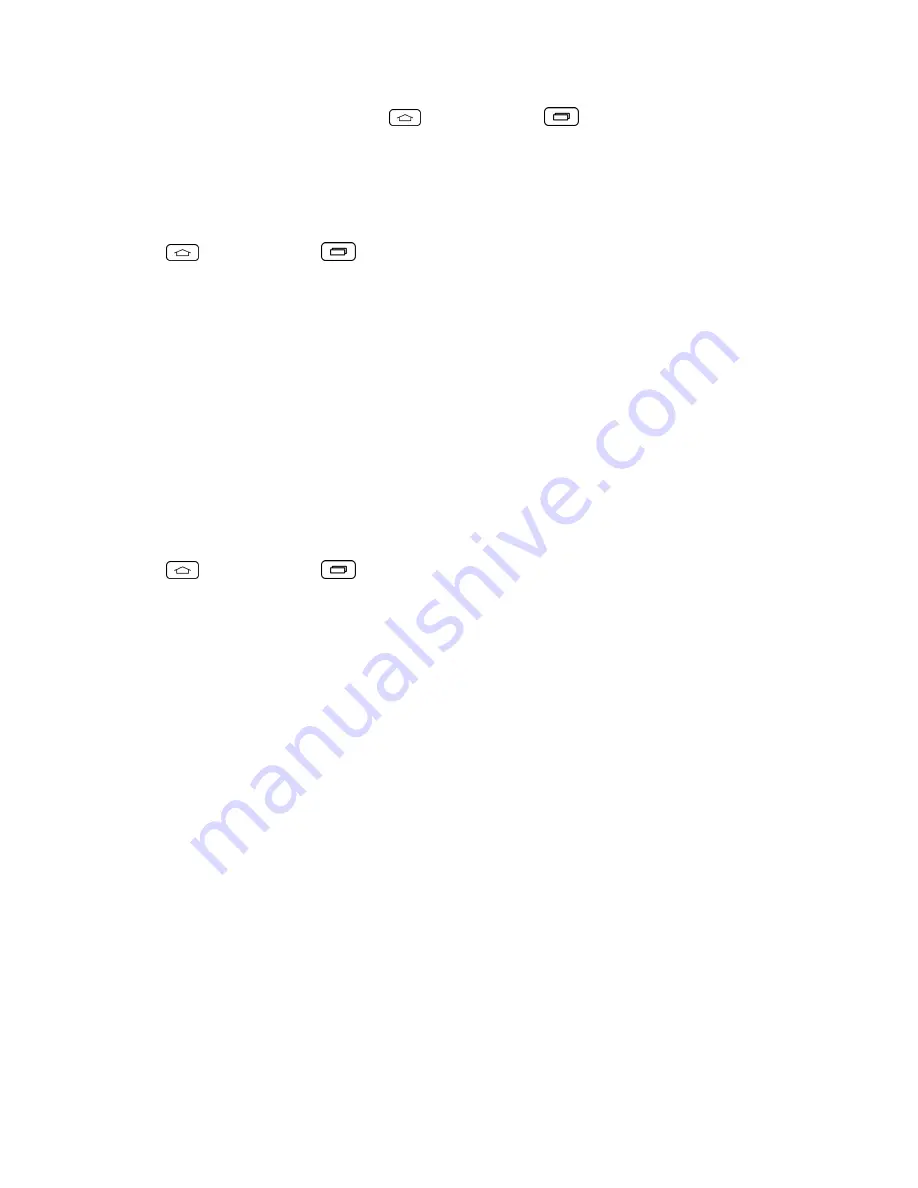
Tools and Calendar
104
n
With the microSD card inserted, tap
> touch and hold
>
System settings
>
Storage
.
(The total and available memory space will be displayed.)
Format the microSD Card
Formatting a microSD card permanently removes all files stored on the card.
1. Tap
> touch and hold
>
System settings
>
Storage
.
2. Scroll down the screen, touch
Erase SD card
>
Erase SD card
.
3. Touch
Erase everything
to confirm the process.
Note:
The formatting procedure erases all the data on the microSD card, after which the files
CANNOT be retrieved. To prevent the loss of important data, please check the contents before you
format the card.
Unmount the microSD Card
When you need to remove the microSD card, you must unmount the microSD card first to prevent
corrupting the data stored on it or damaging the microSD card. Since you will remove the battery first
before you can remove the microSD card, close all running applications on your phone and save any
data first.
1. Tap
> touch and hold
>
System settings
>
Storage
.
2. Touch
Unmount SD card
.
3. Remove the microSD card. See
Remove a microSD Card
.
Use the Phone's microSD Card as a USB Drive
To transfer music, pictures, and other files from your computer to your phone's microSD card, you
need to set the phone's microSD card as a USB drive. For more details about transferring content
between your phone and a computer, see
Transfer Via PC or Laptop
.
1. Connect the phone to your computer using the supplied USB cable.
2. Select
Media device (MTP)
on your phone.
3. On your computer, the connected phone is recognized as a removable disk. Navigate to this
removable disk and open it.
4. Do one of the following:
l
Copy files from the computer to the root folder on the phone's storage card.
l
Copy files from the phone's storage card to a folder on your computer or computer desktop.
5. After copying the files, unmount the removable disk (that is, the connected phone) as required by
your computer's operating system to safely remove your phone, and do either of the following:
Summary of Contents for Sprint Tribute
Page 1: ...Available applications and services are subject to change at any time ...
Page 10: ...Get Started 2 2 Insert the battery contacts end first and gently press the battery into place ...
Page 14: ...Get Started 6 For more information about voicemail see Voicemail or Visual Voicemail ...
Page 97: ...Tools and Calendar 89 l Week View l Month View ...
Page 143: ...Settings 135 1 Tap touch and hold System settings About phone 2 Tap the desired menu ...






























