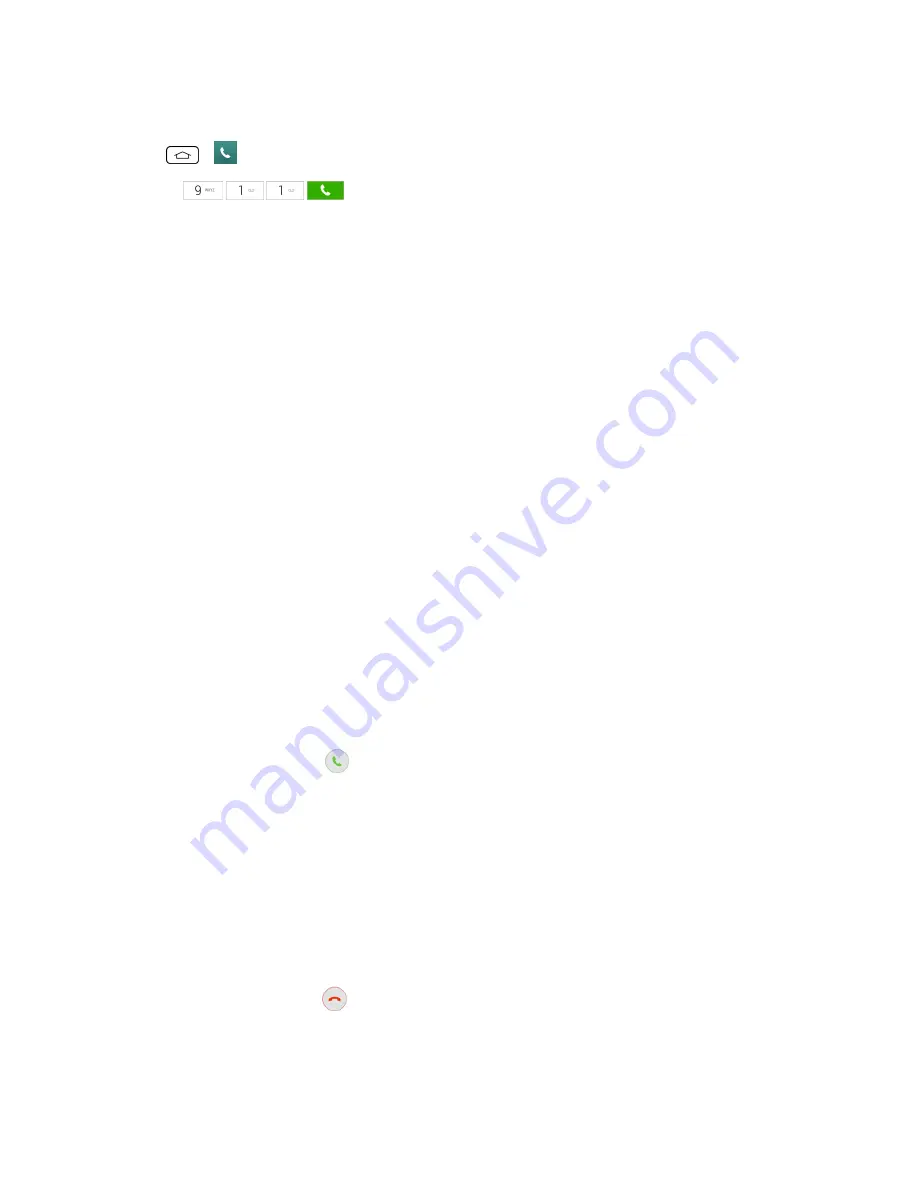
Phone Calls
27
1. Unlock the screen. For more information, see
Turn Your Screen On and Off
.
2. Tap
>
.
3. Touch
.
Enhanced 9-1-1 (E 9-1-1) Information
This phone features an embedded Global Positioning System (GPS) chip necessary for utilizing E 9-
1-1 emergency location services where available.
When you place an emergency 9-1-1 call, the GPS feature of your phone seeks information to
calculate your approximate location. Depending on several variables, including availability and
access to satellite signals, it may take up to 30 seconds or more to determine and report your
approximate location.
Important:
Always report your location to the 9-1-1 operator when placing an emergency call.
Some designated emergency call takers, known as Public Safety Answering Points (PSAPs), may
not be equipped to receive GPS location information from your phone.
Receive Phone Calls
The following information lets you know how to answer incoming calls, mute the ringer on incoming
calls, reject incoming calls, and more.
When you receive a phone call from a contact, the Incoming call screen appears and displays the
caller ID icon, name, and phone number of the calling party. When you receive a phone call from
someone who is not stored in Contacts, only the default caller ID icon and phone number appear on
the Incoming call screen.
Note:
If your phone is turned off, all calls automatically go to voicemail.
Answer an Incoming Call
n
Swipe the answer call icon
in any direction to answer the call.
Mute the Ringing Sound
To mute the ringer without rejecting the call, you can do any of the following:
n
Press the volume button down.
n
Place the phone face down on a level surface. You must set the
Silence incoming calls
option
in the Gestures menu.
Reject an Incoming Call
n
Swipe the decline call icon
in any direction to reject the call. The call will be sent directly to
voicemail.
Summary of Contents for Sprint Tribute
Page 1: ...Available applications and services are subject to change at any time ...
Page 10: ...Get Started 2 2 Insert the battery contacts end first and gently press the battery into place ...
Page 14: ...Get Started 6 For more information about voicemail see Voicemail or Visual Voicemail ...
Page 97: ...Tools and Calendar 89 l Week View l Month View ...
Page 143: ...Settings 135 1 Tap touch and hold System settings About phone 2 Tap the desired menu ...






























