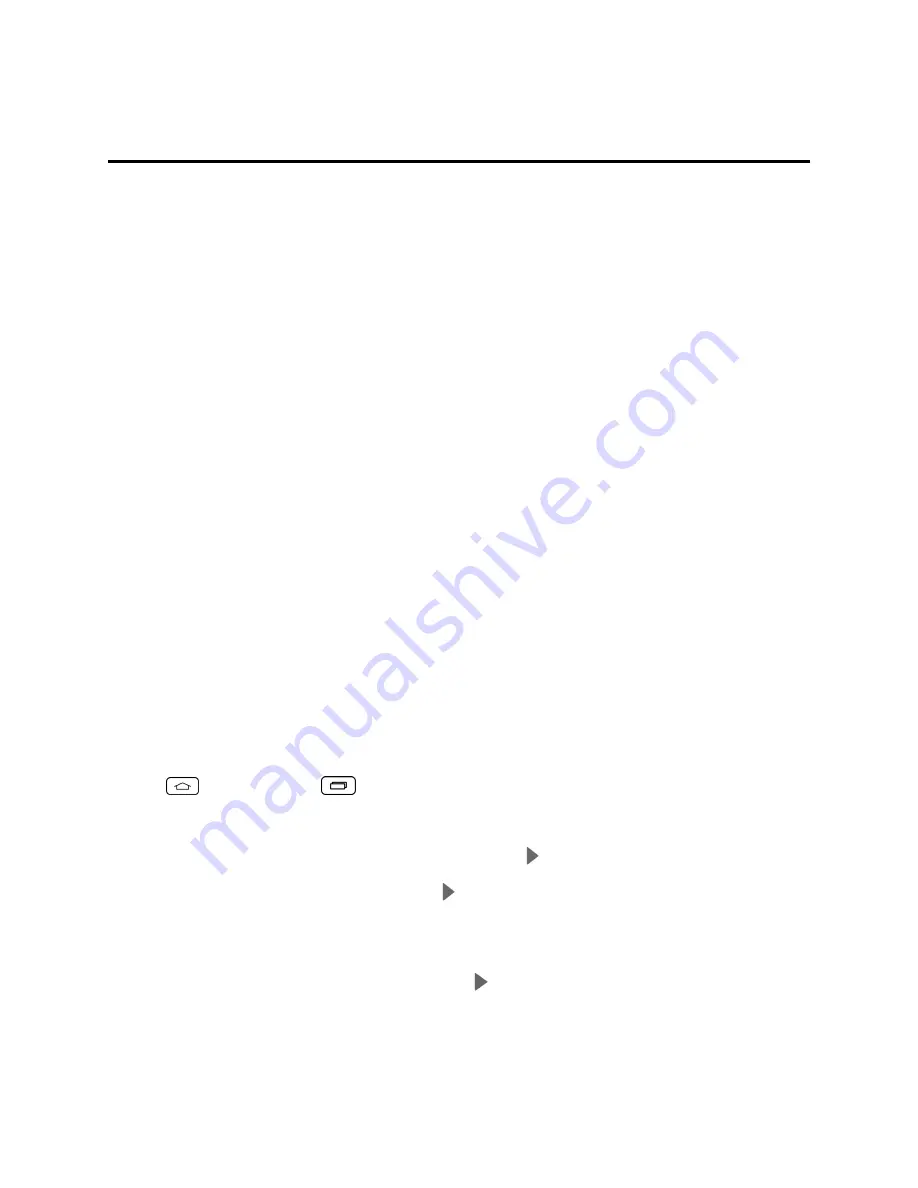
Accounts and Messaging
51
Accounts and Messaging
With wireless service and your phone's messaging capabilities, you have the opportunity to share
information through many different channels and accounts, including Gmail (Google), personal and
corporate email, text and multimedia messaging, social networking accounts, and Google
Hangouts™.
Gmail / Google
You will need a Google Account to access several phone features such as Gmail, Google Maps,
Hangouts, and the Google Play applications. Before you are able to access Google applications, you
must enter your account information. These applications sync between your phone and your online
Google Account.
Create a Google Account
If you do not already have a Google Account, you can create one online or using your phone.
Note:
Although you need a Gmail account to use certain features of your phone, such as Google
Play, you do not need to use Gmail as the default account for your phone.
Create a Google Account Online
1. From a computer, launch a Web browser and navigate to
google.com
.
2. On the main page, click
Sign in
>
Create an account
.
3. Follow the onscreen prompts to create your free account.
4. Look for an email from Google in the email box you provided, and respond to the email to confirm
and activate your new account.
Create a Google Account Using Your Phone
1. Tap
> touch and hold
>
System settings
>
Accounts & sync
>
Add account
.
2. Touch
and then touch
New
.
3. Enter your
First name
and
Last name
, and then touch .
4. Enter a desired
Username
, and then touch .
5. When prompted, enter and reenter a password.
6. Create a security question and answer, enter a secondary email address to help you recover
your password if you ever lose it, and then touch .
Note:
When setting up a new Google Account, either on your phone or online, you will be prompted
to add a secondary email address. Enter a second Gmail address or any other email address from
Summary of Contents for Sprint Tribute
Page 1: ...Available applications and services are subject to change at any time ...
Page 10: ...Get Started 2 2 Insert the battery contacts end first and gently press the battery into place ...
Page 14: ...Get Started 6 For more information about voicemail see Voicemail or Visual Voicemail ...
Page 97: ...Tools and Calendar 89 l Week View l Month View ...
Page 143: ...Settings 135 1 Tap touch and hold System settings About phone 2 Tap the desired menu ...






























