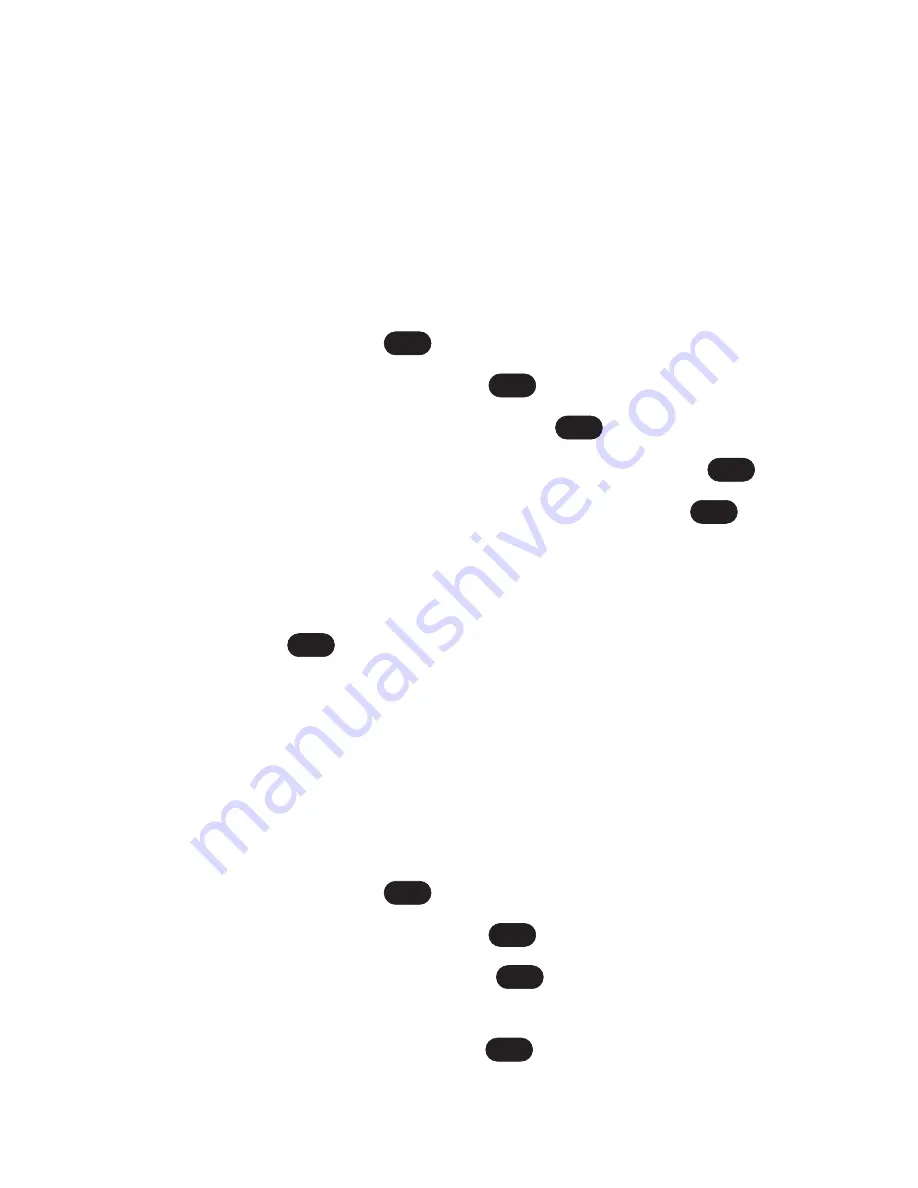
46
Section 2B: Controlling Your Phone’s Settings
Changing the Display Screen for Incoming
Calls
You can set the color or downloaded image (screen saver) to
be shown on the Incoming Calls display.
Followthesesteps:
1.
Press
Menu
(left softkey) to access the main menu.
2.
Select
Settings
(
).
3.
Scroll to
Display
and press
.
4.
Scroll to
Incoming Calls
and press
.
5.
Select
Caller ID
,
No Caller ID
or
Roaming
and press
.
6.
Press the navigation key up or down and press
to view the image. (Once an image is displayed, you
can use your navigation key to scroll through and view
the other default images.)
7.
Press
to assign the desired image.
Changing the Contrast
You can adjust your screen’s contrast (brightness) to suit
your surroundings.
To adjust the display’s contrast:
1.
Press
Menu
(left softkey) to access the main menu.
2.
Select
Settings
(
).
3.
Scroll to
Display
and press
.
4.
Scroll to
Contrast
and press
.
5.
Press your navigation key left or right to adjust the
screen contrast and press
.
OK
OK
OK
7
OK
OK
OK
OK
OK
7
Summary of Contents for Sprint PCS Vision VI-125
Page 11: ...Getting Started Section 1 ...
Page 12: ...2 ...
Page 20: ...10 ...
Page 21: ...Your Sprint PCS Phone Section 2 ...
Page 22: ...12 ...
Page 86: ...76 ...
Page 126: ...116 ...
Page 127: ...Sprint PCS Service Features Section 3 ...
Page 128: ...118 ...
Page 178: ...168 ...
Page 179: ...Safety Guidelines and Warranty Information Section 4 ...
Page 180: ...170 ...
Page 190: ...180 ...






























