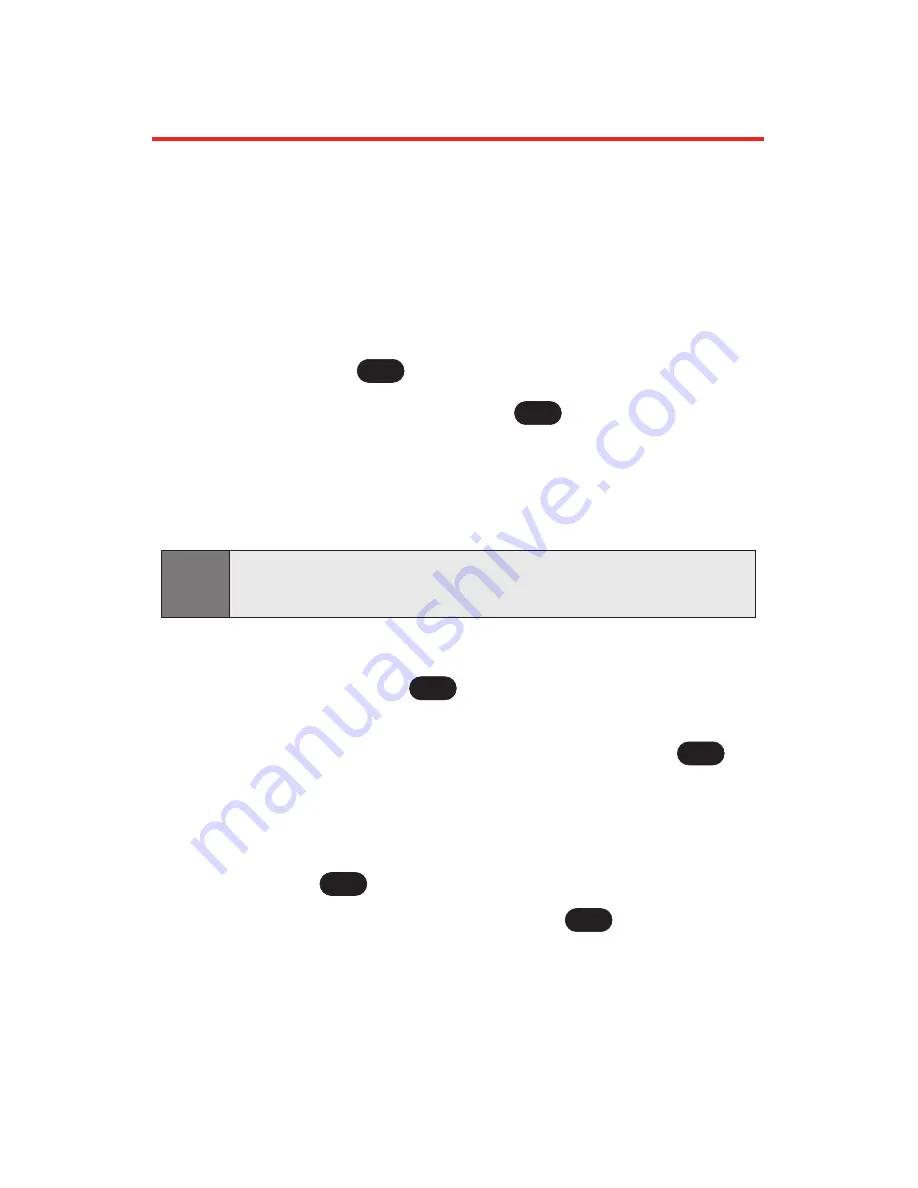
102
Section 2H: Using the Phone’s Calendar and Tools
Using Your Phone’s Calendar
Adding an Event to the Calendar
Your Calendar helps organize your time and reminds you of
important events.
To add an event:
1.
Press
Menu
(left softkey) to access the main menu.
2.
Select
Tools
(
).
3.
Scroll to
Scheduler
and press
.
4.
Using your navigation key, highlight the day to which
you would like to add an event and press
Add
(left
softkey).
5.
Select a time for the event by highlighting the time
field and pressing
.
Using your keypad and/or navigation key, set the
start and end time for the event and press
.
Press your navigation key left or right to switch
between entry fields.
6.
Select a title for the event by highlighting
[Content]
and
pressing .
Enter the event title and press
.
(See “Entering Text” on page 34).
OK
OK
OK
OK
Tip:
Press the navigation key up or down to scroll by week through
the Calendar.
OK
6
Summary of Contents for Sprint PCS Vision VI-125
Page 11: ...Getting Started Section 1 ...
Page 12: ...2 ...
Page 20: ...10 ...
Page 21: ...Your Sprint PCS Phone Section 2 ...
Page 22: ...12 ...
Page 86: ...76 ...
Page 126: ...116 ...
Page 127: ...Sprint PCS Service Features Section 3 ...
Page 128: ...118 ...
Page 178: ...168 ...
Page 179: ...Safety Guidelines and Warranty Information Section 4 ...
Page 180: ...170 ...
Page 190: ...180 ...






























