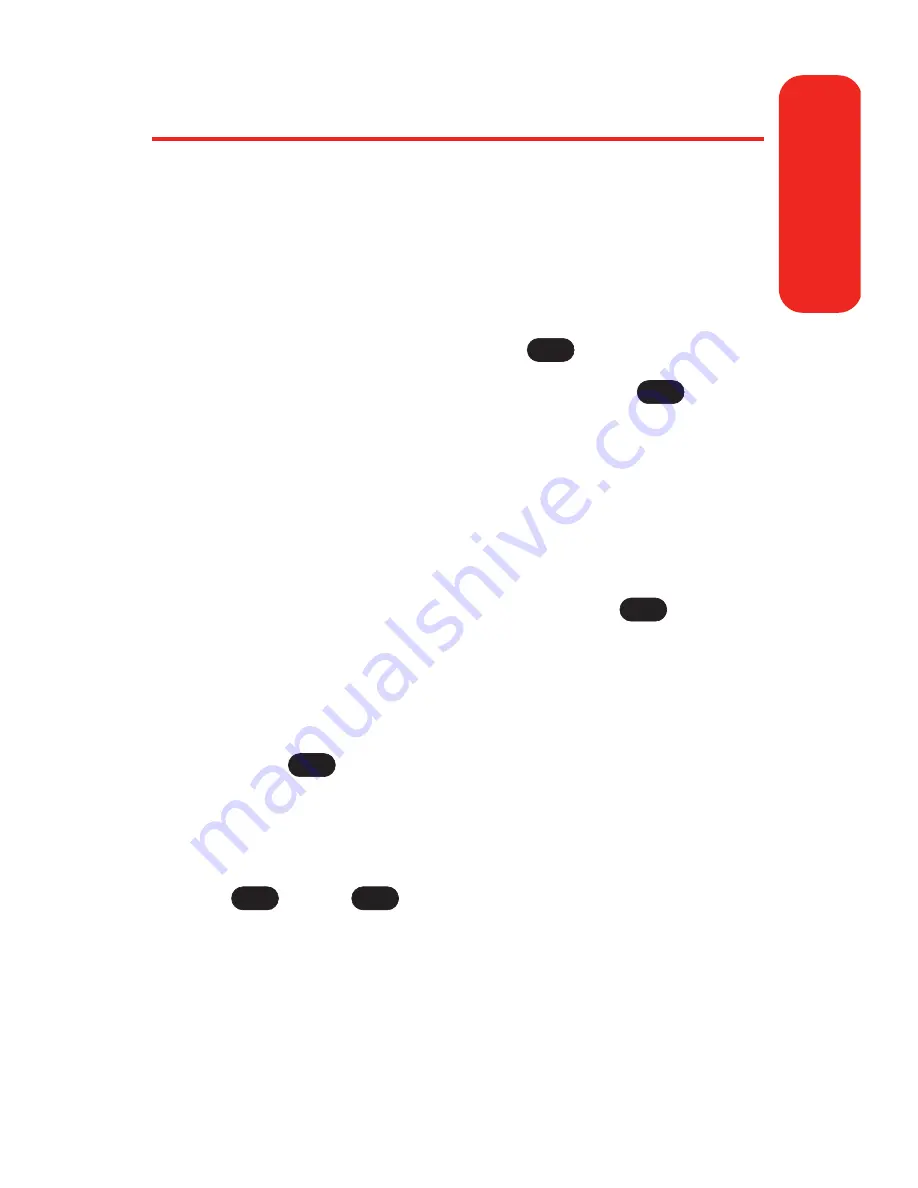
Selecting a Ringer Type for an Entry
You can assign a ringer type to a Contacts entry so you can
identify the caller by the ringer type. (See “Ringer Types”
on page 41.)
To select a ringer type for an entry:
1.
Display a Contacts entry.
2.
Scroll to
<Edit Entry>
and press
.
3.
Highlight the current ring type and press
.
4.
Press the navigation key to the right and highlight the
desired Ringer Category.
5.
Use your navigation key to scroll through available
ringers. (When you highlight a ringer type, a sample
ringer will sound.)
6.
Highlight your desired ringer and press
.
7.
Press
Done
(left softkey) to save the new ringer type.
– or –
1.
Display a Contacts entry and scroll to
<Edit Entry>
and
press .
2.
Highlight the current ring type and press the
navigation key right or left to display available ringer
types. (To hear a preview, select a ringer and press
; press
again to return to the
Edit
menu.)
3.
When you’ve selected your desired ringer, press
Done
(left softkey) to save the new ringer type.
OK
OK
OK
OK
OK
OK
Section 2G: Using the Contacts
99
Contacts
Summary of Contents for Sprint PCS Vision VI-125
Page 11: ...Getting Started Section 1 ...
Page 12: ...2 ...
Page 20: ...10 ...
Page 21: ...Your Sprint PCS Phone Section 2 ...
Page 22: ...12 ...
Page 86: ...76 ...
Page 126: ...116 ...
Page 127: ...Sprint PCS Service Features Section 3 ...
Page 128: ...118 ...
Page 178: ...168 ...
Page 179: ...Safety Guidelines and Warranty Information Section 4 ...
Page 180: ...170 ...
Page 190: ...180 ...
















































