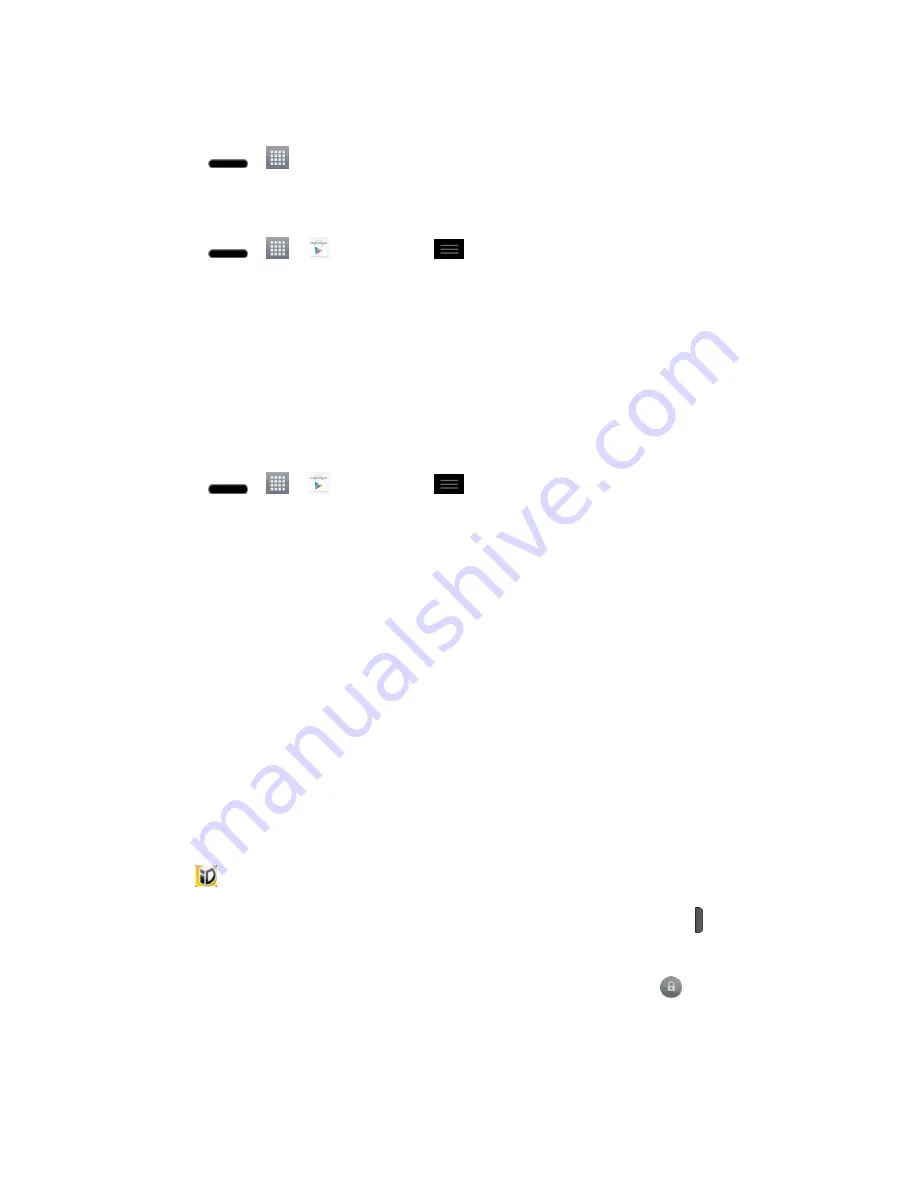
Apps and Entertainment
94
Launch an Installed Google Application
1. Press
>
.
–
or
–
Press
>
>
Play Store
>
>
My apps
.
2. Tap the installed application.
Reinstall a Google Application
If the Android Operating System is ever updated, any data contained on the phone will be
erased. The only data stored on the phone are Google applications available via Play Store.
Note
: Pictures, videos, applications and music are stored in the phone's internal memory.
Contacts and Calendars are stored remotely on your remote Google or Outlook servers.
1. Press
>
>
Play Store
>
>
My apps
.
2. Swipe the screen to the left and scroll through the list of previously downloaded Google
applications and choose the one you wish to reinstall.
3. Follow the on-screen instructions.
Sprint ID
ID Packs are bundles of applications, ringtones, wallpapers, settings, and more. ID Packs are
installed using an application called Sprint ID.
You can have multiple ID Packs installed at any one time and you can easily switch from one ID
Pack to another without losing any applications already installed.
Install Your First ID Pack
Note
: Your phone must be activated, your battery should be fully charged, and you should be
in a network coverage area before you install an ID Pack.
1. Tap
Sprint ID
from the Home screen.
If your phone is in Power Save mode, press the
Power/Lock Button
to reactivate
the screen.
If the lock screen appears, unlock it by dragging the Unlock icon
in any direction.
2. Tap
Get New ID Packs
in the
Choose your ID
screen.
3. Browse the ID packs and tap the desired one.
















































