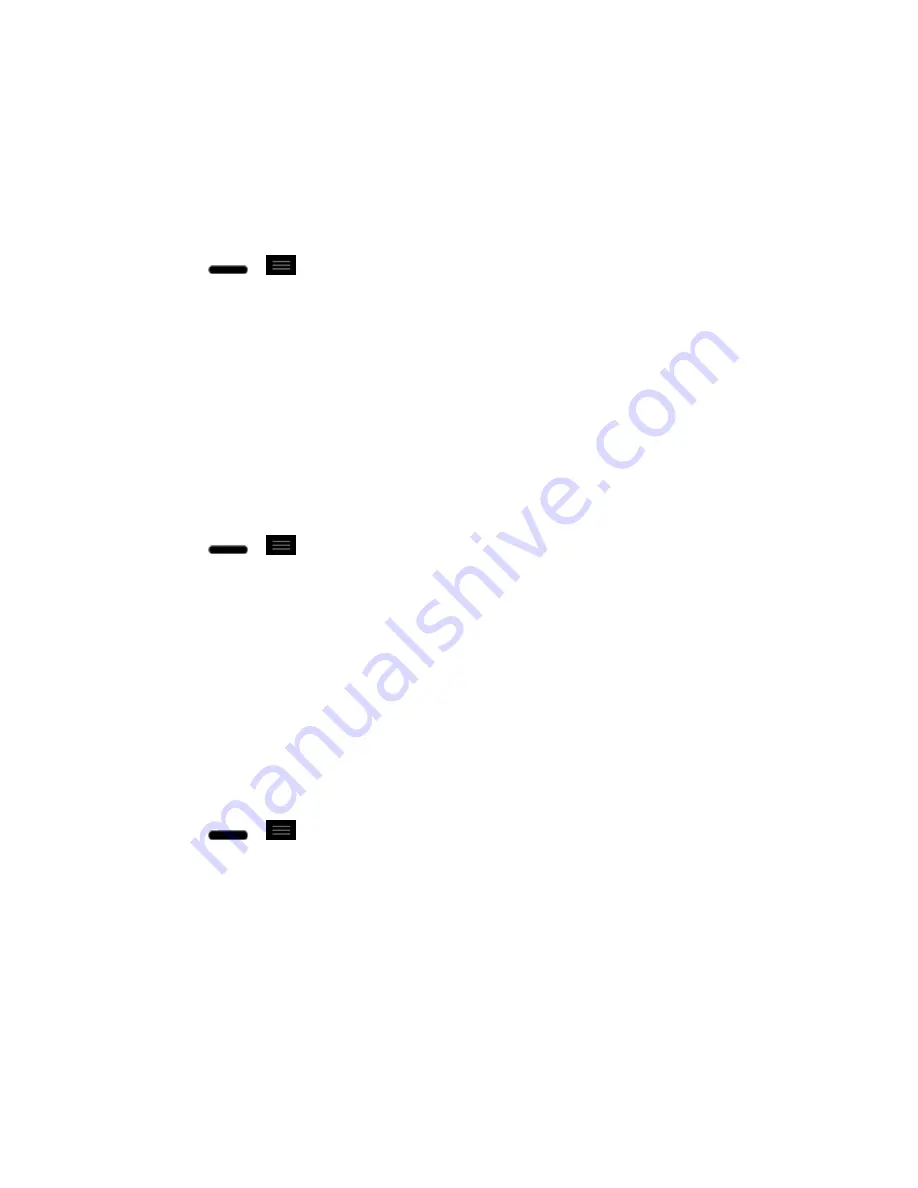
Settings
162
2. From the DEVICE section, tap
Sound
.
3. Tap
Emergency tone
.
4. Tap
Off
,
Alert
, or
Vibrate
.
To set your phone to vibrate when touching buttons and keys:
1. Press
>
>
System settings
.
2. From the DEVICE section, tap
Sound
.
3. Tap the
Vibrate
on touch
checkbox. (A blue checkmark will appear.)
Display Settings
Adjusting your phone's display settings not only helps you see what you want, it can also help
increase battery life.
Brightness
Adjust your screen„s contrast (brightness) to suit your surroundings.
1. Press
>
>
System settings
.
2. From the DEVICE section, tap
Display
>
Brightness
.
3. Use the slider to set a brightness level.
Note
: For the best battery performance, use the dimmer levels.
4. Tap
OK
.
Screen Timeout
Select how long the display screen remains backlit after you touch the screen or press a key
before the screen darkens.
1. Press
>
>
System settings
.
2. From the DEVICE section, tap
Display
>
Screen timeout
.
3. Tap
15 seconds
,
30 seconds
,
1 minute
,
2 minutes
,
5 minutes
,
10 minutes
,
15
minutes
, or
Never
.
Note
:
Long backlight settings reduce the battery„s talk and standby times. For the best battery
performance, use the shortest convenient timeout.
Smart Screen
You can set to keep screen on when the phone detects your face looking at the screen.






























