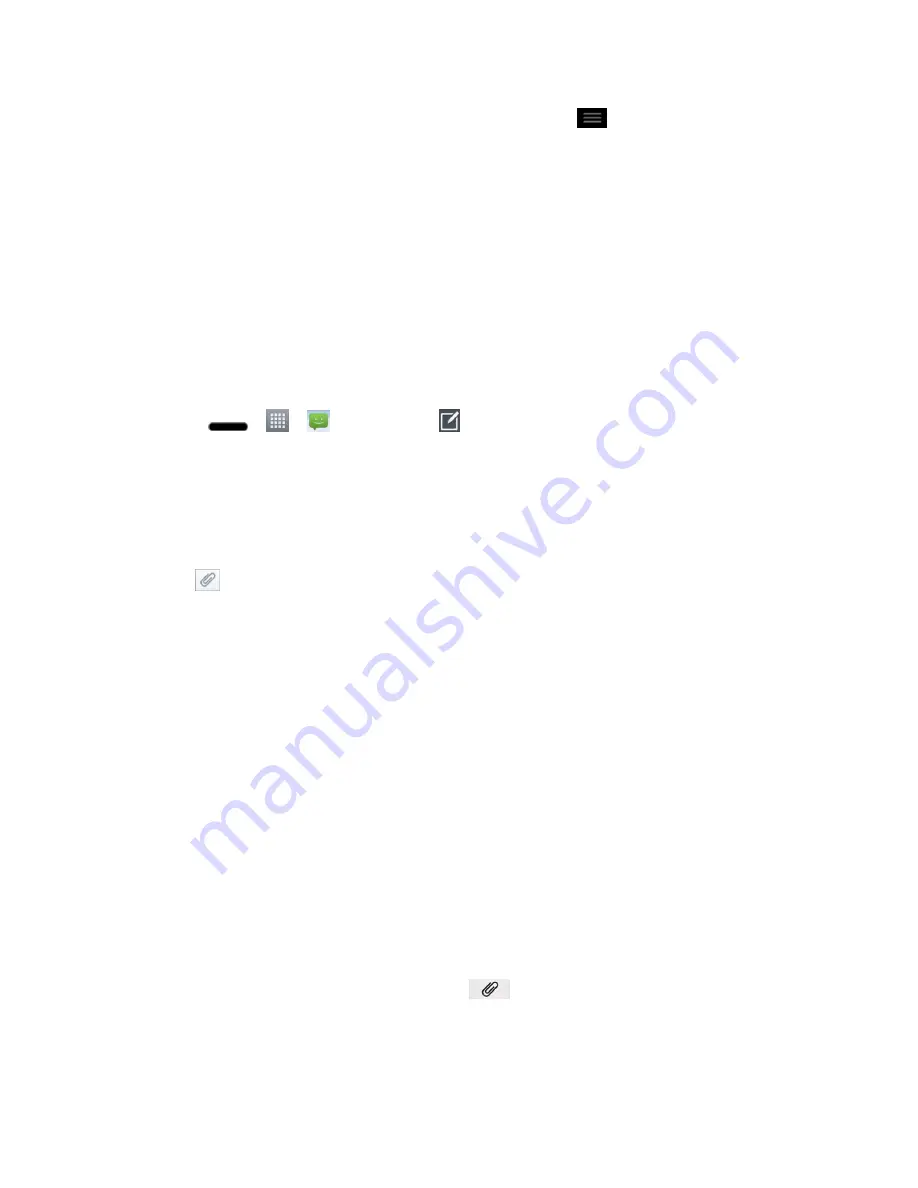
Accounts and Messaging
85
3. You may select additional messaging options by tapping
.
Options include
:
View contact
,
Add subject
,
Insert smiley
,
Quick messages
,
Discard
,
Set priority
,
Forward
, or
Change skin
.
4. Review your reply and tap
Send
.
Send a Multimedia Message (MMS)
When you need to add a little more to a text message, you can send a multimedia message
(MMS) with pictures, voice recordings, audio or video files, or contact cards (vCard).
Note
: See your service plan for applicable charges for multimedia messaging.
Compose Multimedia Messages
1. Press
>
>
Messaging
>
.
2. Tap the
To
field and enter the recipient„s phone number or email information. As you
enter the phone number or email address, matching contacts appear on-screen. Tap an
available matching recipient or continue entering the phone number or email address.
3. Tap text and enter your message.
4. Tap
.
5. Select a multimedia attachment type:
Image
: Opens the Gallery application. Use the on-screen navigation to select the
picture you wish to send with the outgoing message.
Take photo
: Opens the Camera application. Take a picture, and then tap
OK
to use
this image in your message. (See
Take Pictures
.)
Video
: Opens the Gallery application. Use the on-screen navigation to select a video
and attach it to your outgoing message.
Record video
: Opens the Camcorder application. Record a video, then tap
OK
to
use this video in your message. (See
Record Videos
.)
Audio
: Opens a menu that allows you to browse for audio files using different
applications.
Record voice
: Opens the Voice recorder to record a voice memo.
• After recording your message, tap
to attach it to your message.
Contact
: Opens your Contacts list and allow you to select a picture of a Contact to
send.






























