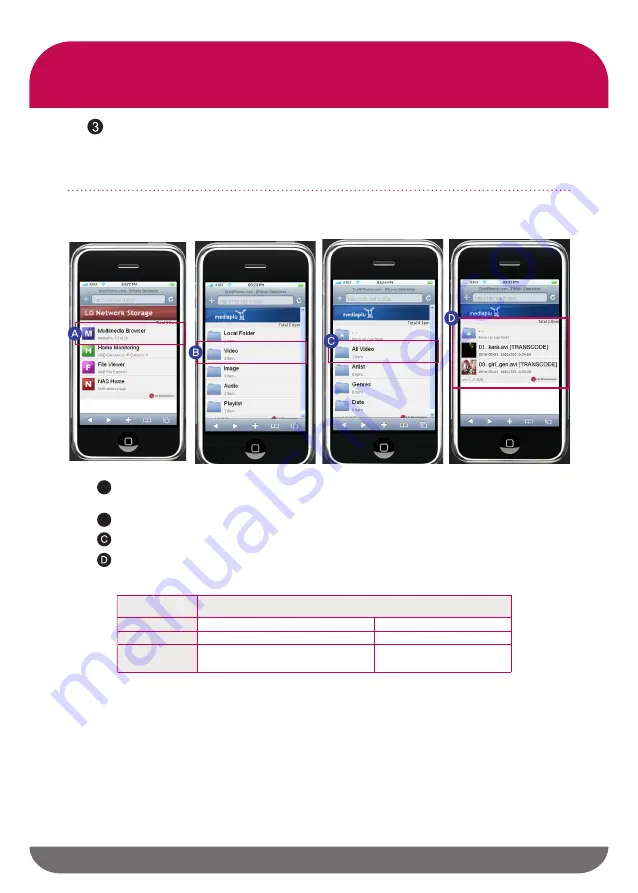
57
8
-1
.
Multimedia service
Media Server
B
Go to a ‘Video’ folder.
Go to a ‘All Video’ folder.
Enter LG Network Storage’s IP address or a domain name in iPhone’s
Safari, and access Multimedia Brower Menu.
Media files needing ‘Auto-Converting’ is marked with [TRANSCODE], and is pos-
sible to watch it by choosing it.
‘Auto-Converting’ converts and sends media incompatible to the player into com-
patible media without requiring special operations by the user. When Media files
are incompatible with the player, the name ‘[TRANSCODE]’ is added, and When
such file is selected, ‘Auto-Converting’ occurs.
A
Particular containers and codec files may not be converted.
※
If there is a problem in the original media file or the user made changes at his or
her discretion, the file may not be converted.
※
If too many media files are added to the media server’s ‘source path’, it may take
a while until it appears on the list.
※
Ex)
Instructions on ‘Auto-Converting’ for iPhone
8
-1
.
Multimedia service
Media Server
Container
Codec
Converting support format.
Input Media Format
Output Media Format
TS, MP4, AVCHD, PS, MOV, Xvid, Divx, WMV, AVI, MKV, FLV, VOB
TS, MP4
Video(MPEG-2, H.264, MPEG-1, MPEG-4, DivX, Xvid)
Audio(AAC, AC3, MP2, MP3, LPCM, PCM)
Video(H.264)
Audio(AAC)
When LG Network Storage is connected on wireless LAN, ‘Auto-Converting’ fails
to function normally.
When mobile device is connected on wireless LAN, 802.11g mode, the video
playback by ‘Auto Converting’ does not work seamlessly.
※
※






























