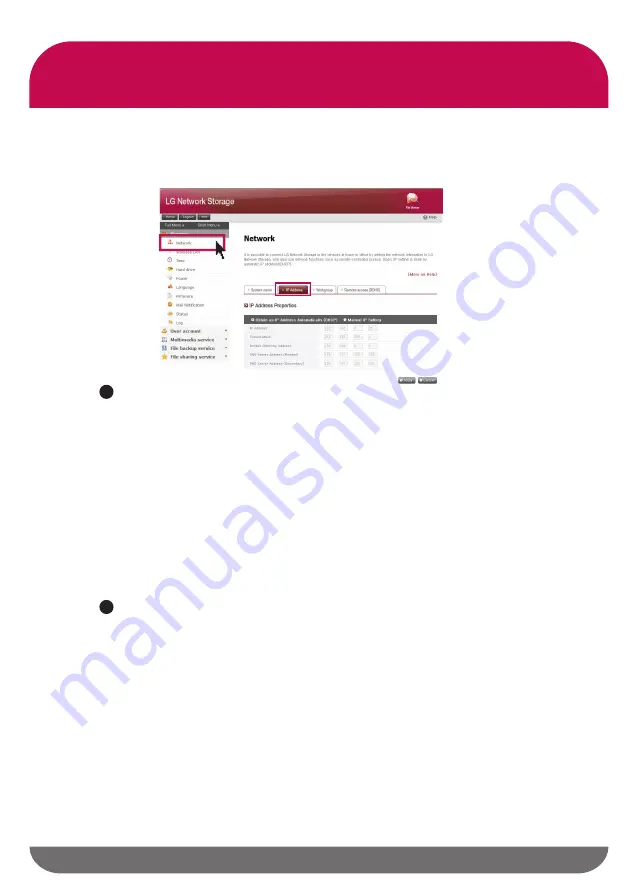
31
6
-1
.
System set-up
Network set-up
2. IP Address
It assigns a IP address property of the network interface. You need to be careful in set-
ting up since this might give a limitation to the connection of the system.
B
※
If you wish to be assigned IP address automatically :
Select ‘Obtain an
IP Address Automatically(DHCP)’ if you want to receive an assignment of IP
address automatically. In case of a presence of DHCP server (or internet IP
network sharing device) within the network, you can use this option. When
you activate a DHCP option, a connection with a web menu is disconnected.
Therefore please check the new IP address through a NAS Detector program.
Because DHCP actively renews its IP address on a regular basis, this may create
an unintentional IP address change. Hence you need to be careful use DHCP
set-up.
A
If you set up an automatic assignment of IP address but there is no DHCP
server within the network, you will receive an automatic assignment of a link local
address such as 169.254.XXX.XXX . It is available when you directly connect PC
with the network cable, and in this case IP address set-up of the PC should be
selected as ‘Obtain an IP address automatically ’ as well.
When there is IP Address you wish to use :
Select ‘Manual IP Setting’ when
you have received an assigned IP address from a network administrator, or there
is an IP address you wish to use. And enter IP Address, Subnet Mask, standard
gateway, DNS address as in the following.
-
IP Address : enter IP address you wish to use
-
Subnet mask: Enter a Subnet Mask appropriate for a current network environ-
ment.
-
Default Gateway Address : It assigns a route to go outside
When there is no standard gateway present on the network, enter the IP ad-
dress.
-
DNS Server Address(Primary) : DNS server takes care of the conversion be-
tween domain name and IP address. If An adequate DNS is not set up, email,
DDNS and domain function cannot operate normally.
-
DNS Server Address(Secondary) : enter the address of assistant DNS server.
B
















































