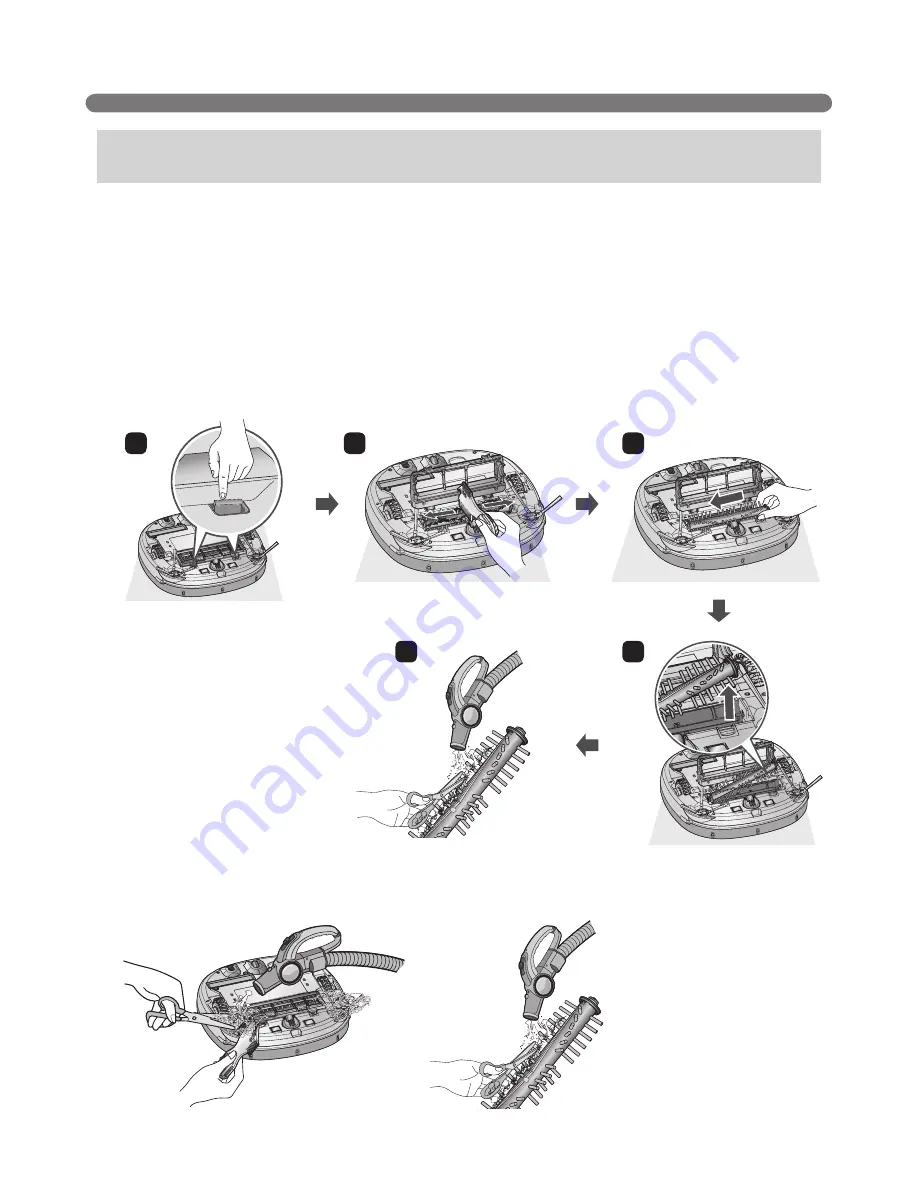
38
TROUBLESHOOTING
※
For a more detailed description of this process, refer to the instructions on page 32, 34.
A warning message will be given if foreign materials restrict the Brush's rotation.
Turn off the main power switch on the rear of the Robot Cleaner. Lay a soft cloth on the floor and put
the Robot Cleaner upside down on it.
※
Before turning over the main unit, remove the Dust Bin.
Otherwise, it will cause dust to fall from the Dust Bin.
• The brush is making a loud, abnormal sound.
s Confirm the correct assembly of the brush by checking the separation groove of the brush
s Remove the lower rotating brush from the Robot Cleaner and remove any foreign material from
the brush.
• The lower rotating brush or side brush is stuck.
s Remove any foreign materials such as cables, thread of hair caught in the side brushes or the
lower rotating brush.
Upon a voice message, "Please remove foreign material from the
brushes on the bottom."
1
2
3
4
5





































