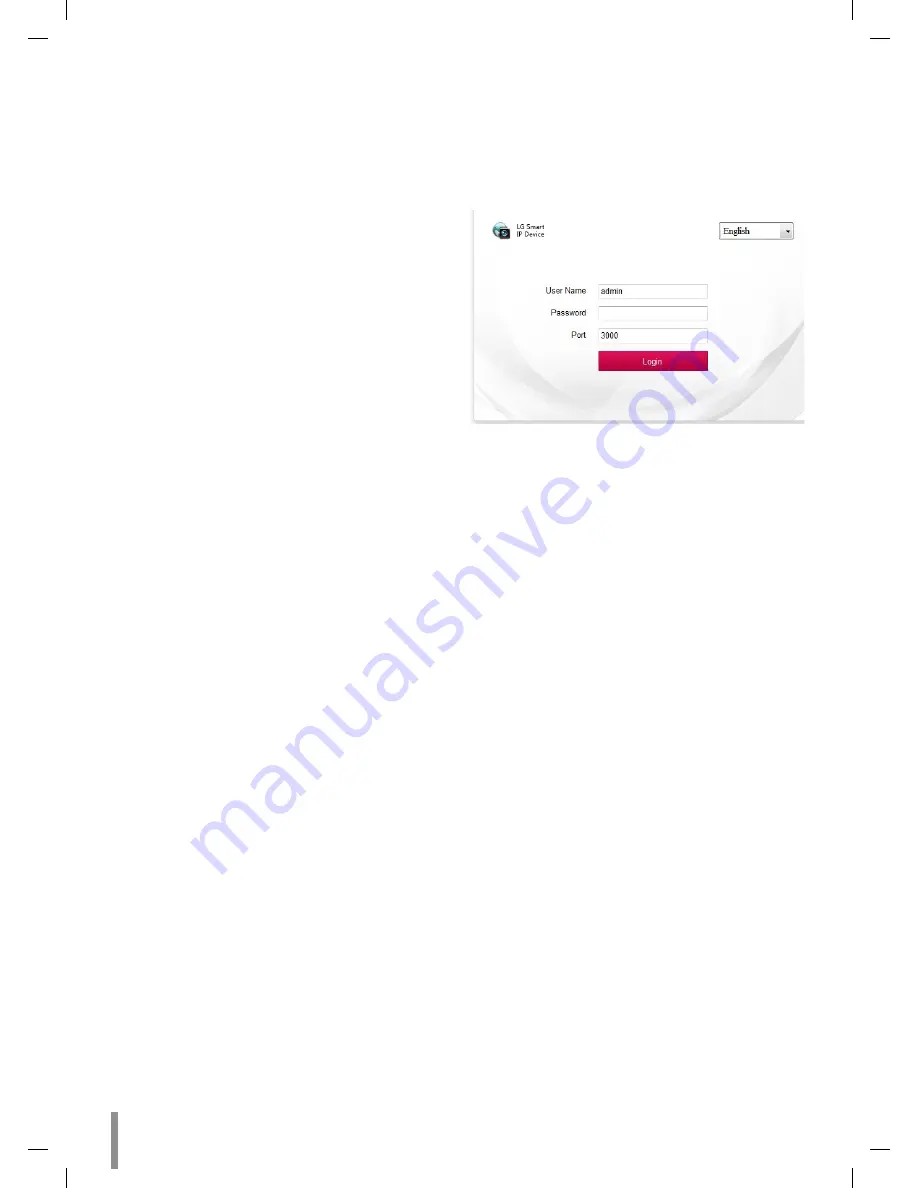
14
Operation and settings
Accessing the LG IP device
You can access the LG IP device by following the below steps.
1. Install LVi510 Program
It is recommended to use LVi510 surely.
Otherwise, it is required to install the IP Utility
[Package>Tools>LG IP Utility Installer] to search the IP addresses
of LG IP devices.
2. Discover the LG IP device using the IP Utility
The IP Utility can automatically discover and display LG IP devices on
your network.
The IP Utility shows the MAC address, IP address, Model name and
so on.
Note:
The computer running the IP Utility must be on the same network
segment (physical subnet) as the LG IP device.
2.1 Run the IP Utility program.
2.2 Click the [Search] button or select the [Search] option in the
Device search menu.
After a few seconds the found LG IP devices gets displayed in
the IP Utility window.
3. Logging in to the LG Smart Web Viewer
3.1 Run the IP Utility and find the LG IP devices.
3.2 When the LG IP devices appear in the IP Utility window,
double-click IP address or right click on the same IP address
and select “Connect to Web Page” to start the LG Smart Web
Viewer. When accessing the LG Smart Web Viewer, the window
for login will be shown. Select the language in drop-down list
on right top of the window.
3.3 Enter the user name and password. (Note that the default
administrator user name and password are “admin”.)
Note:
Default password must be changed for security after initial
connection.
Note:
•
You can also access the LG Smart Web Viewer as shown
below.
3.1 Start your Web browser.
3.2 Enter the IP address of the LG IP device in the address
bar of the browse.
3.3 Enter the user name and password set by the
administrator.
•
Check the browser cookies settings to use the
[Remember my credentials].
•
If LG Smart Web Viewer is required to be updated, it needs
more time to display according to the network conditions.
•
If you connect the LG Smart Web Viewer for the first time,
the Security Warning window is displayed to install the LG
Smart Web Viewer program. You must install the LG Smart
Web Viewer program for using the LG IP device.
•
If your computer or network is protected by a proxy or
firewall, the proxy or firewall settings can prevent the LG
Smart Web Viewer program. Change the proxy or firewall
settings to activate the LG Smart Web Viewer program.
•
Please use IE browser of windows and make sure the version
above 9.0. Do not use any other browser except Firefox,
Google.
Summary of Contents for RNOE-B501A
Page 47: ......















































