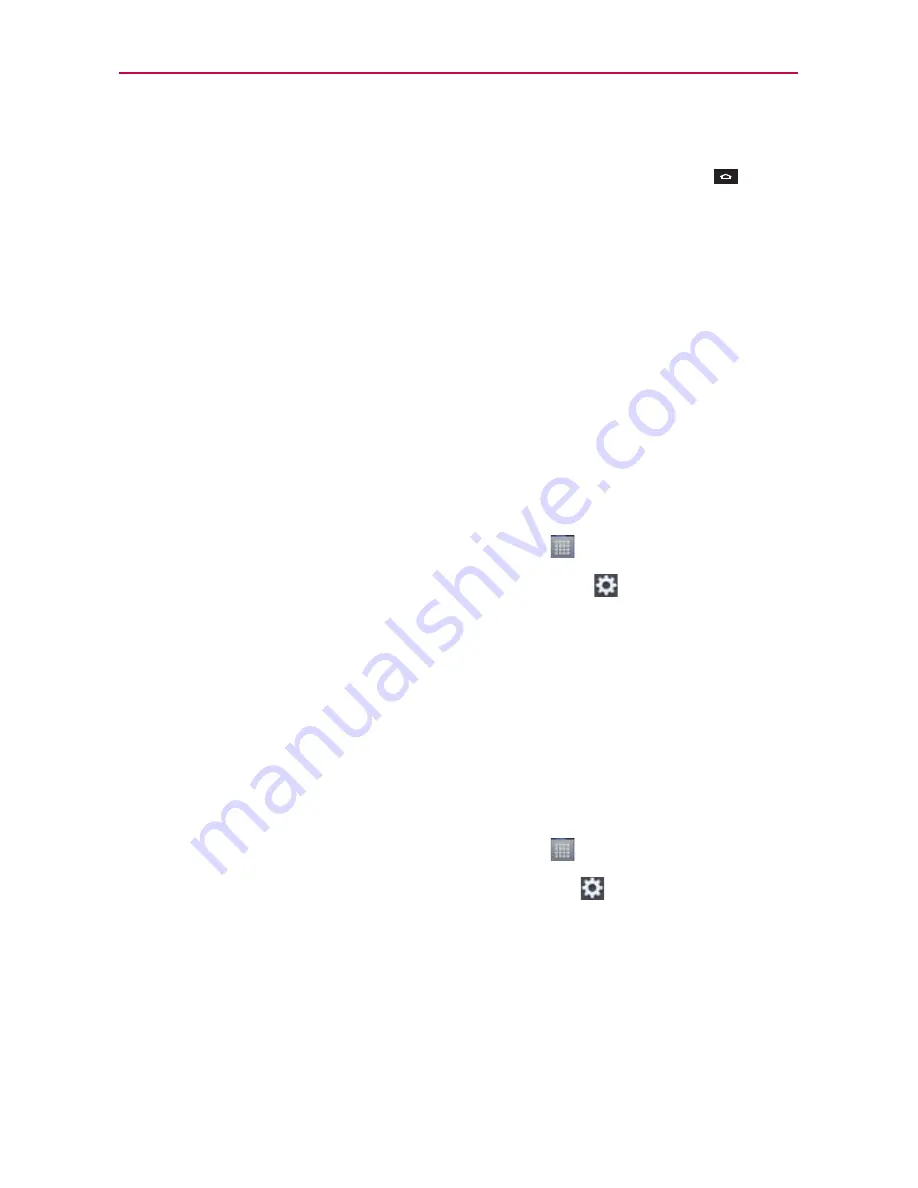
37
The Basics
Closing the Applications screen
To manually close the Applications screen, touch the
Home Key
.
NOTE
The Applications screen closes automatically when you touch an icon to open its application.
Dragging an icon onto your Home screen also closes the Applications screen automatically.
Customizing the Applications screen
The phone includes a wide variety of applications and you can download
even more applications to your device. You can customize these items on
the Applications screen for faster access (less scrolling) to the applications
you use most often.
Rearranging the Applications screen icons
You can rearrange the order of the icons on the Applications screen to
provide more convenient access to the applications you use the most.
1. From the Home screen, touch the
Apps Key
.
2. Touch the
Apps
tab, then touch the
Settings
icon
at the top right of
the tab bar. The Settings icon changes to a checkmark.
3. Touch and hold the application icon you want to move, drag it to its new
position, then lift your finger. The remaining icons shift to the right.
NOTE
If you drag the application icon onto another application icon, it creates a folder with both
of the applications in it.
Checking application information
To check on an application’s detail information from the Applications screen:
1. From the Home screen, touch the
Apps Key
.
2. Touch the Apps tab, then touch the
Setting
icon
at the top right of
the tab bar. The Settings icon changes to a checkmark.
3. Touch any of the application icons to display an information dialog box.
4. Touch the
OK
button to exit.
Summary of Contents for Regard MFL67640001
Page 1: ...Connect 4G MFL67640001 1 1 ENGLISH ...
Page 202: ...Printed in Korea ...






























