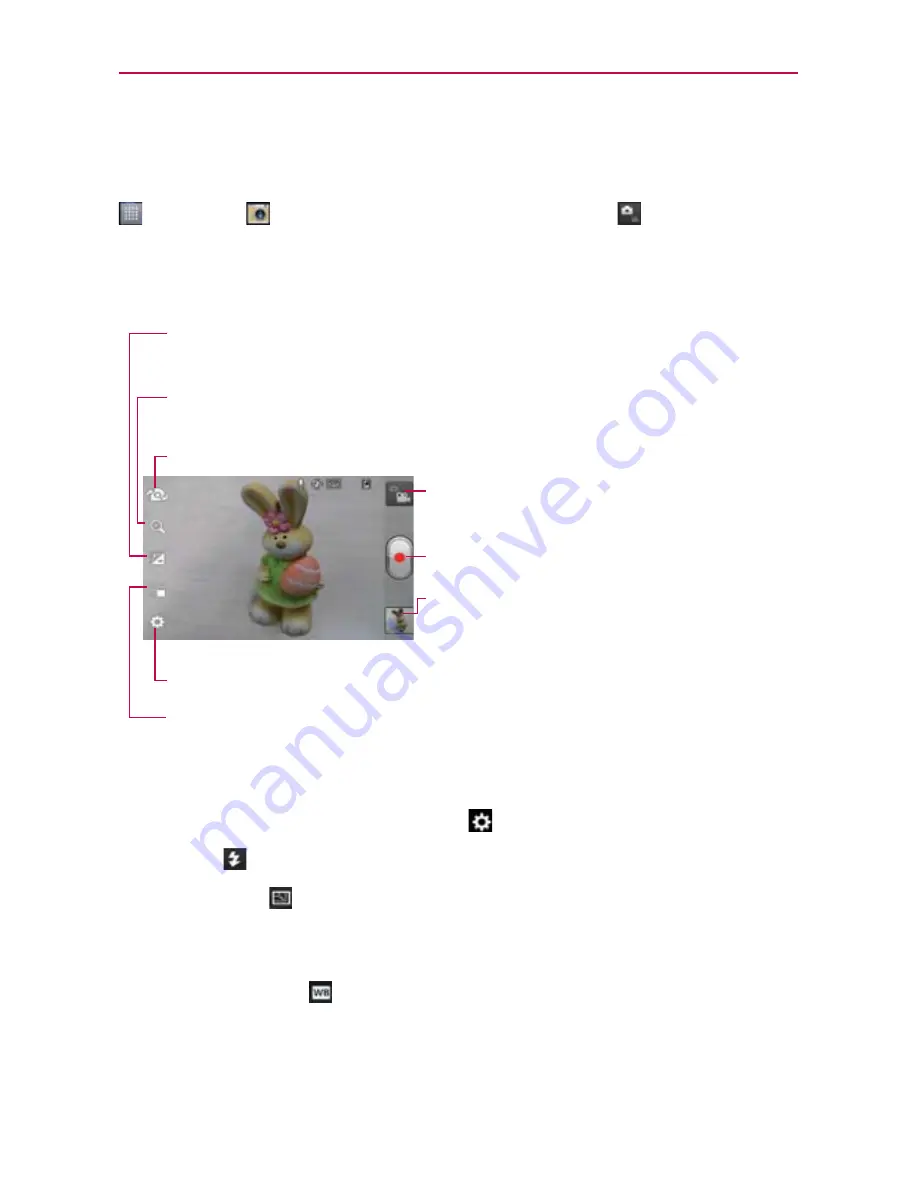
112
Entertainment
Video Camera
To open the Video Camera, from the Home screen, touch the
Apps Key
>
Camera
. Then touch the
Mode Switch
button
to switch to the
video camera.
Getting to know the viewfinder
Video options
You can make adjustments to optimize your video. The following options
are available when you touch
Settings
on the viewfinder screen:
Flash
: Allows you to set the flash mode.
Video size
: Allows you to select the video size for the video.
Choose from
Full HD (1920x1080), HD (1280x720), TV (720x480),
VGA (640x480), QVGA (320x240), MMS (QCIF-176x144).
White balance
: Improves color qualities under different lighting
conditions. Choose from
Auto, Incandescent, Sunny, Florescent,
and
Cloudy
.
Brightness
– Defines and controls of the amount of sunlight entering the lens. Slide the
brightness indicator along the bar toward “-” for a lower brightness video or toward “+” for
a higher brightness Video.
Zoom
– Zoom in or zoom out. Set the zoom before starting a video. You cannot change the
zoom setting during recording.
Settings
– Opens settings options.
Live effect
– Allows you to select
Silly faces
and
Backgrounds
.
Swap Video Camera
– Allows you to swap between the back camera and the front camera.
Mode Switch
– Touch this icon to up to switch to
camera mode.
Record
– Starts video recording.
Gallery
– Accesses your saved photos and videos from
video camera mode.
Summary of Contents for Regard MFL67640001
Page 1: ...Connect 4G MFL67640001 1 1 ENGLISH ...
Page 202: ...Printed in Korea ...






























