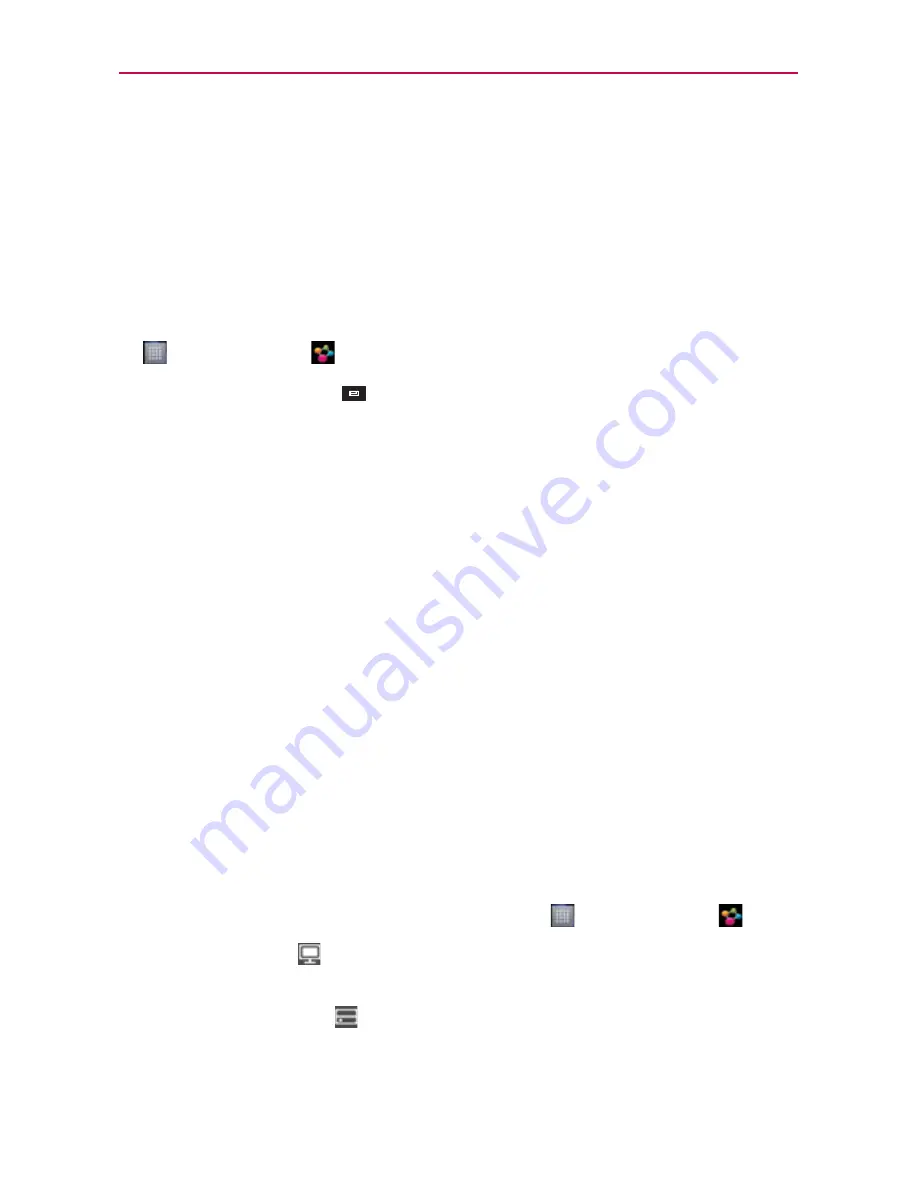
133
Entertainment
Using SmartShare
SmartShare
uses DLNA (Digital Living Network Alliance) technology to
share digital content through a wireless network. Both devices must be
DLNA certified to support this feature.
To turn SmartShare on and allow sharing contents
1. To access this application, from the Home screen, touch the
Apps Key
>
SmartShare
.
2. Touch the
Menu Key
>
Settings
.
3. Touch
Discoverable
to checkmark it to allow your device to be detected
by other devices.
Checkmark
Always accept requests
if you would like to automatically
accept sharing requests from other devices.
Checkmark
Receive files
if you would like to allow other devices to
upload media files to your phone.
4. Under the
SHARED CONTENTS
section, touch to checkmark the types of
content you would like to share. Choose from
Photos,
Videos
, and
Music
.
5. SmartShare is now activated and ready to share the available content
type(s) you selected for sharing.
To control your renderer devices
Let your renderer device (e.g., TV) play multimedia contents from your
remote content library (e.g., PC).
NOTE
Make sure that the DLNA functionality of your devices are properly configured (e.g., TV
and PC).
1. From the Home screen, touch the
Apps Key
>
SmartShare
.
2. Touch the
To
icon
at the top right of the screen, then touch the device you
want to use from the renderer device list.
3. Touch the
From
icon
at the top left of the screen, then touch the device
that has your remote content library.
Summary of Contents for Regard MFL67640001
Page 1: ...Connect 4G MFL67640001 1 1 ENGLISH ...
Page 202: ...Printed in Korea ...






























