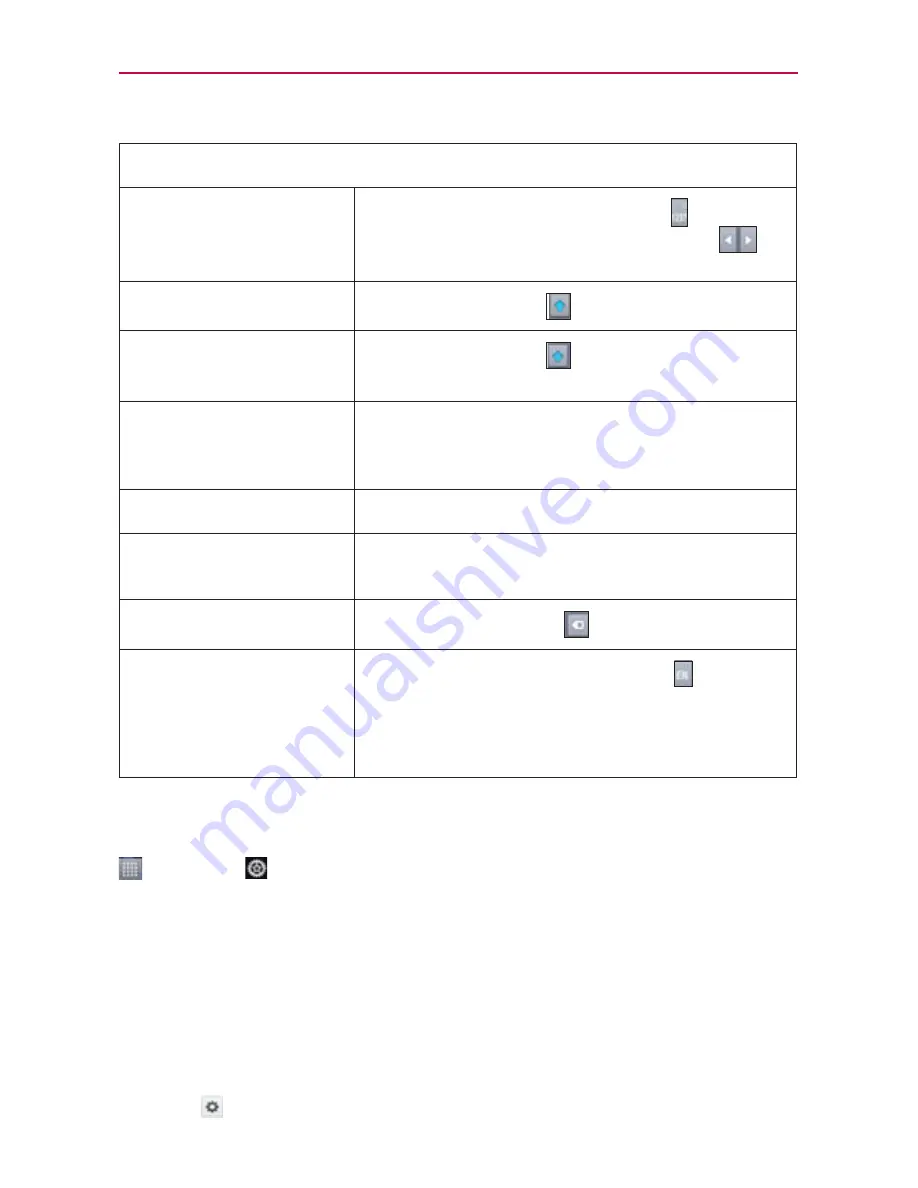
33
The Basics
Typing tips
Enter other characters
Touch the Numbers/Symbols Key to view
the numbers/symbols keyboard. Touch
to
view additional symbols.
Enter one capital letter
Touch the Shift Key
.
Enter all capital letters
Touch the Shift Key
twice.
Touch again to revert to lowercase.
Highlight text
Double-tap a word to highlight it. To highlight a
range of text, double-tap a word, then drag the
blue markers to highlight the text you want.
Cut or copy selected text
Highlight the desired text and touch
Cut
or
Copy
.
Paste cut or copied text
Touch and hold the location to paste the text,
then touch
Paste
.
Delete a character
Touch the Delete Key
.
Language toggle (only
available if multiple
languages are set).
Touch and hold the Language Key to open
a dialog box to set the languages to toggle
between. Or simply tap it until you see the
desired language.
Text input settings
To change your text entry settings from the Home screen, touch the
Apps Key
>
Settings
>
Language & Input.
The following options are available.
Language
- Allows you to change the keyboard language.
Personal dictionary -
Allows you to add personal words that are not in the
standard dictionaries.
Default -
Allows you to choose the default keyboard to use when entering
text.
Google voice typing -
Checkmark to select Google voice typing to enter
text. Tap
to change the Google voice typing settings.
Summary of Contents for Regard MFL67640001
Page 1: ...Connect 4G MFL67640001 1 1 ENGLISH ...
Page 202: ...Printed in Korea ...






























