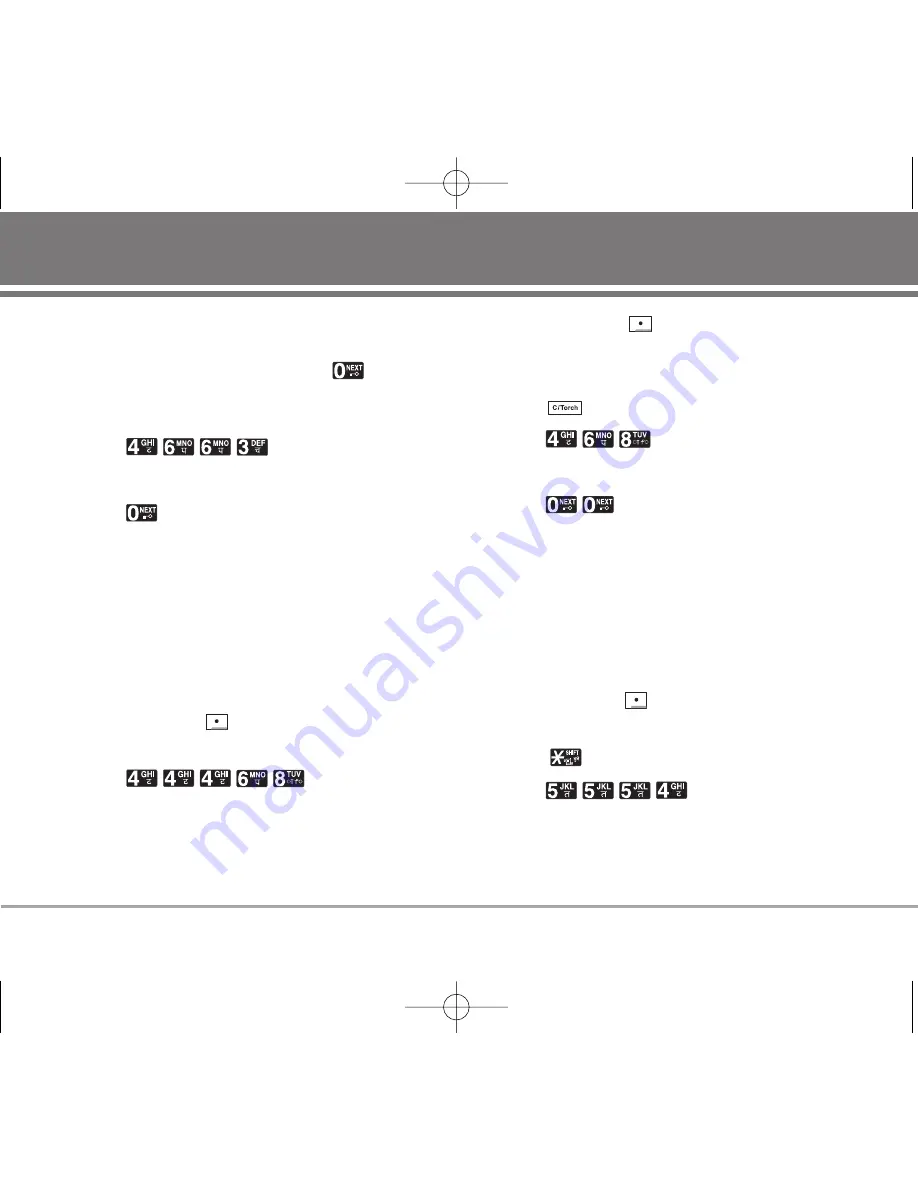
Using the NEXT Key
After you have finished typing a word, if the word
displayed is not the word you want, press
to display
additional choices.
For example, follow these steps :
1. Press:
.
2. Display:
Good
.
3. Press:
.
4. Display:
Home
,
Gone
,
Hood
......
Adding Words to the T9 Database
If a word is not in the T9 database, add it by using
Abc
(Multi-tap)
mode text entry. The word is automatically
added to the T9 database when you return to T9 mode.
For example, follow these steps:
1. Press: Soft Key 2
to change letter case to Abc
(multi-tap) mode.
2. Press:
.
3. Display:
Imt
.
4. Press: Soft Key 2
to change letter case to T9
mode and then the word Imt will be added to the T9
database.
5. Press:
to erase the existing word.
6. Press:
.
7. Display:
Got
.
8. Press:
.
9. Display:
Imt
.
Examples Using ABC (Multi-tap) Text input
Typing In ABC (Multi-tap) Mode
For example, to type “LG”, follow these steps:
1. Press: Soft Key 2
to change letter case to Abc
mode.
2. Press:
to change to ABC Caps Lock mode.
3. Press:
.
4. Display:
LG
.
RD6230
23
RD6230_Eng_OM_1.1.qxd 3/23/06 10:32 AM Page 23






























