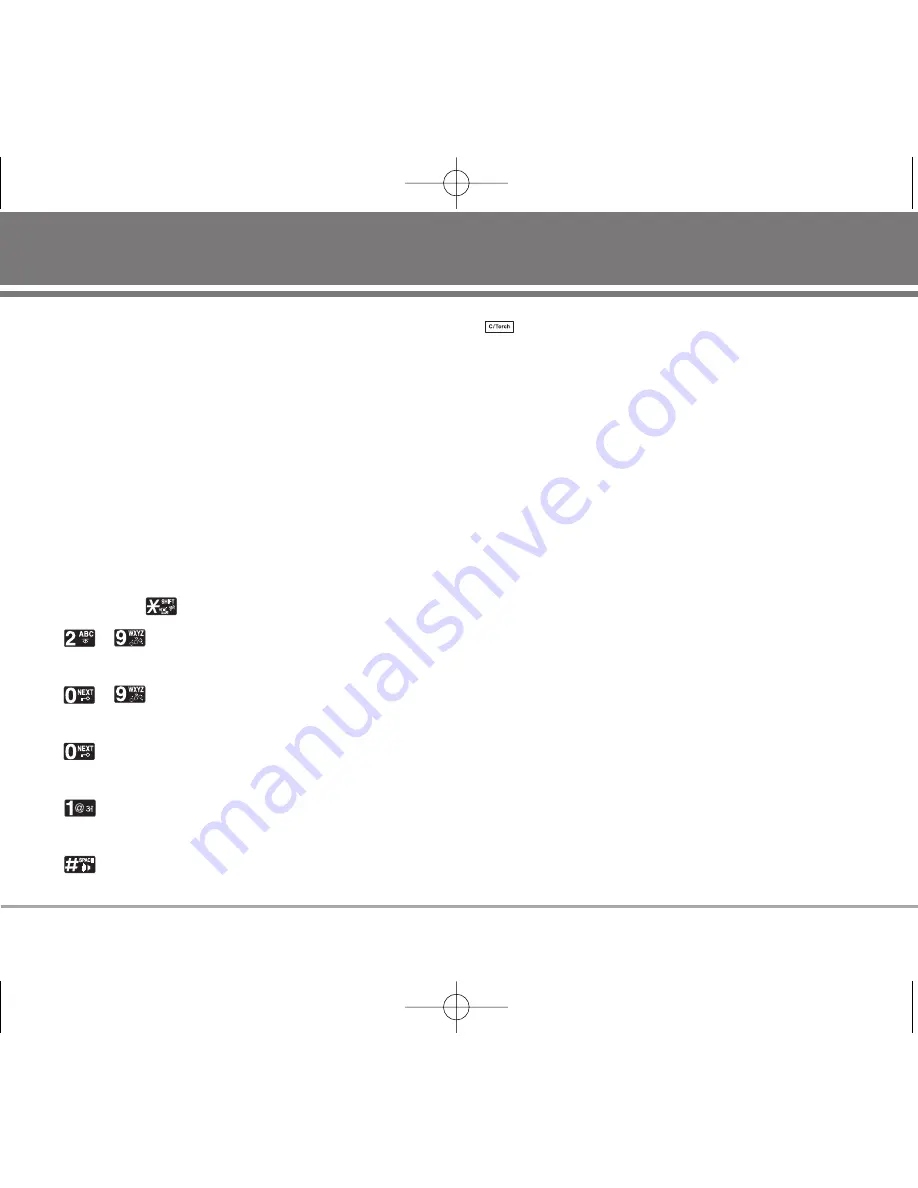
Entering Information Using T9 Text Input
You can edit the Banner, Scheduler, Text Message,
Multimedia Message, E-Mail and Phone Book using T9
Text Input.
T9 Text is an easy way to write. In this input method, you
only need to press a key once for each letter.
Key Functions
Soft Key 2
: Press to select mode.
- You can select the modes using Soft Key 2:
T9En, 123, Symbol, Smileys, Hindi, Abc
- Shift Key
: Used to change the letter case.
~
(Type Text): In T9 mode, press one key per
letter to enter text.
~
(Type Numbers): In 123 (Numbers) mode,
press once to enter numbers.
(Next): In T9 mode, press to display other matching
words.
(Punctuation): In T9 mode, press to insert
punctuation in a word and complete a sentence.
(Space): Press to complete a word or insert a
space.
(Clear): Press to delete a single space or character.
Press and hold to delete entire words.
Input mode
T9 Text Input provides five modes for entering text,
numbers, special characters, and punctuation.
T9En (T9) Mode
Type text using one keystroke per letter. The default is T9
mode.
Abc (Multi-tap) Mode
Use Abc mode to add words to the T9 database.
123 (Numbers) Mode
Type numbers using one keystroke per number.
To change to 123 mode in a text entry field, press Soft Key
2 until 123 mode is displayed.
Symbol/Smileys Mode
Insert special characters, punctuation, or smileys.
You may use any of the special characters. When the
cursor is located where you want the special character,
switch to Symbol/Smileys mode. If you want to add a
RD6230
21
Entering and Editing Information
RD6230_Eng_OM_1.1.qxd 3/23/06 10:32 AM Page 21






























