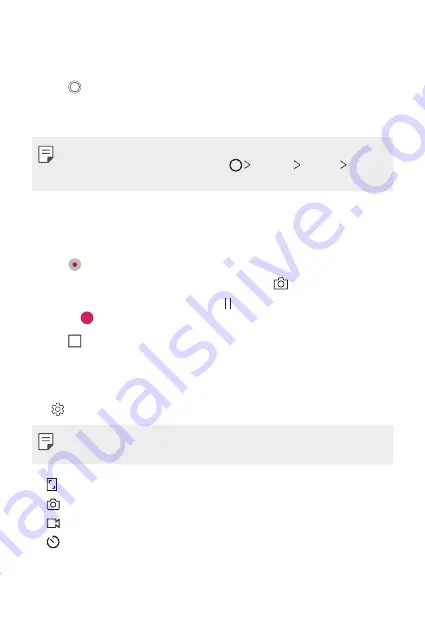
Useful Apps
75
Taking a photo
1
Select a camera mode and tap the subject to focus the camera on.
2
Tap to take a photo.
•
You can also press the Volume Down (-) or Volume Up (+) key to
take a photo.
•
When the screen is turned off or locked, start the camera by pressing
the Volume Down (-) key twice. Tap
Settings
General
Shortcut keys
. And then activate
Open Camera
under
VOLUME
.
Recording a video
1
Select a camera mode and tap the subject to focus the camera on.
2
Tap .
•
To take a photo while recording a video, tap .
•
To pause the video recording, tap . To resume the video recording,
tap .
3
Tap to end the video recording.
Customising the camera options
You can customise a variety of camera options to suit your preferences.
Tap on the screen.
•
Available options vary depending on the selected camera (front or rear
camera) and the selected camera mode.
•
: Take a photo or record a video in FullVision (18:9 aspect ratio).
•
: Select values for aspect ratio and size for taking photos.
•
: Select values for resolution and size for recording videos.
•
: Set the timer to automatically take photos or record videos after a
specified period of time.
Summary of Contents for Q7
Page 13: ...Custom designed Features 01 ...
Page 28: ...Basic Functions 02 ...
Page 65: ...Useful Apps 03 ...
Page 105: ...Settings 04 ...
Page 130: ...Appendix 05 ...
Page 143: ......
















































