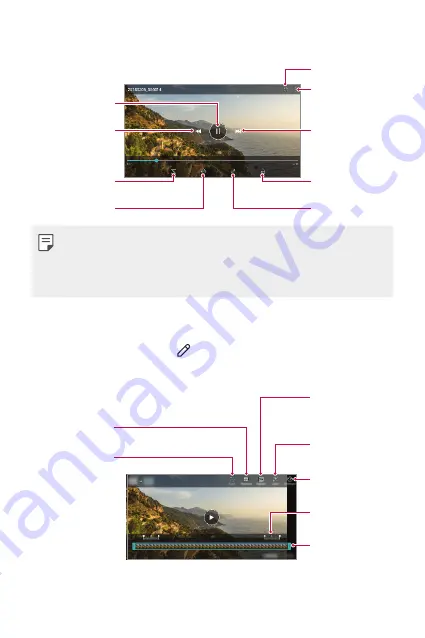
Useful Apps
88
Playing a video
Open with QSlide.
Access additional
options.
Fast-forward the
video.
Lock or unlock the
screen.
Edit the video.
Choose screen
ratio.
Rewind the video.
Pause or play the
video.
Create a GIF file.
•
To adjust the sound volume, drag the right side of the video screen up
or down.
•
To adjust the screen brightness, drag the left side of the screen up or
down.
Editing videos
1
While viewing a video, tap .
2
Use a variety of effects and edit tools to edit the video.
Automatically
create a 15 sec,
30 sec or 60 sec
video clip.
Revert the edit.
Adjust the
resolution.
Create a movie
using various
effects.
Select a section to
change the play
speed.
Adjust the video
duration.
Launch the
KineMaster video
editor.
3
Tap
SAVE
to save changes.
Summary of Contents for Q7
Page 13: ...Custom designed Features 01 ...
Page 28: ...Basic Functions 02 ...
Page 65: ...Useful Apps 03 ...
Page 105: ...Settings 04 ...
Page 130: ...Appendix 05 ...
Page 143: ......






























