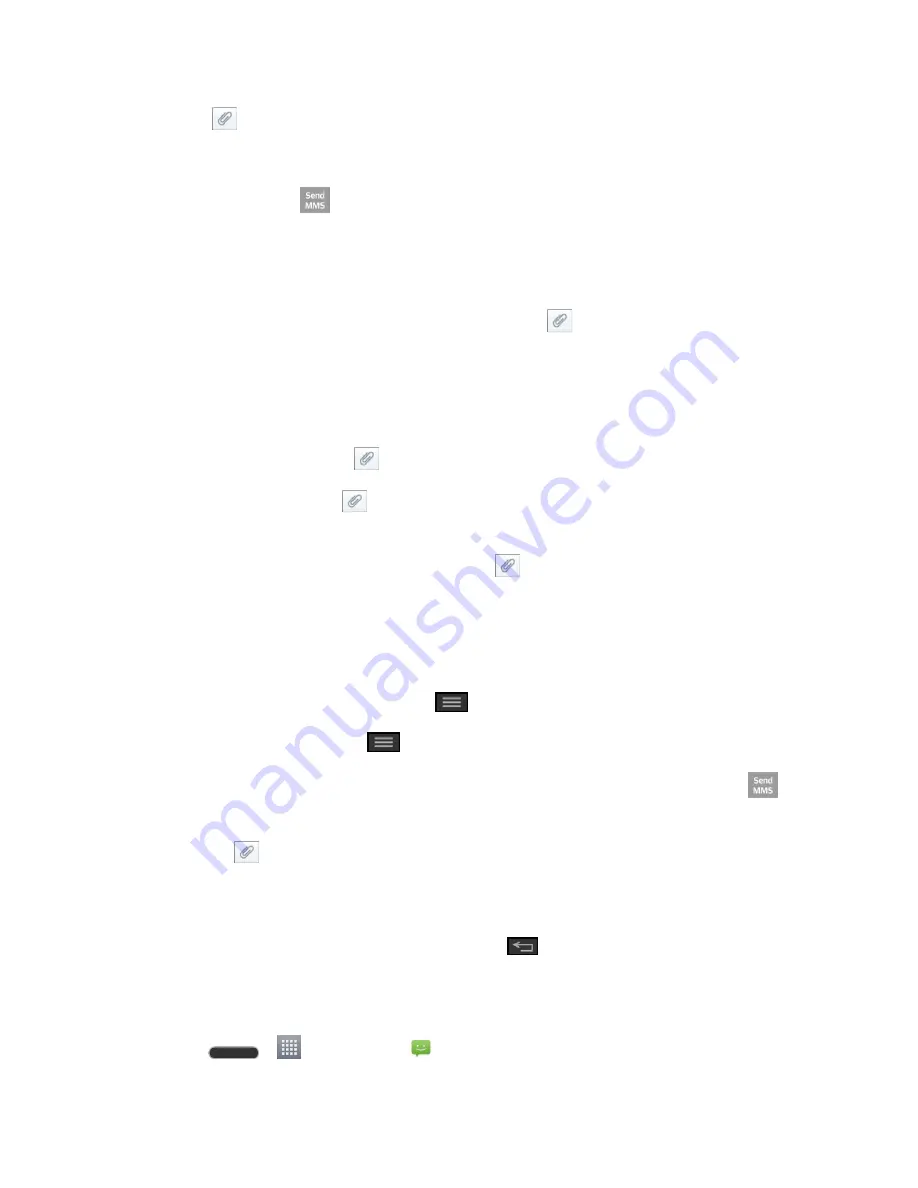
Accounts and Messaging
60
5. Touch
and select the type of attachment you want to add.
6. In the Attach window, select from the following file attachments:
7. Touch
Send MMS
to send the MMS message.
Create a Slideshow
In a multimedia message, you can add slides, each containing a picture, video, or audio.
1.
In the multimedia message you‟re composing, touch
>
Slide
to add space for a new
slide.
2. Touch the space for the slide.
3. To compose your slideshow, do any of the following:
Add a picture
: Touch
>
Image
and select a picture.
Add a video
: Touch
>
Video
and select a video. (You cannot add both a picture
and a video on the same slide.)
Add music or a voice recording
: Touch
>
Audio
and select a file.
Add a caption
: Enter the text below the attachment.
View the next or previous slide
: Touch the compose field and drag the screen up
and down.
Preview your slideshow
: Touch
>
Preview
.
For more options, touch
and select an option.
4. When you have finished composing the multimedia message, touch
Send MMS
.
Tip:
To compose a slide show, you can also simply attach multiple items separately to the MMS
message. Touch
and select a file type, location, and file and then repeat it for additional
slides. Your phone will automatically compile a slide show.
Save and Resume a Draft Message
While composing a text or multimedia message, touch
to automatically save your message
as a draft.
To resume composing the message:
1. Press
>
>
Messaging
.
Summary of Contents for Pulse
Page 1: ...User Guide ...
Page 36: ...Phone Basics 27 ...
Page 76: ...Accounts and Messaging 67 4 Tap ...
Page 81: ...Apps and Entertainment 72 Play Music with Google Play Press Google Play Music ...
Page 108: ...Tools and Calendar 99 Day View Week View ...
Page 109: ...Tools and Calendar 100 Month View Year View ...






























