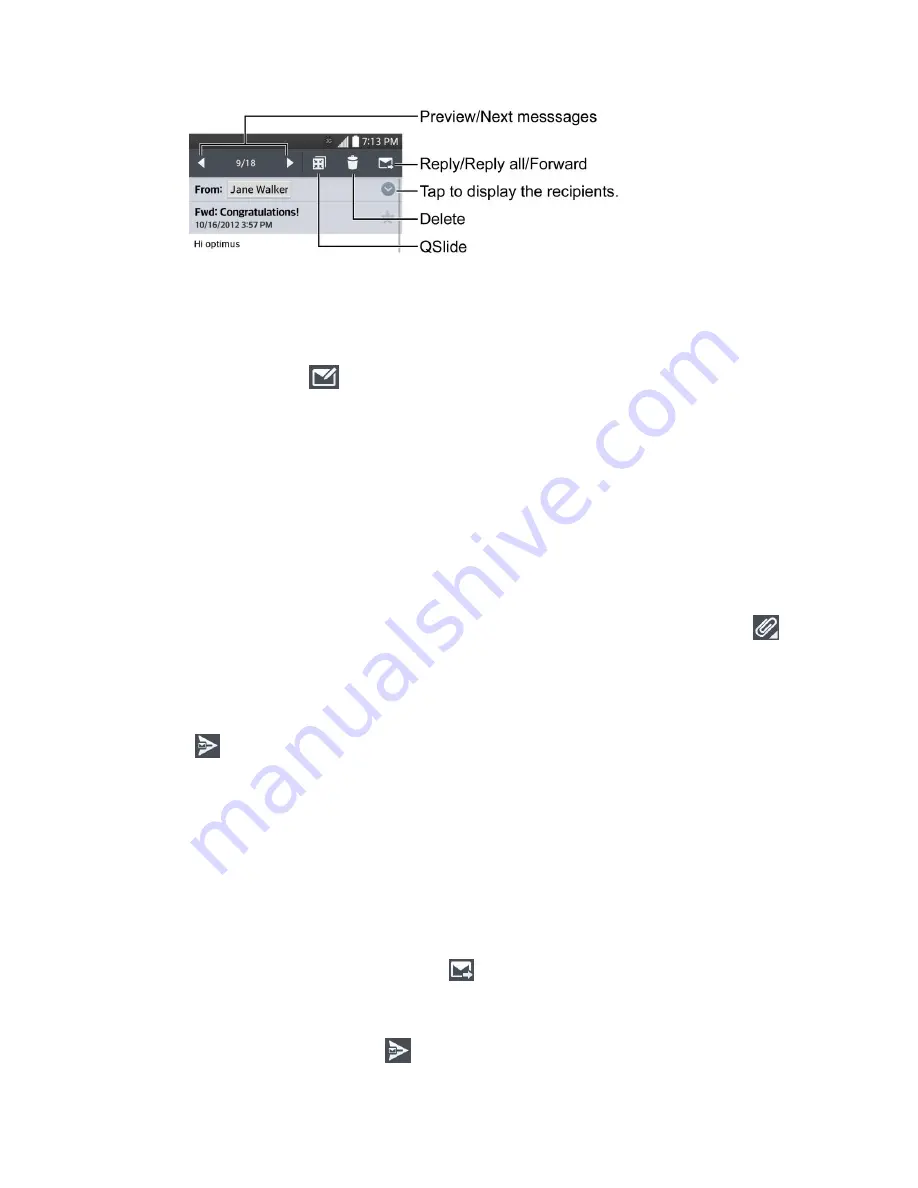
Accounts and Messaging
55
Create and Send Email
Create and send email using any account you have set up on your phone. Increase your
productivity by attaching files such as pictures, videos, or documents to email messages.
1. From the Inbox, tap
.
2.
Enter the recipient„s email address in the
To
field.
You can add as many message recipients as you want.
Note
: To send an additional carbon copy (Cc) or a blind carbon copy (Bcc) of the current email
to other recipients, enter the recipients in the
Cc/Bcc
field.
3. Tap the
Subject
field and enter the email subject.
4. Tap the
Body
field and compose your email.
To add an attachment (such as picture, video, contact, event, audio, etc), tap
.
You can access the internal storage and navigate to the file you wish to attach.
Tap the file you wish to attach.
5. Tap
to send the email.
Note
: If you close the messaging window before sending it, it is stored in Drafts.
Reply to or Delete an Email Message
Replying to or deleting an email is also simple.
Reply to an Email
1. From the Inbox, tap an email message to view it.
2. With the email message displayed, tap
and choose
Reply
or
Reply all
.
If you select
Forward
, you must specify the message„s recipients.
3. Enter a new message and tap
.
Summary of Contents for Pulse
Page 1: ...User Guide ...
Page 36: ...Phone Basics 27 ...
Page 76: ...Accounts and Messaging 67 4 Tap ...
Page 81: ...Apps and Entertainment 72 Play Music with Google Play Press Google Play Music ...
Page 108: ...Tools and Calendar 99 Day View Week View ...
Page 109: ...Tools and Calendar 100 Month View Year View ...






























