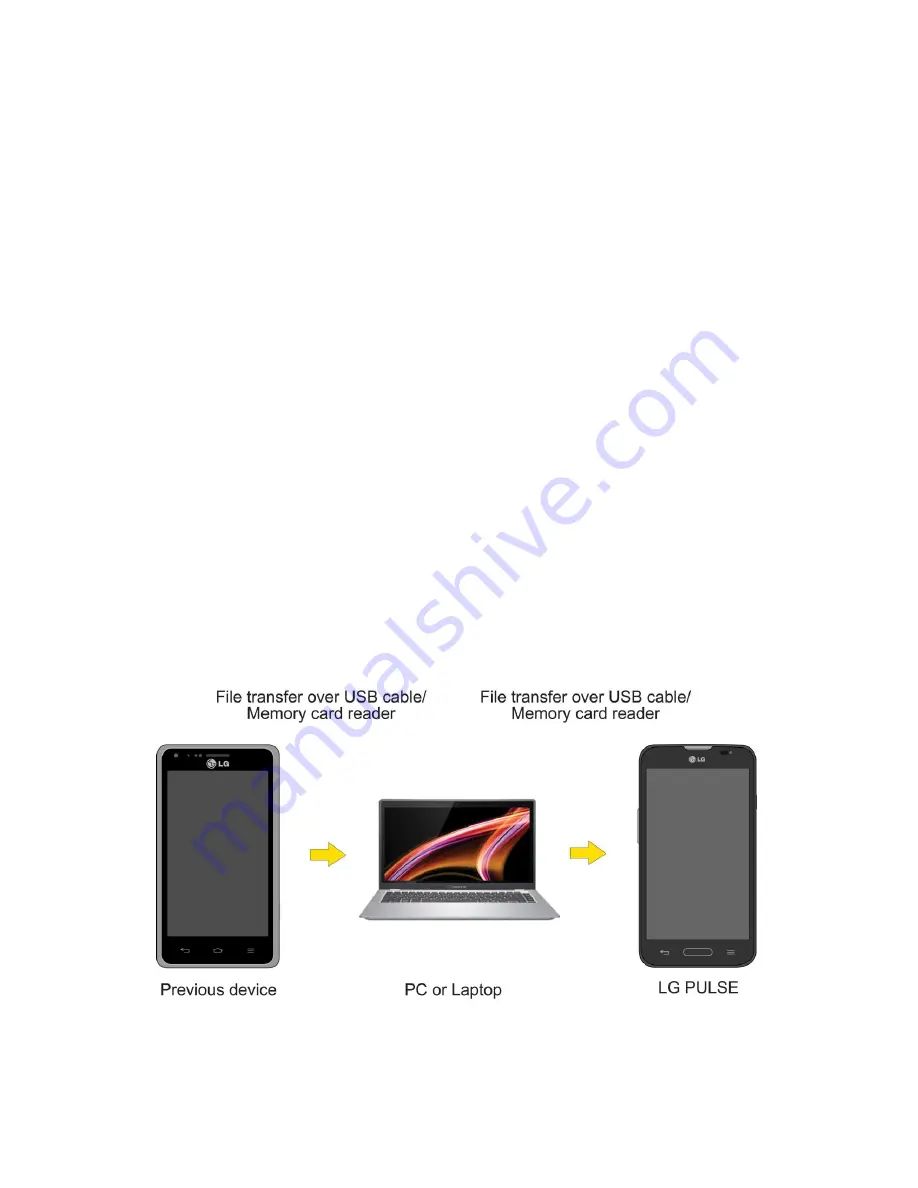
Tools and Calendar
118
Copy files from the computer to the root folder on the phone
‟s storage card.
Copy files from the phone
‟s storage card to a folder on your computer or computer
desktop.
5. After copying the files, unmount the removable disk (that is, the connected phone) as
required by your computer‟s operating system to safely remove your phone, and do
either of the following:
Disconnect the phone from the computer.
If you want to keep the phone connected to the computer but want the phone to be
able to access and use the storage card, open the Notifications panel, touch
USB
connected
>
Charge phone
.
Note:
The phone will not recognize the microSD card when it is connected to a computer as a
disk drive. You will not be able to use some of the phone
‟s applications such as the camera or
Music.
Transfer User Contents From an Android Phone to
Your LG PULSE
If you want to transfer your user contents (i.e., pictures) from an Android phone to your LG
PULSE, you can perform one of the following steps.
Transfer Via PC or Laptop
You can transfer user contents via a desktop or laptop using a USB cable.
1. Connect the Android phone to a computer using a USB cable. Then open the Android
phone's Notifications Panel.
Summary of Contents for Pulse
Page 1: ...User Guide ...
Page 36: ...Phone Basics 27 ...
Page 76: ...Accounts and Messaging 67 4 Tap ...
Page 81: ...Apps and Entertainment 72 Play Music with Google Play Press Google Play Music ...
Page 108: ...Tools and Calendar 99 Day View Week View ...
Page 109: ...Tools and Calendar 100 Month View Year View ...






























