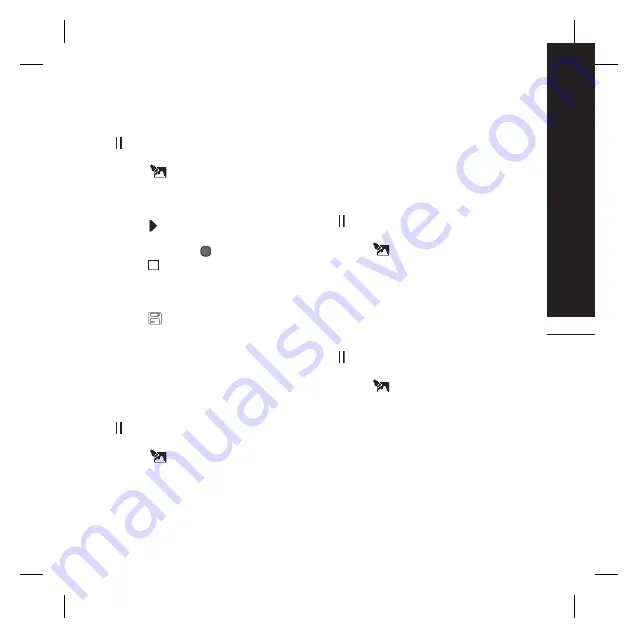
Get creative
49
Adding a voice recording
1.
Open the video you’d like to edit, select
and touch the screen to bring up the
options.
2.
Select
and choose
Voice recording
.
3.
The quality of the original audio will be
affected by adding a voice recording.
Touch
Yes
to continue.
4.
Touch to view your video. When you
get to the part you’d like to record your
voice over, press
.
5.
Press
to stop recording and
playback.
6.
Touch
Preview
to ensure you are happy
with the voice recording.
7.
Touch
followed by
Yes
to save.
Choose to save over the original file or
as a new file.
8.
Repeat these steps to add more voice
recordings to the video.
Adding a soundtrack to your video
1.
Open the video you’d like to edit, select
and touch the screen to bring up the
options.
2.
Select
and choose
Audio dubbing
.
3.
The My sounds folder will open. Choose
the track you would like to add to your
video and touch
Select
.
4.
The original audio of your video will be
erased. Touch
Yes
to continue.
5.
If the audio is shorter than the video
choose whether to play
Once
or to
Repeat
it.
6.
Choose to save over the original file or
as a new file.
Changing the speed of your video
1.
Open the video you’d like to edit, select
and touch the screen to bring up the
options.
2.
Select
and choose
Time scaling
.
3.
Select one of the four speed options:
x4
,
x2
,
x1/4
,
x1/2
.
4.
Choose to save over the original file or
as a new file.
Adding a dimming effect
1.
Open the video you’d like to edit, select
and touch the screen to bring up the
options.
2.
Select
and choose
Dimming effect
.
3.
Choose to save over the original file or
as a new file.
4.
Your video will now fade in at the start
and fade out at the end.
Summary of Contents for Prada KF900
Page 2: ...Bluetooth QD ID B014644 ...
Page 152: ......
Page 228: ......
Page 300: ...Memo ...
Page 301: ...Memo ...
Page 302: ...Memo ...
Page 303: ...Memo ...
Page 304: ...Memo ...
Page 305: ...Memo ...
Page 306: ...Memo ...






























