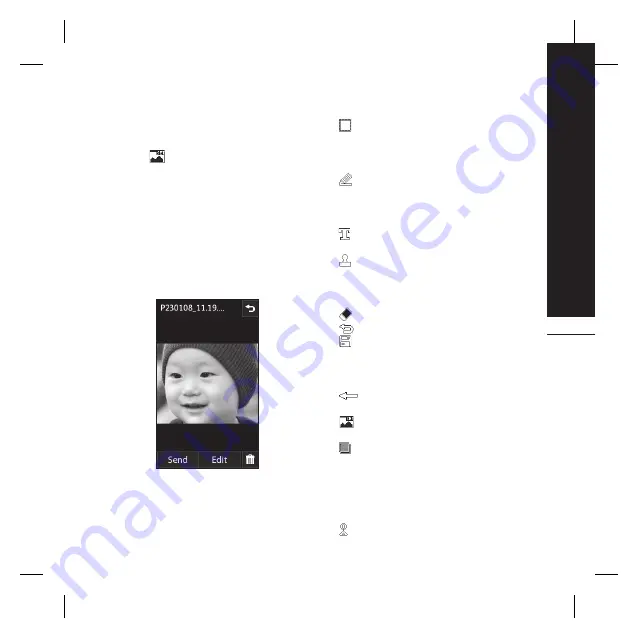
Get creative
43
Setting a photo as wallpaper
1.
Touch the photo you would like to set as
wallpaper twice to open it.
2.
Touch
.
3.
The screen will switch to portrait mode.
You can change the size of the picture.
4.
When you are happy with the picture
touch
Set
.
Editing your photos
There are loads of great things you can
do to your photos to change them, add to
them or liven them up a little.
1.
Open the photo you’d like to edit and
touch
Edit
to bring up the options.
2.
Touch the icons to adapt your photo:
Crop your photo. Choose a square or
circular crop area and move your finger
across the screen to select the area you
want.
Draw something on your photo
freehand. Select the thickness of the line
from the four options and the colour you
would like use.
Put writing on the picture. See
Adding text to a photo
on page 44.
Decorate your photo with stamps.
Choose from the different stamps
available and touch your photo
wherever you’d like them to be.
Remove the drawing line.
Touch to return to the gallery.
Save the changes you have made to
the photos. Select to save the changes
over the
Original file
, or as a
New file
.
If you select
New file
enter a file name.
Undo the last
Effect
or edit you
made to the photo.
Add an effect to a photo by using
various tools.
Touch to open further effect options
including
Rotate
. There are also more
advanced editing options. See
Morphing
a photo
,
Adding a colour accent
and
Swapping the colours in a photo
on
page 45.
See
Adding an effect to a photo
on
page 44.
Summary of Contents for Prada KF900
Page 2: ...Bluetooth QD ID B014644 ...
Page 152: ......
Page 228: ......
Page 300: ...Memo ...
Page 301: ...Memo ...
Page 302: ...Memo ...
Page 303: ...Memo ...
Page 304: ...Memo ...
Page 305: ...Memo ...
Page 306: ...Memo ...






























